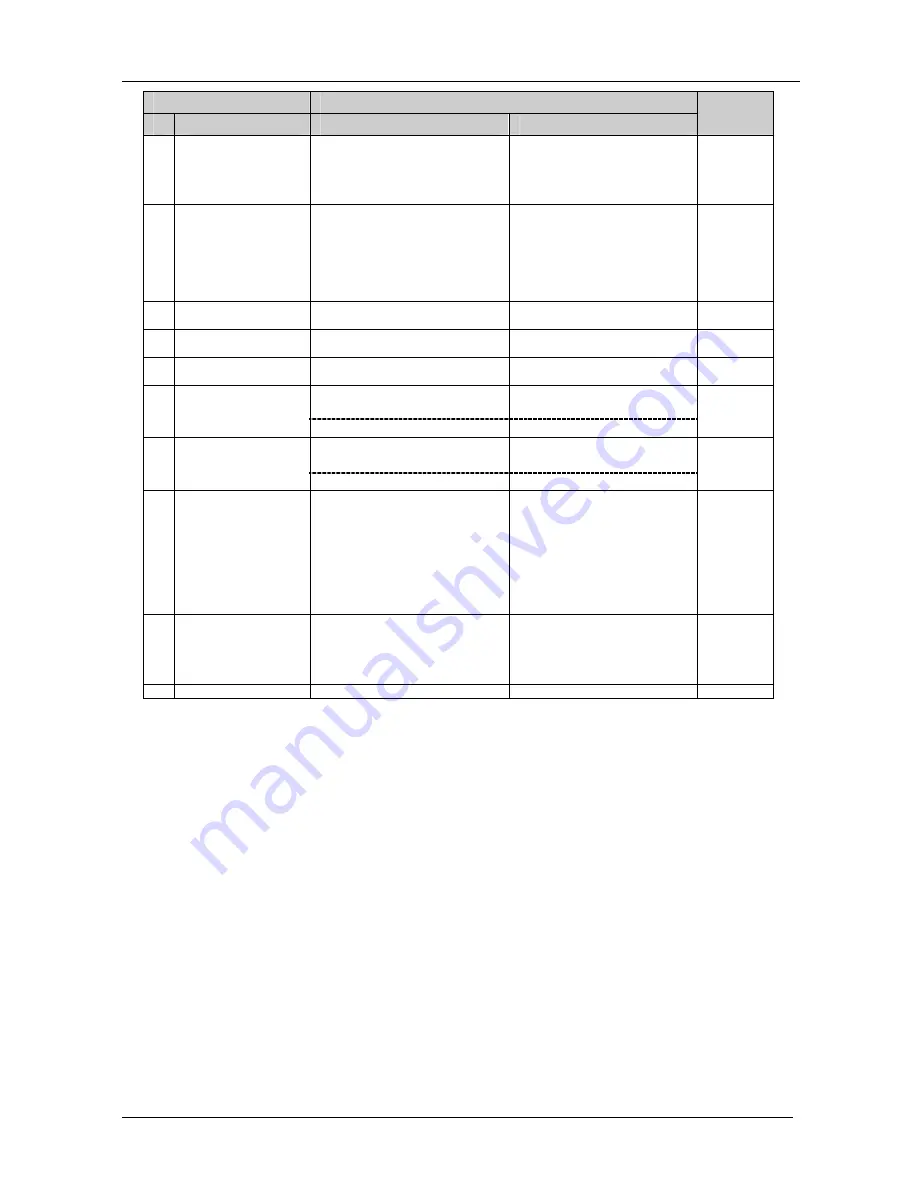
KRAMER: SIMPLE CREATIVE TECHNOLOGY
Kramer Protocol 2000
34
INSTRUCTION
DEFINITION FOR SPECIFIC INSTRUCTION
#
DESCRIPTION
INPUT
OUTPUT
NOTE
42 AUDIO PARAMETER
SETTINGS FOR
INSTRUCTIONS 22,
24, 25
INPUT Bit:
I0 - 0=input; 1=output
I1 - Left
I2 - Right
0 - Gain
1 - Bass
2 - Treble
3 - Midrange
24
43 VIDEO PARAMETER
SETTINGS FOR
INSTRUCTIONS 21,
23, 26
1 – Input
2 – Output
0 - video gain
1 - contrast
2 - brightness
3 - colour
4 - hue
5 - H-phase
6 - V-position
24
56 CHANGE TO ASCII
0
1 - SVS protocol
2 - Generic protocol
19
57 SET AUTO-SAVE
I3 - no save
I4 - auto-save
0
12, 2
58 EXECUTE LOADED
DATA
Set as 0, or as SETUP #.
1-Take
2-Cancel
22, 3
LOAD VIDEO DATA
Set equal to video input
(0 = disconnect)
Set equal to video output
(0 = to all the outputs)
59
(127 = load SETUP #)
or SETUP #
22, 23
LOAD AUDIO DATA
Set equal to audio input
(0 = disconnect)
Set equal to audio output
(0 = to all the outputs)
60
(127 = load SETUP #)
or SETUP #
22, 23
61 IDENTIFY MACHINE
1 - video machine name
2 - audio machine name
3 - video software version
4 - audio software version
5 - RS422 controller name
6 - RS422 controller version
7 - remote control name
8 - remote software version
9 - Protocol 2000 revision
0 - Request first 4 digits
1 - Request first suffix
2 - Request second suffix
3 - Request third suffix
10 - Request first prefix
11 - Request second prefix
12 - Request third prefix
13
62 DEFINE MACHINE
1 - number of inputs
2 - number of outputs
3 - number of setups
1 - for video
2 - for audio
3 - for SDI
4 - for remote panel
5 - for RS-422 controller
14
63 EXTENDED DATA
7 MSBs for INPUT data
7 MSBs for OUTPUT data
20
NOTES on the above table:
NOTE 1
- When the master switcher is reset, (e.g. when it is turned on), the reset code is sent to the PC. If this code is sent to
the switchers, it will reset according to the present power-down settings.
NOTE 2
- These are bi-directional definitions. That is, if the switcher receives the code, it will perform the instruction; and if
the instruction is performed (due to a keystroke operation on the front panel), then these codes are sent. For example, if the
HEX code
01
85
88
83
was sent from the PC, then the switcher (machine 3) will switch input 5 to output 8. If the user switched input 1 to output 7
via the front panel keypad, then the switcher will send HEX codes:
41
81
87
83
to the PC.
When the PC sends one of the commands in this group to the switcher, then, if the instruction is valid, the switcher replies by
sending to the PC the same four bytes that it was sent (except for the first byte, where the DESTINATION bit is set high).
NOTE 3
- SETUP # 0 is the present setting. SETUP # 1 and higher are the settings saved in the switcher's memory, (i.e. those
used for Store and Recall).
NOTE 4
- The reply to a "REQUEST" instruction is as follows: the same instruction and INPUT codes as were sent are
returned, and the OUTPUT is assigned the value of the requested parameter. The replies to instructions 10 and 11 are as per
the definitions in instructions 7 and 8 respectively. For example, if the present status of machine number 5 is breakaway
setting, then the reply to the HEX code
0B
80
80
85
would be HEX codes
4B
80
81
85





































