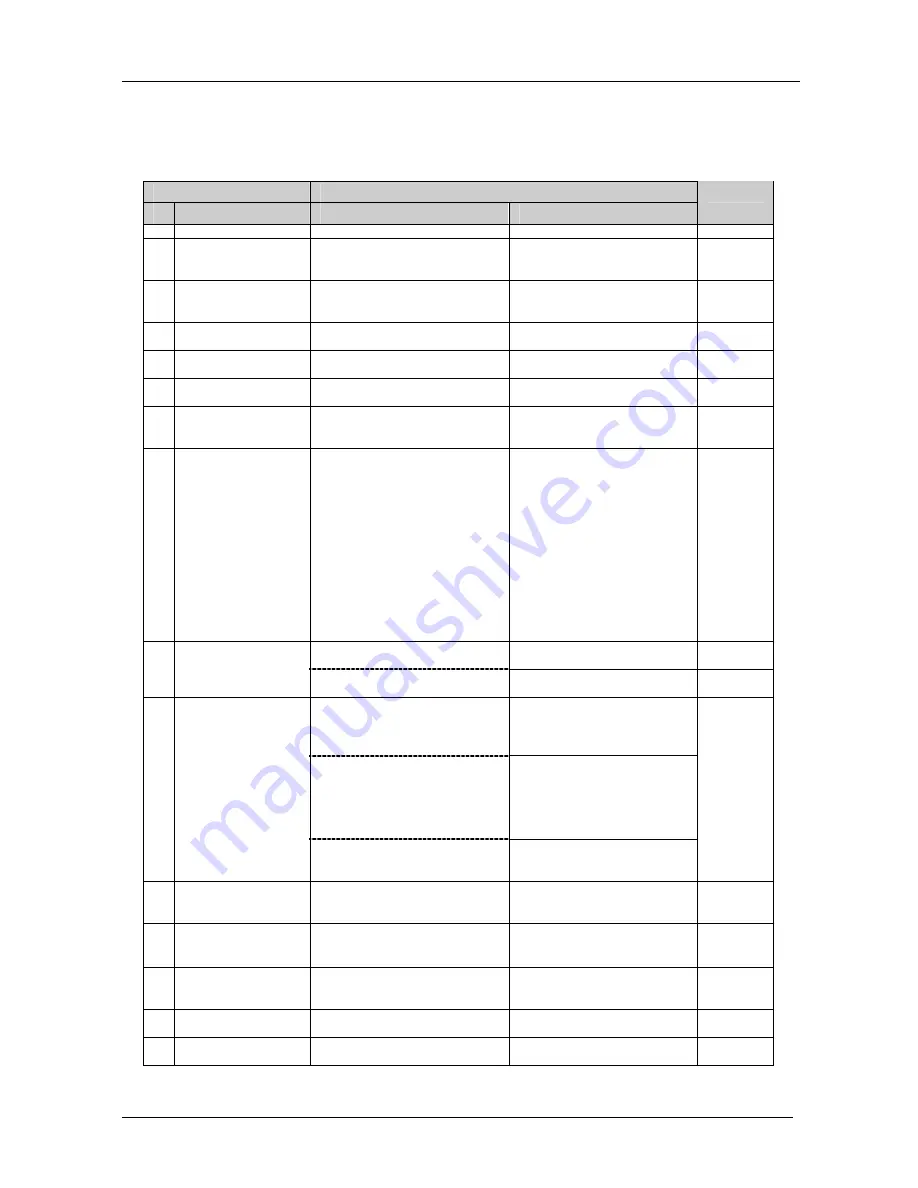
KRAMER: SIMPLE CREATIVE TECHNOLOGY
Kramer Protocol 2000
32
For a single machine controlled via the serial port, always set M4…M0 = 1, and make sure that the machine itself is
configured as MACHINE NUMBER = 1.
Table 12: Instruction Codes for Protocol 2000
Note: All values in the table are decimal, unless otherwise stated.
INSTRUCTION
DEFINITION FOR SPECIFIC INSTRUCTION
#
DESCRIPTION
INPUT
OUTPUT
NOTE
0
RESET VIDEO
0
0
1
1
SWITCH VIDEO
Set equal to video input which is to
be switched
(0 = disconnect)
Set equal to video output which is
to be switched
(0 = to all the outputs)
2, 15
2
SWITCH AUDIO
Set equal to audio input which is to
be switched
(0 = disconnect)
Set equal to audio output which
is to be switched
(0 = to all the outputs)
2
3
STORE VIDEO
STATUS
Set as SETUP #
0 - to store
1 - to delete
2, 3, 15
4
RECALL VIDEO
STATUS
Set as SETUP #
0
2, 3, 15
5
REQUEST STATUS
OF A VIDEO OUTPUT
Set as SETUP #
Equal to output number whose
status is reqd
4, 3
6
REQUEST STATUS
OF AN AUDIO
OUTPUT
Set as SETUP #
Equal to output number whose
status is reqd
4, 3
7
VIS SOURCE
Set as input # when
OUTPUT byte = 6;
OR
set as output # when
OUTPUT byte = 7;
OR
set as blank period
(in steps of 25ms) when
OUTPUT byte = 32;
OR
set = 0. *****
0 - No VIS (immediate)
1 - Input # 1
2 - External digital sync
3 - External analog sync
4 - Dynamic sync
5 - Inter-machine sync
6 - Input # (INPUT byte)
7 - Output #(INPUT byte)
8 - User-defined sync
32 - RGBHV seamless switching
64 - Set for delayed switch
65 - Execute delayed switch
66 - Cancel delayed switch
setting
2, 5, 17, 18
BREAKAWAY
SETTING
0
0 - audio-follow-video
1 - audio breakaway
2
8
1
0 - FOLLOW mode
1 - Normal mode
15
VIDEO / AUDIO TYPE
SETTING
0 - for video
0 - CV
1 - YC
2 - YUV
3 - RGBS
4 - SDI
5 - CV+YC
6 - VGA scaler
7 - DVI
1 - for audio
O0=0 – Unbalanced audio
O0=1 – Balanced audio
O1=0 – Digital audio
O1=1 – Analog audio
O4=0, O3=0, O2=0-Mono
O4=0, O3=0,O2=1-Stereo
9
2 - for VGA and DVI
1 - 640X480
2 - 800X600
3 - 1024X768
2
10 REQUEST VIS
SETTING
Set as SETUP #, or
set to 126 or 127 to request if
machine has this function
0 - VIS source
1 - Input # or output # of source
2 - Vertical sync freq (Hz)
3, 4, 6, 7
11 REQUEST
BREAKAWAY
SETTING
Set as SETUP #, or
set to 126 or 127 to request if
machine has this function
0 - Request audio breakaway
setting
1 - Request “FOLLOW” setting
3, 4, 6, 15
12 REQUEST VIDEO /
AUDIO TYPE
SETTING
Set as SETUP #, or
set to 126 or 127 to request if
machine has this function
0 - for video
1 - for audio
2 - for VGA
3, 4, 6
13 SET HIGHEST
MACHINE ADDRESS
0 - for video
1 - for audio
Set equal to highest machine
address
2
14 REQUEST HIGHEST
MACHINE ADDRESS
0 - for video
1 - for audio
0
4







































