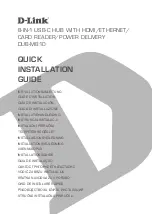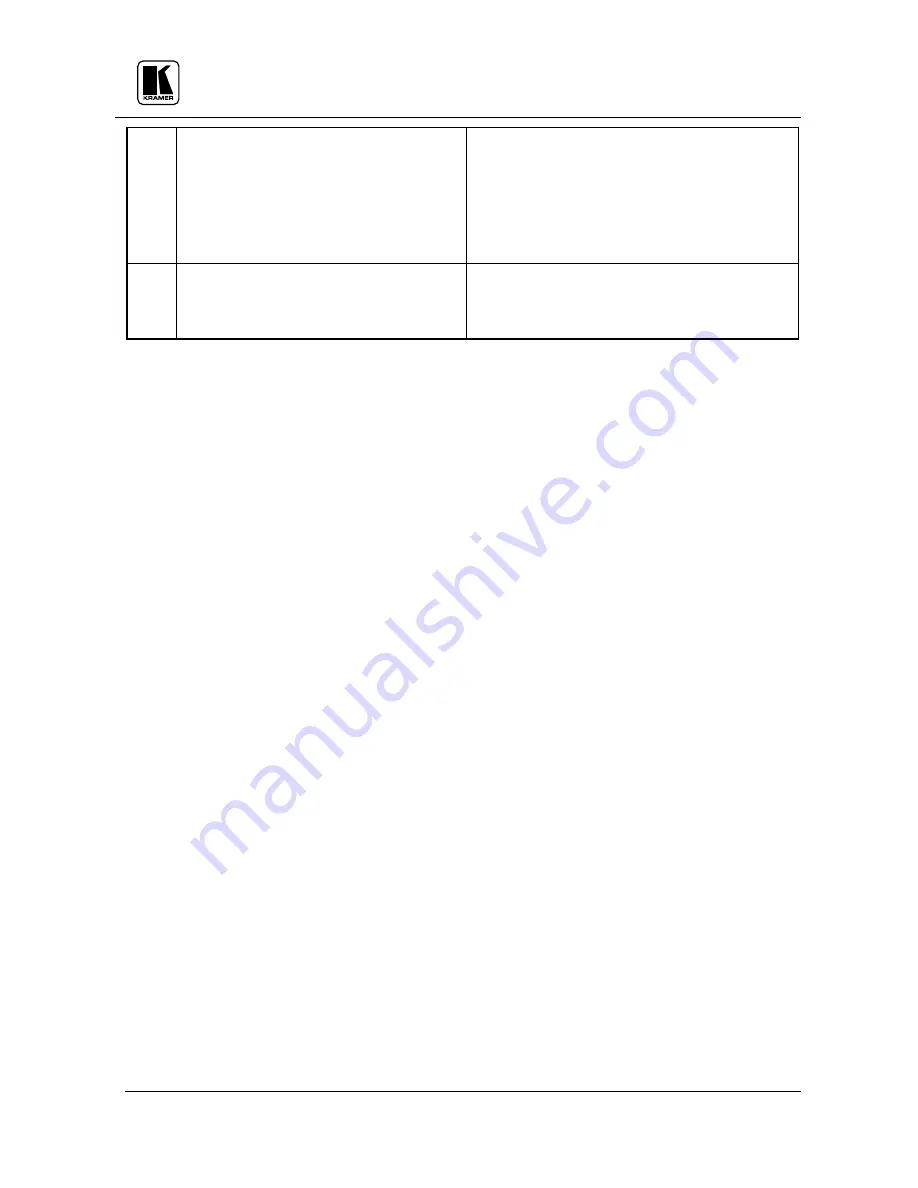
KRAMER ELECTRONICS, LTD.
6
or remote control device, through an RS-232
interface and a null-modem adapter (provided with
the machine).
NOTE
Operation of the machine from a remote PC may
be done using the
K-Switch
control Software
(provided with the machine).
21.
Power Connector
A 3-prong AC connector allows power to be
supplied to the unit. Directly underneath this
connector, a fuse holder houses the appropriate
fuse.
INSTALLATION
Rack Mounting
The matrix switcher described in this manual may be rackmounted in a standard 19” EIA rack assembly
and includes rack “ears” at the ends of the front panel. The device does not require spacing above or
below the unit for ventilation. To rack mount the matrix switcher, simply place the unit’s rack ears
against the rack rails of the rack, and insert standard screws through each of the four corner holes in the
rack ears.
CONNECTING TO VIDEO DEVICES
Video sources and output devices (such as monitors, or recorders) may be connected to the matrix
switchers through the BNC type connectors located on the back of the unit. Bear in mind that the output
signal format will match that of the input signal format.
All signal connections that use more than one cable interconnecting between devices should be of equal
length. (Example: cables between a camera and the machine should be equal in length).
CONNECTING TO AUDIO DEVICES
Audio sources and output devices (such as amplifiers or recorders) may be connected to the machines
through the terminal block connectors located at the back of the machines.
USING THE MACHINE
Turning on the Machine
NOTES
1.
The machine should only be turned on, after all connections are completed, and all source devices
have been powered on. Do not attempt to connect or disconnect any video, audio or control signals
to the machine while it is turned on!
2.
The socket-outlet should be near the equipment and should be easily accessible. To fully
disconnect equipment, remove power cord from socket.
Press the toggle switch on the left-hand side of the front panel to the ON position. The toggle
switch glows.
Operate the acceptors.
Using the Front Panel Controls
The front panel of a Kramer matrix switcher is designed to be simple to operate, and accomplish the
basic function of selecting an input source and output device.
9.2.1
Selecting an Output
Output selection on the Matrix Switchers is made by pressing any of the buttons marked “
1
” through
“
4”
on the front panel. These buttons correspond to output connections as marked on the back panel.