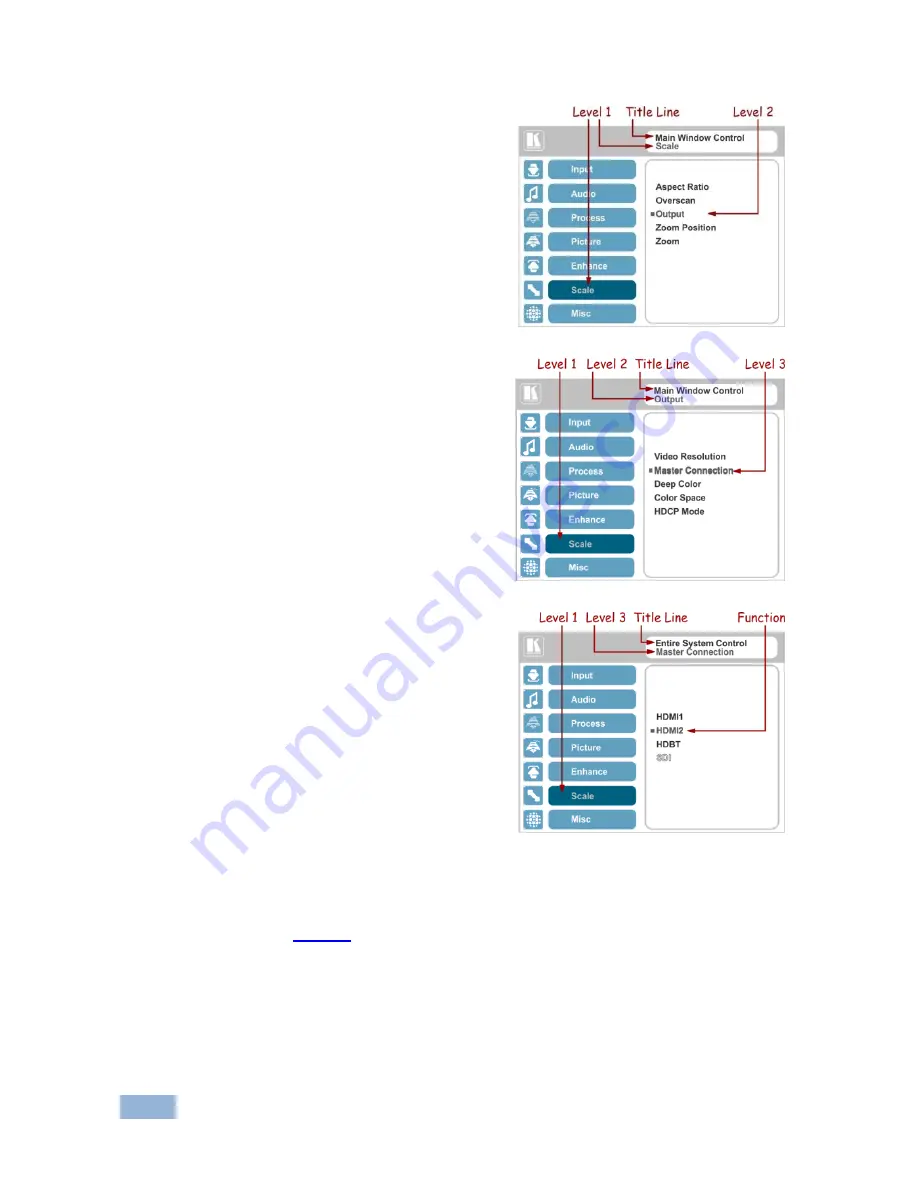
18
VP-773 - The OSD Menu
The subtitle, below the title line
shows the current level accessed
(Scale in this example)
After selecting Output (which is the
second Level), it appears in the
subtitle
Once Master Connection is selected,
the Title changes to “Entire System
Control” indicating that the selection
will affect the entire system. The
subtitle shows the current, Level 3,
selection and the menu list shows
the function (HDMI2)
If the display layout includes a PiP window, you can set the OSD menu to control
the main source window and the PIP window separately (by defining Window
Control, see
Section
6.8).
General characteristics which apply to the entire system (for example, setting the
volume) are changed without needing to shift control (the title line will state: Entire
System Control).
Summary of Contents for VP-773
Page 2: ......
Page 3: ......
Page 19: ...14 VP 773 Connecting the VP 773 Figure 4 Connecting the VP 773 Presentation Switcher Scaler...
Page 79: ......
















































