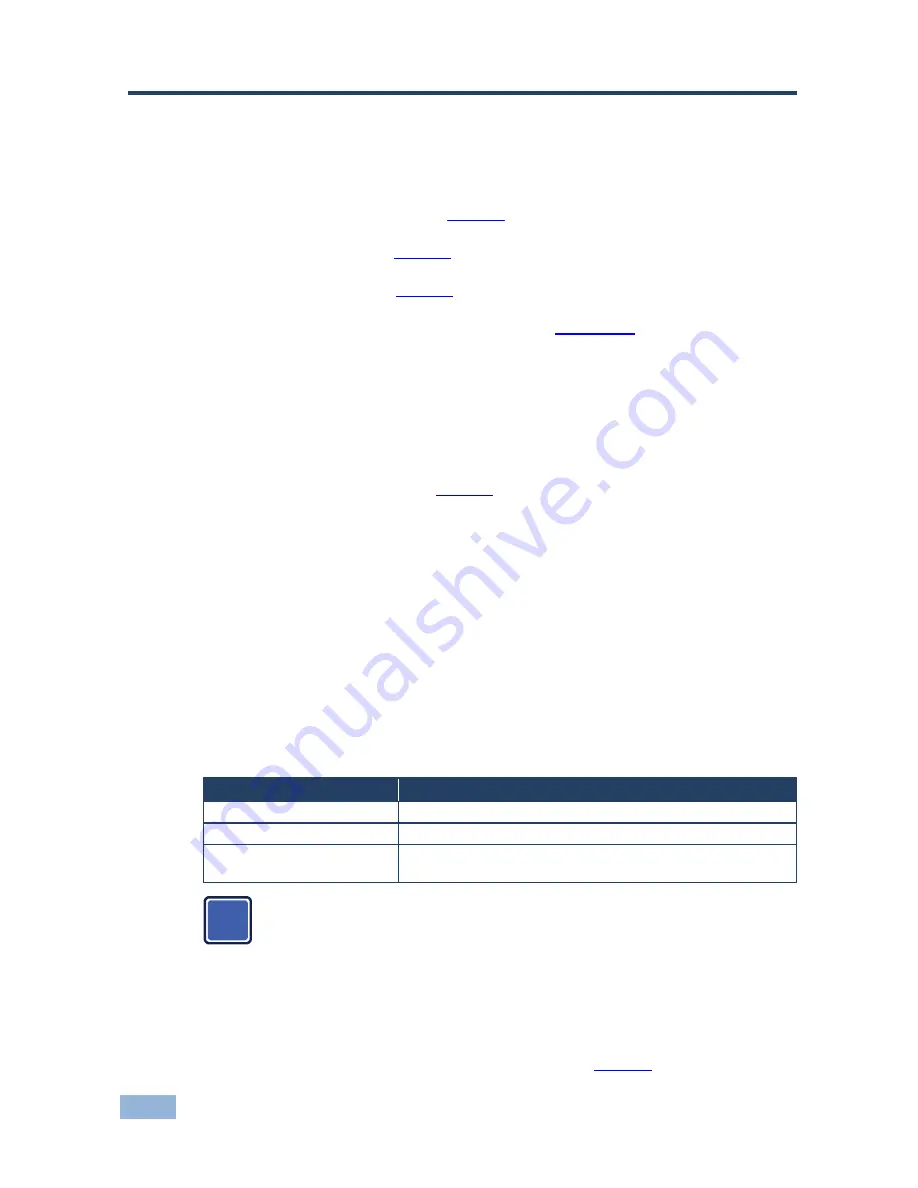
46
VP-773 - Controlling the VP-773
8
Controlling the VP-773
The
VP-773
can be controlled via:
The front panel buttons (see
Section
8.1)
The OSD menu (see
Section
8.2)
The Web pages (see
Section
8.3)
The infrared remote control transmitter (see
Section
8.4
)
8.1
Controlling via the Front Panel Buttons
The
VP-773
includes the following front panel buttons:
Input selector buttons for selecting the required input: HDMI (1 to 4), PC
(1 and 2), CV and DP (see
Section
8.1.1)
PIP, BLANK and FREEZE buttons (note, these buttons illuminate when
selected)
MENU (left arrow), ENTER (right arrow), and up, down, arrow buttons
Output volume up (+) and down (-) buttons (when not in the OSD mode)
RESET TO XGA/720p and PANEL LOCK buttons
8.1.1
Using the INPUT Front Panel buttons
When selected, an INPUT front panel button behaves as follows:
Selecting the:
Causes the button to:
Main input button
Illuminate continuously
PiP input button
Blink (the light On period is shorter than the light Off period)
Same Main input button and
PiP button
Blink (the light On period is longer than the light Off period)
If you want to adjust the image of a selected input in a window, press
that input button again (up to 3 times) for fast tuning. Pressing that
input button for the fourth time initiates full tuning of the window.
8.2
Controlling via the OSD Menu
You can change PiP Window parameters, main window parameters and entire
system parameters via the OSD menu, as described in
Section
6.8.
i
Summary of Contents for VP-773
Page 2: ......
Page 3: ......
Page 19: ...14 VP 773 Connecting the VP 773 Figure 4 Connecting the VP 773 Presentation Switcher Scaler...
Page 79: ......
















































