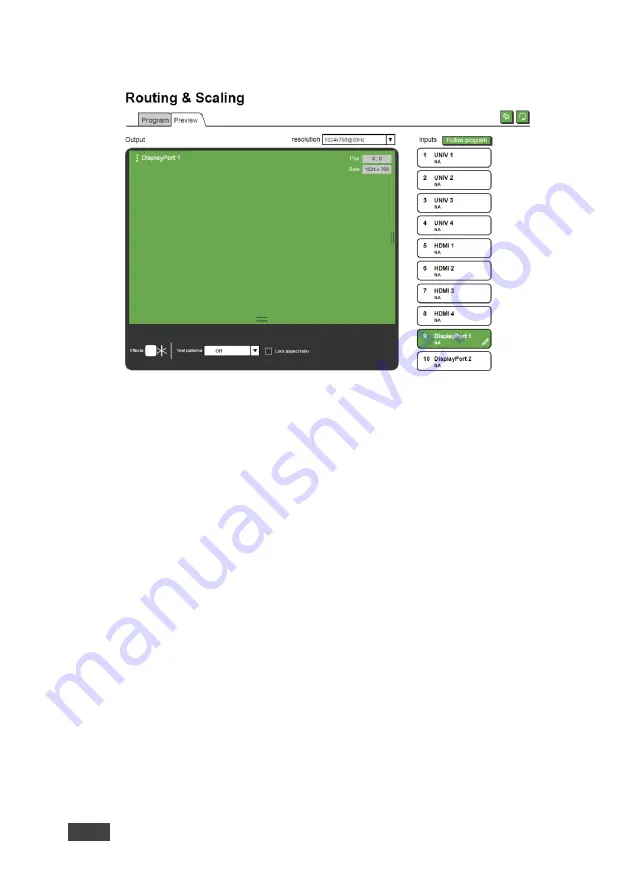
46
VP-733 - Using the Embedded Web Pages
Figure 27: The Preview Routing & Scaling Page
– Disabled in PIP Mode
Figure 28: The Preview Routing & Scaling Page
– Preview Mode
Click the Follow program button to have the preview follow the program input.
9.2.3
Switching between PIP and Preview modes
To switch from the Preview to the PIP mode via the Web pages:
1. In the Program Routing & Scaling page, click the PIP button and select the
desired layout (split, p picture, picture in picture or single window).
2. The machine is now in the PIP mode and the PREVIEW front panel button no
longer illuminates.
To switch from the PIP mode back to the Preview mode:
1. In the Preview Routing & Scaling page, select a resolution other than Single
Picture.
The preview and program outputs can now show separate images.
9.2.4
Setting the Image Size
You can set the size of the Program/Preview window by moving the right and
bottom edges of the image while pressing the mouse button. You can also move
the image by pressing the mouse button and moving the image about. The image
size and position are indicated at the image top right and for each window, the top






























