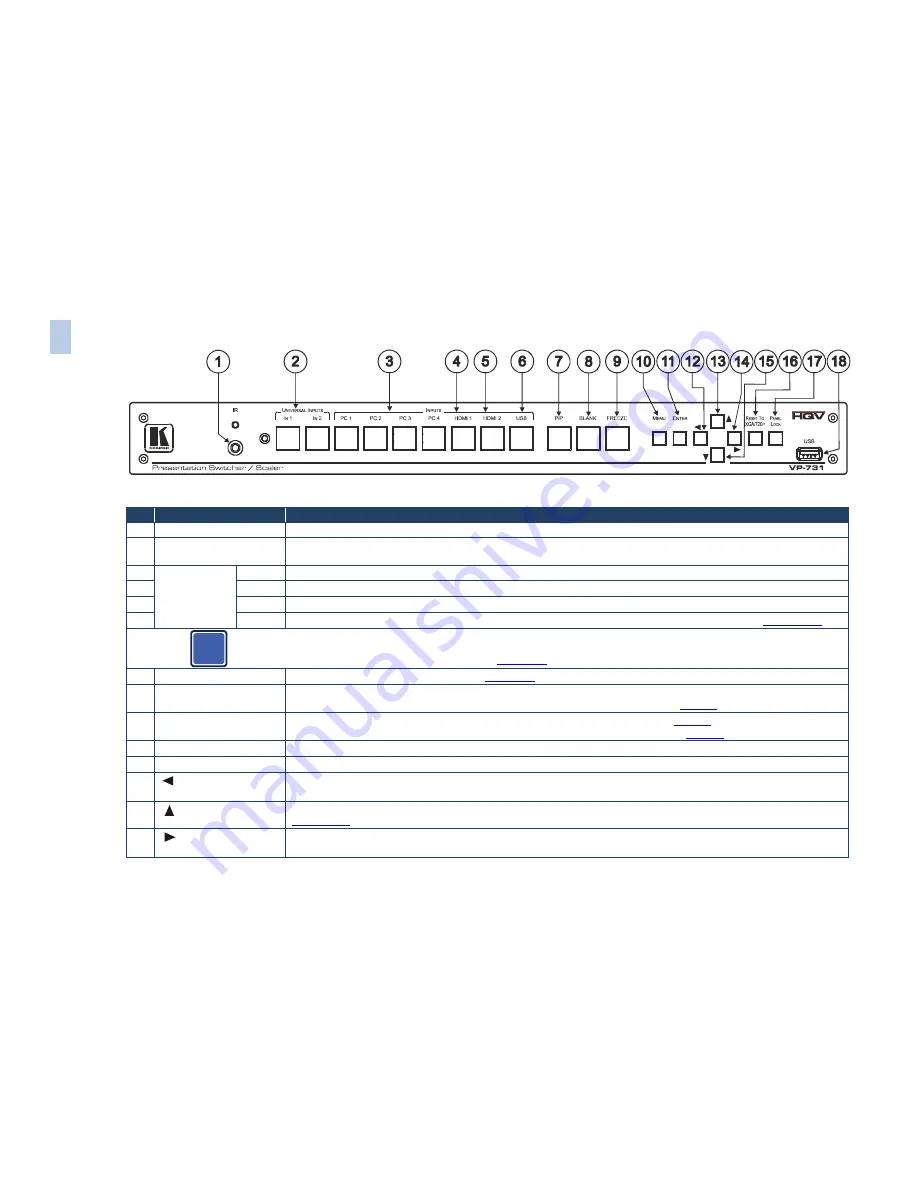
Figure 1: VP-731 Presentation Switcher/Scaler Front Panel
#
Feature
Function
1
IR
Receiver / LED
Lights red when the unit accepts IR remote commands
2
UNIVERSAL INPUT
Selector Buttons
Press to select the composite video / s-Video / component video source and the appropriate audio source (from 1 to 2)
3
INPUT
Selector
Buttons
(illuminate when
selected)
PC 1
Press to select the UXGA source 1 and the appropriate audio source (from 1 to 4)
4
HDMI 1 Press to select the HDMI source 1
5
HDMI 2 Press to select the HDMI source 2
6
USB
Press to select the USB source (JPEG files on a USB memory stick) and also run/stop the slideshow (see
Section 7.7.1
)
The front panel U
NIVERSAL
I
NPUT
selector buttons I
N
1 and I
N
2 are named Input 1 and Input 2, respectively, on the IR remote control
transmitter. Similarly, the front panel I
NPUT
selector buttons PC 1, PC 2, PC 3 and PC 4, are named VGA 1, VGA 2, VGA 3 and VGA
4, respectively, on the IR remote control transmitter (see
Section
6.4
)
7
PIP
Button
Toggles the picture-in-picture function (see
Section 6.2
)
8
BLANK
Button
Press to toggle between a blank screen (blue or black) and the display.
The BLANK button can be programmed to mute the audio signal at the same time (see
Page 34
)
9
FREEZE
Button
Press to freeze/unfreeze the output video image, as well as pause the slideshow (see
Page 31
).
The FREEZE button can be programmed to mute the audio signal at the same time (see
Page 34
)
10
MENU
Button
Press to display the OSD menu screen. Press again to return to normal operation.
11
ENTER
Button
Press to move to the next level in the OSD screen or to accept a new parameter
12
Button
Decreases the range by one step in the OSD screen or moves to the previous level in the OSD screen.
Decreases the volume level, when not in the OSD menu
13
Button
Moves up one step (in the same level) in the OSD screen, or moves to the previous slide when running a slideshow (see
Section 7.7.1
)
14
Button
Increases the range by one step in the OSD screen
Increases the volume level, when not in the OSD menu
i
6
VP
-73
1 –
O
ve
rvi
ew
Summary of Contents for VP-731
Page 2: ......
Page 3: ......
Page 17: ...12 VP 731 Connecting the VP 731 Figure 3 Connecting to the VP 731 Rear Panel...












































