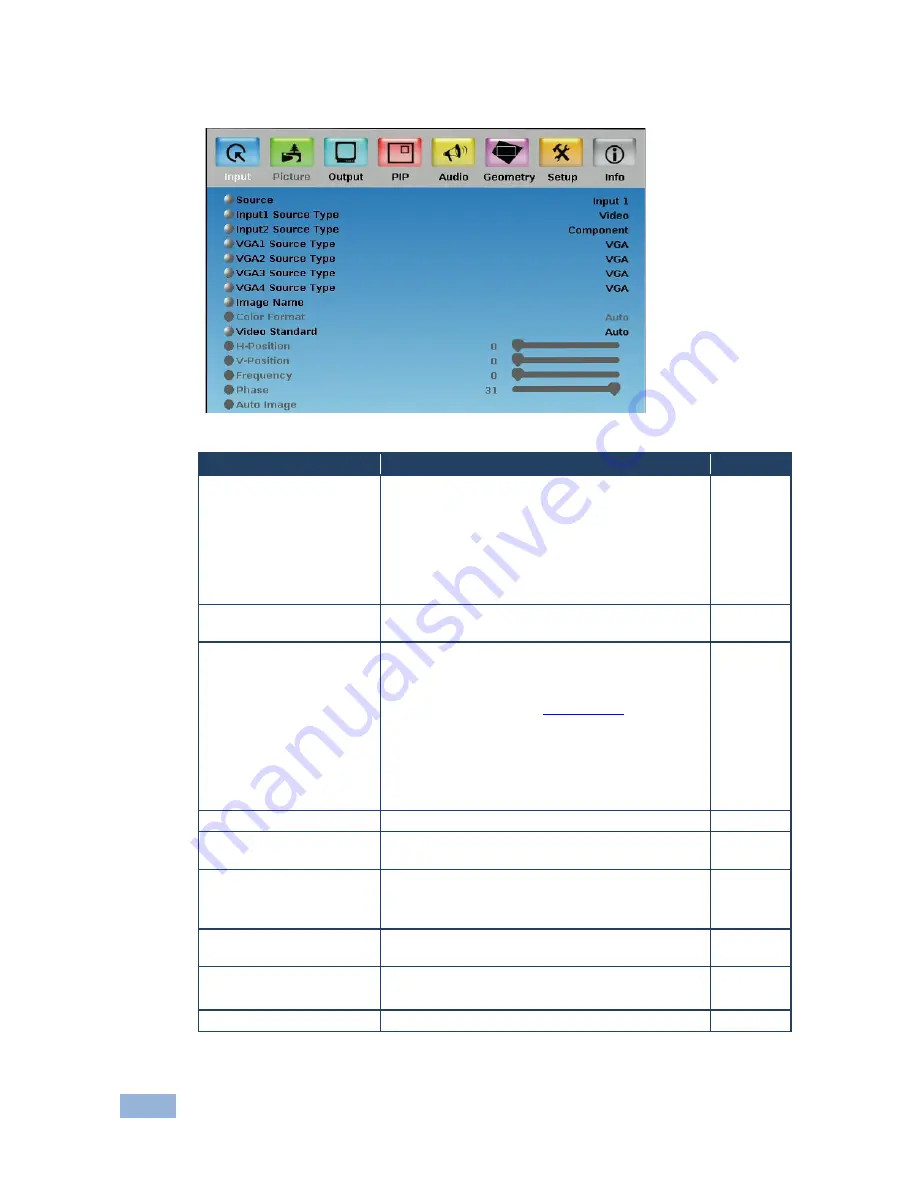
22
VP-731 - Configuring the VP-731 via the OSD MENU Screens
7.1
The Input Screen
Figure 14: Input Screen
Setting
Function
Default
Source
Select the source: Input 1, Input 2, VGA 1, VGA
2, VGA 3, VGA 4, HDMI 1, HDMI 2 or USB
When switching sources, the image fades through
black
The source is automatically updated when
pressing an input front panel button on the
machine
Input (1 to 2) Source
Type
Select the source type: Component, YC or video
(CV)
Video
Image Name
Select the file name of the image displayed when
the USB port is selected as an input
This feature is available when the slideshow
feature is set to Off (see
Section 7.7.1
)
This feature supports JPEG format only. The
JPEG file should be smaller than 1MB and should
not exceed a resolution of 2048x1536.
If the image file is not within the definition, the
machine displays the message: “Size Too Big”
Color Format
Select the color format: Auto, RGB or YUV
Auto
Video Standard
Select the video standard: Auto, NTSC, PAL,
PAL-M, PAL-N, NTSC 4.43, SECAM or PAL-60
Auto
H-Position
Set the horizontal position according to the input
resolution
For UXGA and component video inputs
V-Position
Set the vertical position according to the input
resolution
Frequency
Adjust the frequency: 0 to 50
For UXGA inputs
0
Phase
Adjust the phase: 0 to 31
0
Summary of Contents for VP-731
Page 2: ......
Page 3: ......
Page 17: ...12 VP 731 Connecting the VP 731 Figure 3 Connecting to the VP 731 Rear Panel...
















































