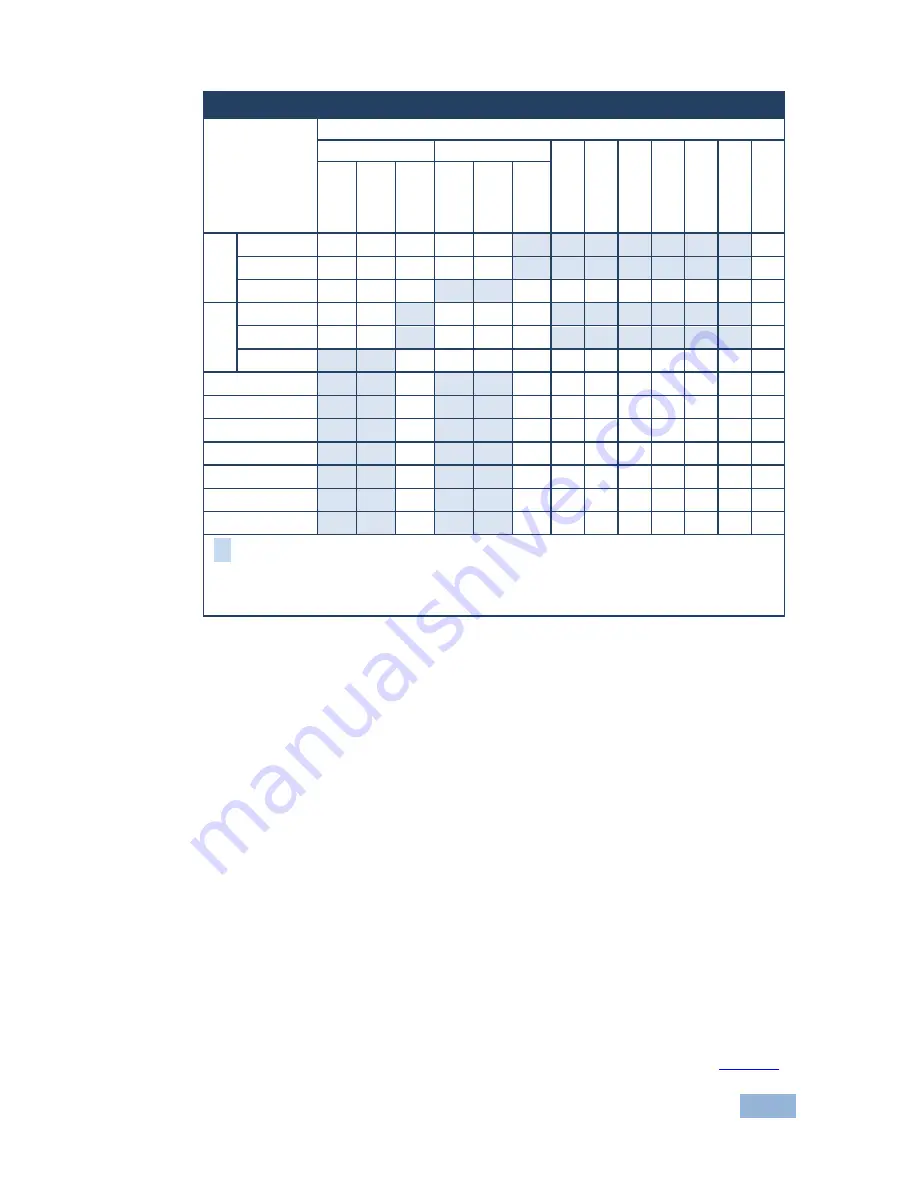
VP-731 - Presentation Switcher / Scaler Buttons
19
19
PIP Source Appearance Availability
Main Source
PIP Source
Input 1
Input 2
PC
1
(V
G
A 1
)
PC
2
(V
G
A 2
)
PC
3
(V
G
A 3
)
P
C
4 (V
G
A
4
HDM
I 1
HDM
I 1
US
B
V
ideo
YC
C
om
p
V
ideo
YC
C
om
p
In
put
1
Video
YC
Comp
Inp
ut
2
Video
YC
Comp
PC 1 (VGA 1)
PC 2 (VGA 2)
PC 3 (VGA 3)
PC 4 (VGA 4
HDMI 1
HDMI 2
USB*
means Yes;
means No
*For a USB source with the PIP enabled, the output image size is limited to 960 horizontal
pixels
6.3
Locking and Unlocking the Front Panel
To prevent changing the settings accidentally or tampering with the unit via the front
panel buttons, lock your
VP-731
. Unlocking releases the protection mechanism.
When the front panel is locked, control is still available via RS-232 and/or the
Ethernet.
To lock the
VP-731
:
•
Press the PANEL LOCK button on the front panel.
The front panel is locked and the PANEL LOCK button is illuminated.
Pressing any button other than the PANEL LOCK button has no effect
To unlock the
VP-731
:
•
Press the illuminated PANEL LOCK button on the front panel
The front panel unlocks and the PANEL LOCK button is no longer illuminated
The Save Lock and Input Lock OSD functions are defined in the table on
Page 34
.
Summary of Contents for VP-731
Page 2: ......
Page 3: ......
Page 17: ...12 VP 731 Connecting the VP 731 Figure 3 Connecting to the VP 731 Rear Panel...
















































