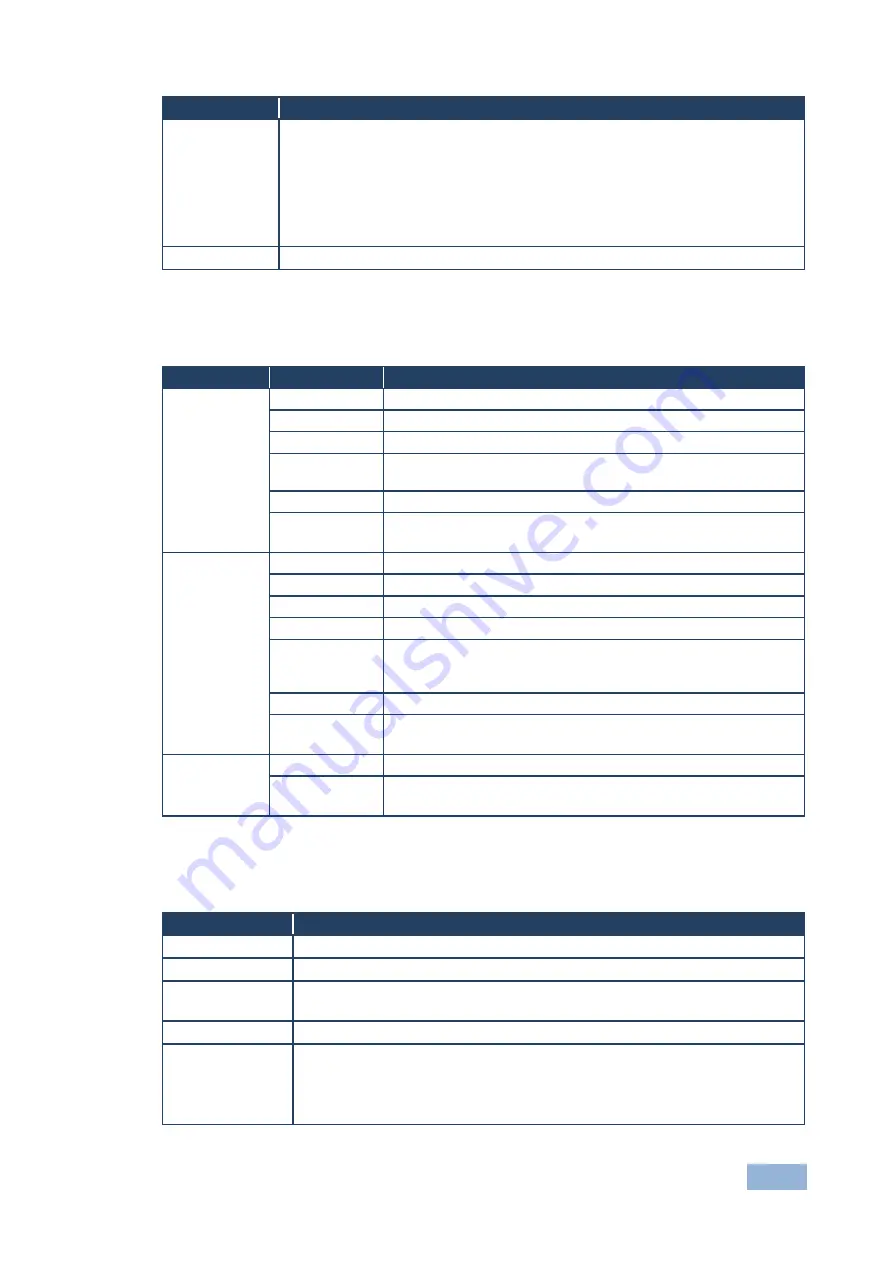
VP-435 - Operating the VP-435
11
Mode
Function
AUTO INPUT
SCAN
Selects automatic input scan (default OFF)
When ON, after power up, the
VP-435
switches to the last selected input. If
there is no signal present at this input, the
VP-435
scans through the inputs
(cycling through HDMI>UXGA>COMP) the LED of the detected input flashes.
When selecting an input via the front panel or Remote IR transmitter, the
VP-
435
switches to that input. If a signal is not detected within 30 seconds, the
VP-435
starts scanning through the inputs until it finds a valid input
EXIT
Select to exit the menu
5.2.2
The FINETUNE Menu
The following defines the Finetune menu.
Input Signal
Parameter
Function
COMPONENT
HUE
Sets the color hue
SATURATION
Sets the color saturation
SHARPNESS
Sets the sharpness of the picture
NOISE
REDUCTION
Selects the noise reduction level: OFF, HI, LOW and MID (middle)
COLOR FILTER Set to ON to enable color filtering
DROP LINES
Set to ON to crop lines at the bottom of the picture (to remove
visible data generated by DVD players, for example)
VGA
PHASE
Sets the clock phase
CLOCK
Sets the clock frequency
H-POSITION
Sets the horizontal position of the picture
V-POSITION
Sets the vertical position of the picture
AUTO TUNE
When set to ON, auto adjusts the image (centers it correctly on the
screen) every time the input is switched to VGA or when the input
resolution changes
COLOR FILTER Set to ON to enable color filtering
DROP LINES
Set to ON to crop lines at the bottom of the picture (to remove
visible data generated by DVD players, for example)
HDMI
COLOR FILTER Set to ON to enable color filtering
DROP LINES
Set to ON to crop lines at the bottom of the picture (to remove
visible data generated by DVD players, for example)
5.2.3
The OSD Menu
The following defines the OSD menu.
Parameter
Function
H POSITION
Sets the horizontal position of the OSD (from 0 to 100)
V POSITION
Sets the vertical position of the OSD (from 0 to 100)
TIMER
Sets the timeout period in seconds (from 5 to 100). The default timeout is 10
seconds
BACKGROUND
Sets the OSD background between 0 (solid black) and 8 (transparent)
DISPLAY
Select the information shown on the screen during operation:
ON
- the information is shown permanently
OFF
- the information is not shown
INFO
- the information is shown for a few seconds
Summary of Contents for VP-435
Page 2: ......
Page 11: ...8 VP 435 Connecting the VP 435 Figure 3 Connecting the Contact Closure Remote Control PINs...
Page 17: ......




































