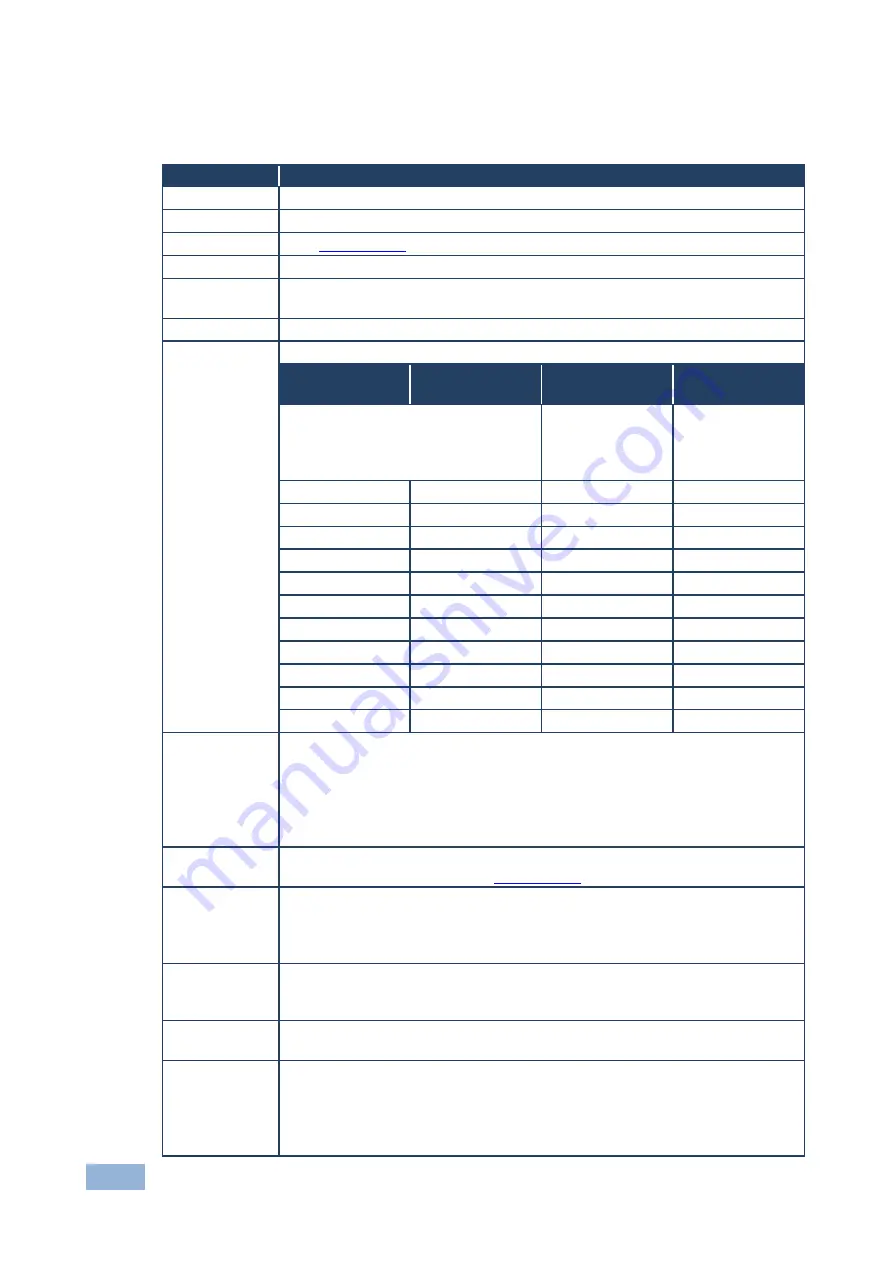
10
VP-435 - Operating the VP-435
5.2.1
The MAIN MENU
This table defines the MAIN MENU features and functions.
Mode
Function
CONTRAST
Sets the contrast
BRIGHTNESS
Sets the brightness
FINETUNE
(See
Section
5.2.2
)
COLOR
Sets the red, green and blue shades
SIZE
Selects the size of the display: FULL, OVERSCAN, UNDERSCAN,
LETTERBOX, PANSCAN, BEST FIT (default, FULL)
SOURCE
Selects the source: PC (VGA), component video (YPBPR) or HDMI
OUTPUT
Selects the output resolution from the menu:
Appears as:
Output
resolution:
Appears as:
Output
resolution:
NATIVE
Select “NATIVE”
to select the output
resolution from the EDID of the
connected HDMI monitor
576P
576p
VGA
640x480
720P50
720p @50Hz
SVGA
800x600
1080I50
1080i @50Hz
XGA
1024x768
1080P50
1080p @50Hz
SXGA
1280x1024
WXGA
1366x768
UXGA
1600x1200
WSXGA
1680x1050
480I
480i
WUXGA
1920x1200
480P
480p
1280x800
1280x800
720P60
720p @60Hz
WXGA+
1440x900
1080I60
1080i @60Hz
SXGA+
1400x1050
1080P60
1080p @60Hz
1600x900
1600x900
576I
576i
AUDIO
HDMI AUDIO IN - Enabled only when the HDMI input is selected. Select:
AUTOMATIC
: In this case, the embedded audio on the HDMI input is selected
for an HDMI signal, or the analog audio input is selected if the HDMI input
does include embedded audio (for example, for a DVI input signal)
EMBEDDED
: In this case, the embedded audio in the HDMI signal is selected
ANALOG
: In this case, the analog audio input is selected
OSD
Sets the OSD parameters: H POSITION, V POSITION, TIMER,
BACKGROUND DISPLAY (see
Section
5.2.3
)
HDCP ON
INPUT
Selects the HDCP option for the HDMI input: either ON (the default) or OFF.
Setting HDCP support to enabled (ON) on the HDMI input allows the source
to transmit a non-HDCP signal if required (for example, when working with a
Mac computer)
FACTORY
RESET
Resets to the default parameters (resolution is set to VGA) If you cannot see
the display after factory reset, use the front panel Res. button to set the
correct resolution
INFORMATION Displays the source, the input resolution, the output resolution and the
software version
AUTO SYNC
OFF
Turn the auto sync ON/OFF. When ON, this deactivates the output after a few
minutes if no input is present, until a valid input is again detected or any
button is pressed.
This is useful, for example, when the output is connected to a projector, and the
projector will automatically shut down when it has no input
Summary of Contents for VP-435
Page 2: ......
Page 11: ...8 VP 435 Connecting the VP 435 Figure 3 Connecting the Contact Closure Remote Control PINs...
Page 17: ......




































