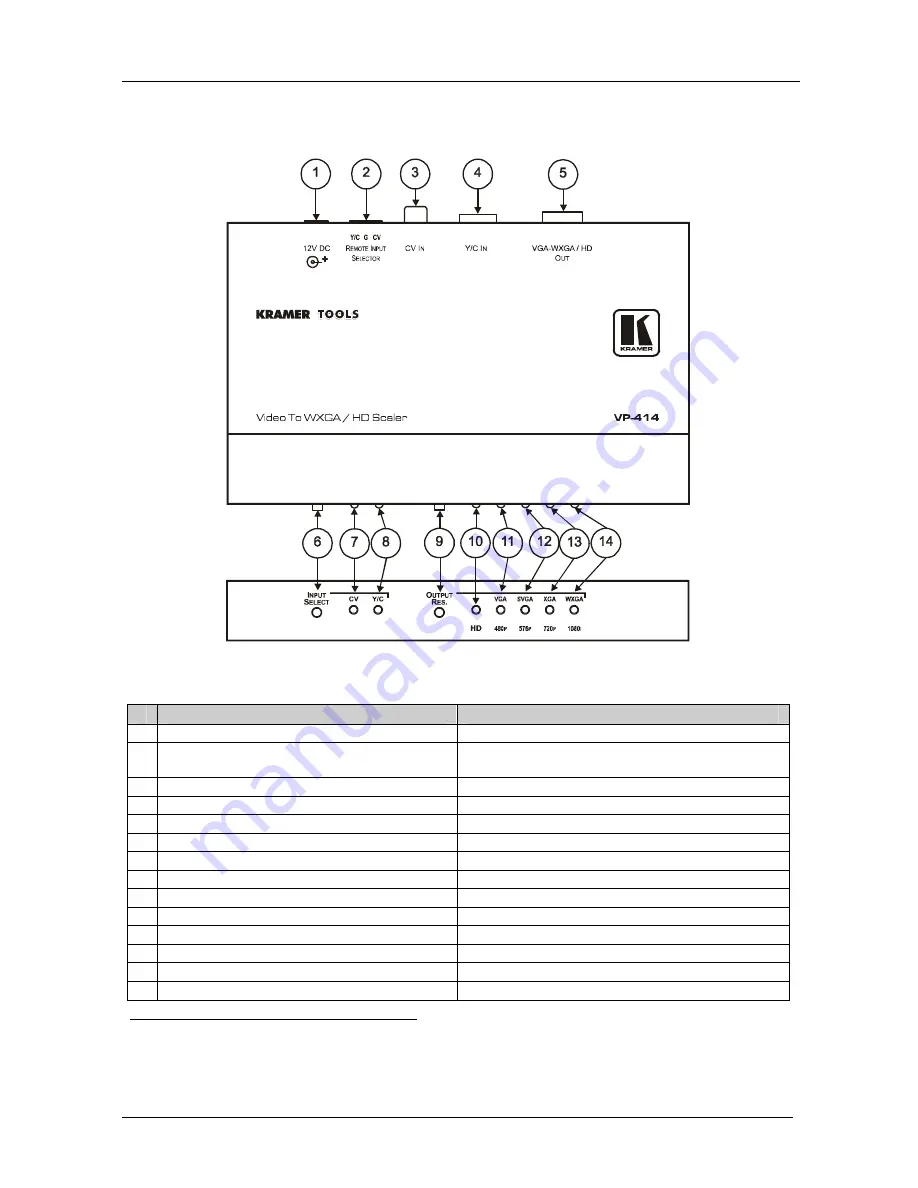
KRAMER: SIMPLE CREATIVE TECHNOLOGY
Your Scaler
6
4.2 Your VP-414 Video to WXGA / HD Scaler
Figure 2 and Table 3 define the
VP-414
Video to WXGA / HD Scaler
:
Figure 2: VP-414 Video to WXGA / HD Scaler
Table 3: VP-414 Video to WXGA / HD Scaler Features
#
Feature
Function
1
12V DC
+12V DC connector for powering the unit
2
REMOTE INPUT SELECTOR
Terminal Block
Connector
Connects to a dry contact switch for remote
selection between Y/C and CV (see section 5.5)
3
CV IN
RCA Input Connector
Connects to a composite video source
4
Y/C IN
4p
Input
Connector
Connects to an s-Video source
5
VGA-WXGA / HD OUT
HD15F Output Connector Connects to the VGA-WXGA / HD acceptor
6
INPUT SELECT
Button
Press to select between inputs
7
CV
LED
Illuminates when CV input is selected
8
Y/C
LED
Illuminates when Y/C input is selected
9
OUTPUT RES.
Button
Press to select desired output resolution
10
HD
LED
Illuminates when HD
1
output resolutions are selected
11
VGA / 480p
LED
Illuminates when VGA or 480p resolution is selected
12
SVGA / 576p
LED
Illuminates when SVGA or 576p resolution is selected
13
XGA / 720p
LED
Illuminates when XGA or 720p resolution is selected
14
WXGA / 1080i
LED
Illuminates when WXGA or 1080i resolution is selected
2
1 480p, 576p, 720p or 1080i
2 A pseudo 1080i format is used in this case, such as a progressive scan 540p. Note that in the case that the DVI output is
connected to an HDMI monitor, make sure that the monitor can accept 540p




































