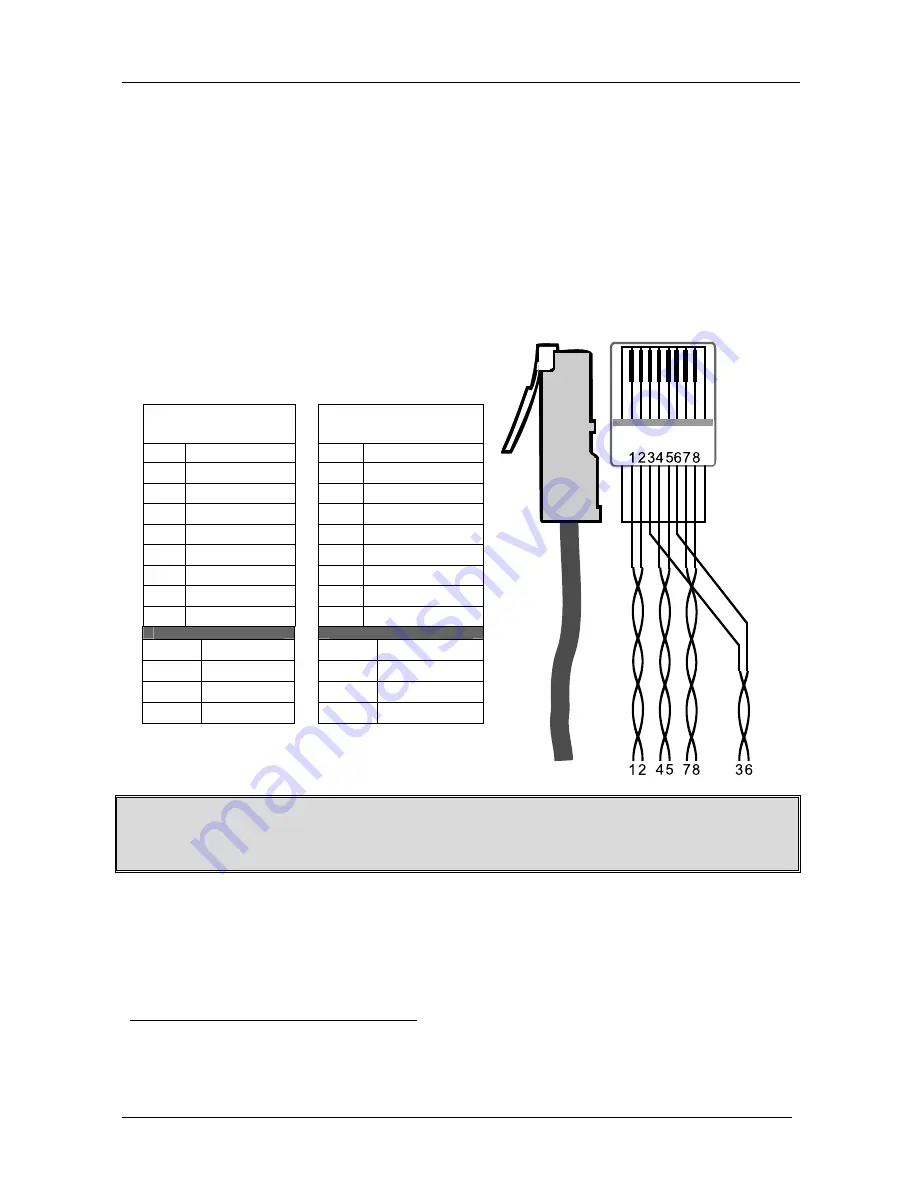
KRAMER: SIMPLE CREATIVE TECHNOLOGY
Connecting a VP-214DS 4 Channel Automatic XGA Switcher
10
6.4 Controlling via ETHERNET
To control your
VP-214DS
via the Ethernet, connect the Ethernet port of the
VP-214DS
to the LAN port of your PC via a crossover cable (see section
6.4.1) or a straight through cable (see section 6.4.2)
1
.
6.4.1
Connecting the ETHERNET port via a Crossover Cable
Connect the Ethernet port of the
VP-214DS
to the LAN port on your PC, via
a crossover cable with RJ-45 connectors, as Table 5 and Figure 5 define.
Table 5: Crossover Cable RJ-45 PINOUT
EIA /TIA 568A
Side 1
EIA /TIA 568B
Side 2
PIN
Wire Color
PIN
Wire Color
1
White-orange
1
White-green
2
Orange
2
Green
3
White-green
3
White-orange
4
Blue
4
Blue
5
White-blue
5
White-blue
6
Green
6
Orange
7
White-brown
7
White-brown
8
Brown
8
Brown
Pair 1
4 and 5
Pair 1
4 and 5
Pair 2
1 and 2
Pair 2
3 and 6
Pair 3
3 and 6
Pair 3
1 and 2
Pair 4
7 and 8
Pair 4
7 and 8
Figure 5: RJ-45 PINOUT
This type of connection is recommended for identification of the factory default
IP Address of the
VP-214DS
during the initial configuration
After connecting the Ethernet port, configure your PC as follows:
1. Right-click the My Network Places icon on your desktop.
2. Select
Properties
.
1 After connecting the Ethernet port, you have to install and configure your Ethernet Port and also install the COM Port
Redirector. For detailed instructions, see the “Ethernet Configuration (Lantronix) guide.pdf” file in the technical support
section on our Web site: http://www.kramerelectronics.com
im Vertrieb von CAMBOARD Electronics
www.camboard.de
Tel. 07131 911201
Fax 07131 911203




























