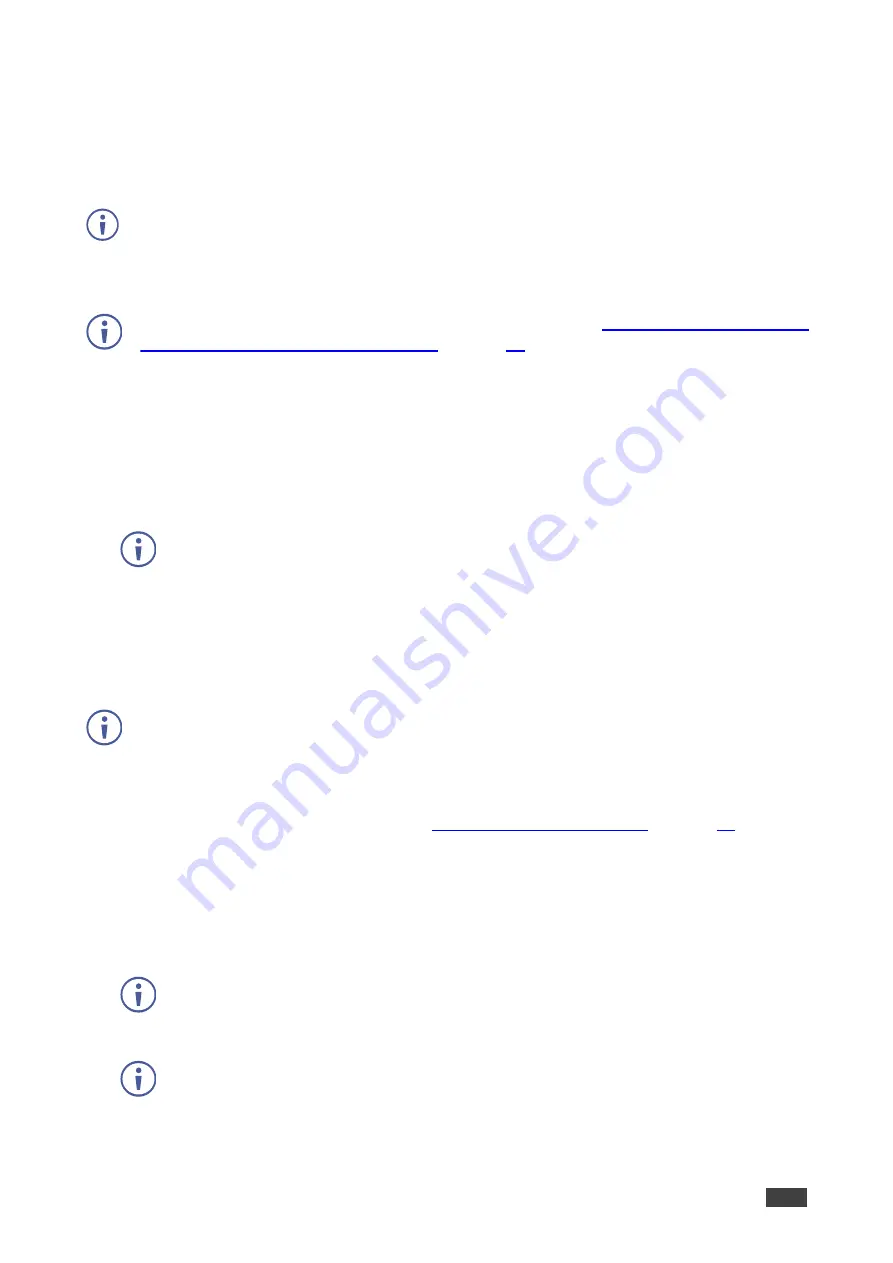
Kramer Electronics Ltd.
VIA Connect
– For User: Participating in a VIA Meeting
57
Mirroring with Extended Desktop
VIA Connect
enables users to use the main display as an extension of their device desktop
to present content. The user’s primary screen is not mirrored, allowing the user to keep the
content on their laptop display private while mirroring.
This feature is available on Windows client laptops only, after installation of the required
drivers. When using this feature for the first time, the system asks you to install the drivers.
Please accept and follow the on-screen instructions. Once the drivers are installed, reboot
your PC to enable the feature.
Mac users can use AirPlay to simulate the same behavior (see
iPhones Using iOS/OS X Airplay Service
To mirror with the Extended Desktop feature:
▪
On the Kramer VIA app dashboard, click the share screen icon with a
2
.
An extension of your device desktop appears on the VIA main display.
Drag content to the left and beyond your primary screen to show it on the main
display.
You can change the relative positioning of the two displays in your device
Control Panel under Screen Resolution.
Mirroring Without Being Interrupted
VIA Connect
enables you to prevent others from mirroring their devices while you are using
Kramer VIA
app to mirror your device.
To use the Do Not Disturb feature, it must first be enabled by the Web Administrator using
the Gateway Management Pages.
To mirror without being interrupted:
1. Become the meeting moderator (see
).
2. On the VIA dashboard, click
Present
.
The Present button turns green, and you are presenting.
3. Click
Do Not Disturb
.
The icon turns white, and you enter Do Not Disturb mode.
You have full access to all features. The other participants see a modified user
dashboard that only allows access to the Participants tab. Other icons, except View Main
Display, are disabled.
Click
Do Not Disturb
to deactivate Do Not Disturb mode.






























