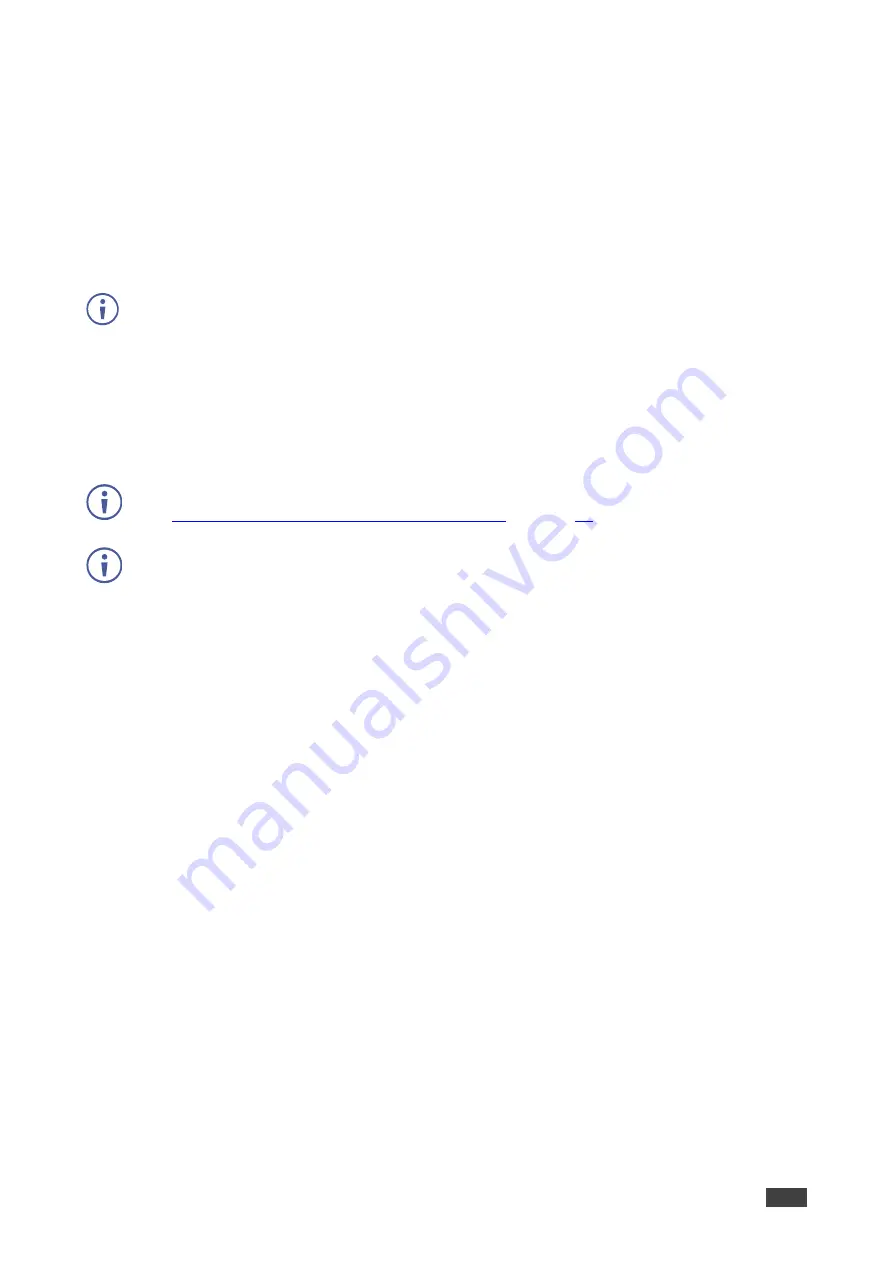
Kramer Electronics Ltd.
VIA Connect
– For Web Administrator: Configuring Settings – Gateway Management Pages
31
To configure features arrangement and availability:
1. Scroll down on the Configurations Template Creation navigation pane, and click
Connect
>
Gateway /Client /Mobile Features
.
2. Click and drag feature icons to a new position as needed.
3. Click the switch next to a feature icon.
The switch turns black, showing that the feature is now hidden.
Changes are reflected in the menu after the new template is published.
Hidden features move to the bottom of the list.
Third Party Collaboration
VIA Connect
includes built-
in features for video conferencing using Zoom™ and Teams™
conferencing apps. The settings on this page enable meeting participants to start a video
conference on the main display and to automatically close the apps when the meeting ends.
For information on how a meeting participant starts a video conference from the VIA app,
see
Running a Video Conference on Main Display
This feature is supported by
VIA Connect PLUS
only.
Configure the following features that affect video conferencing using
VIA Connect PLUS
:
▪
Zoom
– Displays the Zoom conferencing feature in the
Kramer VIA
app user menu.
▪
Microsoft Teams
– Displays the Microsoft Teams conferencing feature in the
Kramer
VIA
app user menu.
▪
Close All Third Party Applications
– Automatically closes the conferencing apps
when all meeting participants have logged out of the VIA meeting.
Configuring Display Controller
VIA Connect
enables you to control a display screen that is connected to the same network
as your
VIA Connect
.
This feature enables you to configure one of the following actions:
▪
When the first person joins the meeting, the main display powers ON and when the
last person logs out of the meeting, the main display powers OFF.
▪
Send a switch HDMI Input command, to toggle between the VIA input and any other
device connected to the same display.






























