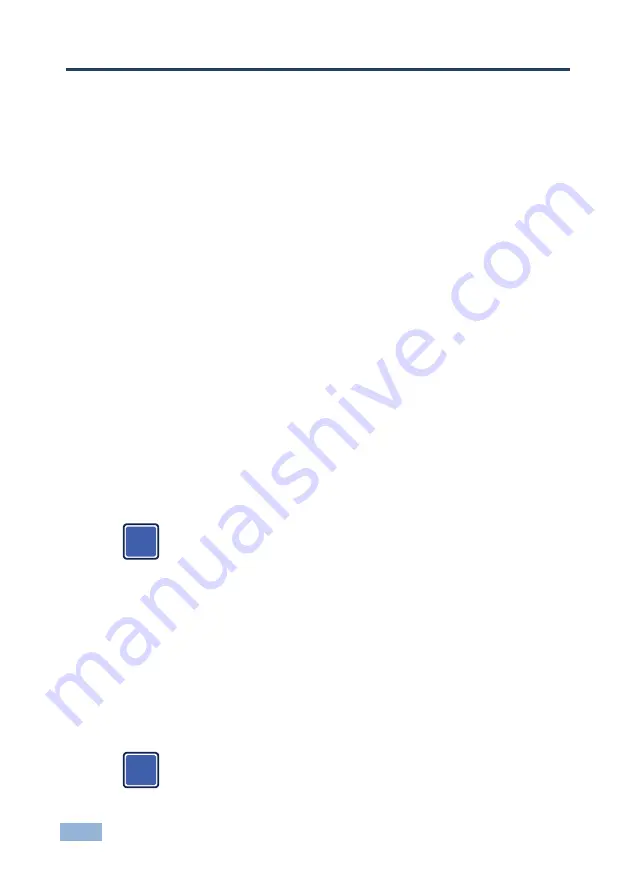
8
RC-76M
/
RC-712M - Installing the RC-76M/RC-712M
4
Installing the RC-76M/RC-712M
To install the
RC-76M
/
RC-712M
:
Configure the buttons
Connect the cables
Mount the room controller onto the Merten compatible housing
Attach button caps with labels
Place the frame
Attach the faceplates
4.1
Configuring the Room Controller Buttons
We recommend that you configure the buttons before mounting the
device onto the Merten compatible on-wall box.
4.2
Mounting the Device
This section describes how to mount the
RC-76M
/
RC-712M
onto the Merten
compatible on-wall box (sold by Kramer, P/N: OWB-2G/M).
4.2.1
Connecting the Ports
The following diagrams illustrate a compatible 2 gang on- wall box, but installation
is similar with any compatible wall box.
We recommend that you first detach the male connectors from the rear
panel, connect the relevant wires to them and then reconnect the
assembled male terminals to the unit just before installation in the on-wall
box.
i
i
Configure the 6 buttons for
RC-76M
and 12 buttons for
RC-712M
using the
K−Config
configuration software via the USB port that is located on the front panel
on the board or the Ethernet port located on the rear panel. Use the IR learning
receiver on the front panel to read IR commands from any IR remote control. Note
that the device needs to be connected to the power to configure the buttons. The
K-Config
user guide is available on our Web site at











































