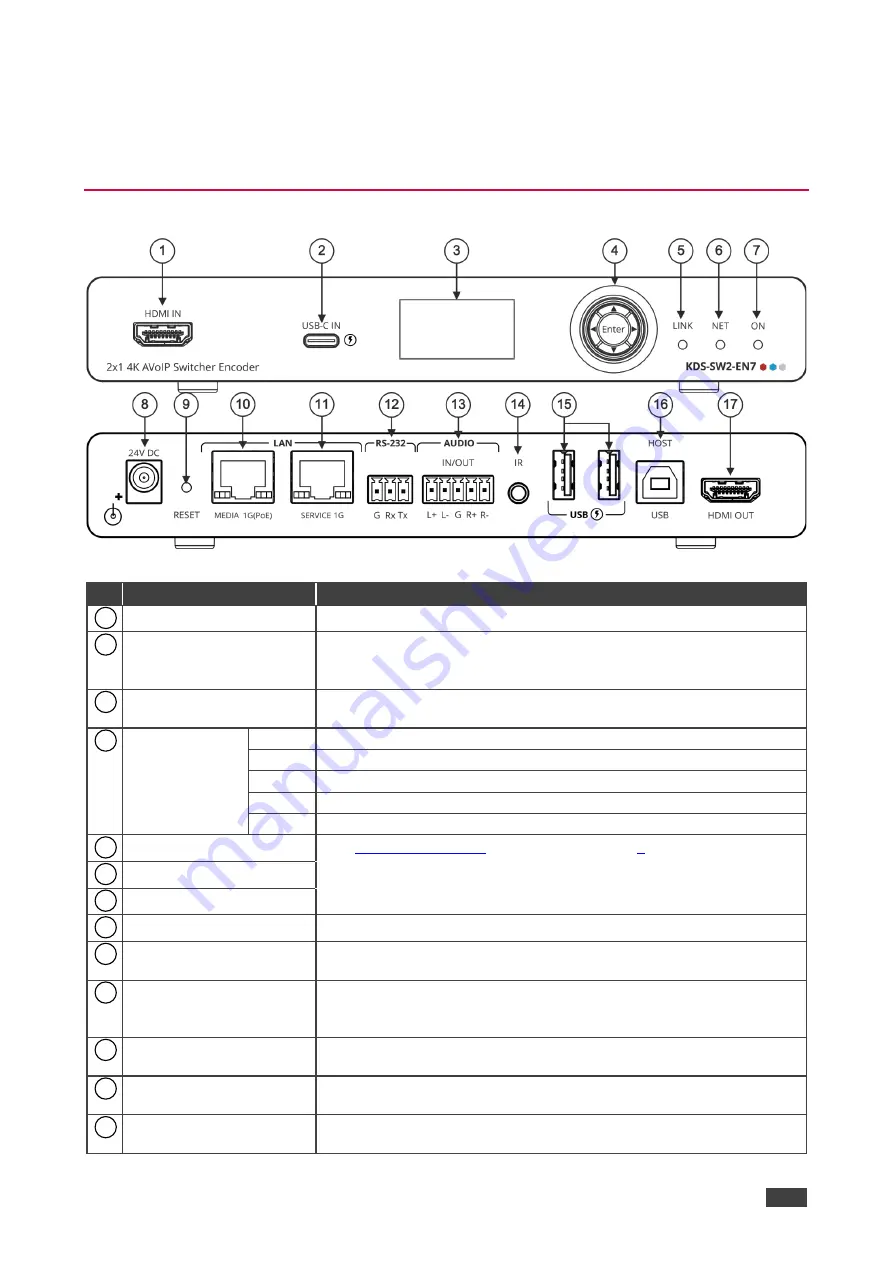
Kramer Electronics Ltd.
KDS-SW2-EN7
– Defining KDS-SW2-EN7
4
Defining KDS-SW2-EN7
This section defines
KDS-SW2-EN7
.
Defining KDS-SW2-EN7
Figure 1: KDS-SW2-EN7 4K AVoIP Encoder
#
Feature
Function
HDMI IN Connector
Connect to an HDMI acceptor.
USB-C IN Port
Connect to a USB-C source.
When powered by a Kramer 24V power supply (optional), charges
sources (that support USB Power Delivery 2.0) up to 60W.
LCD Display
Use for device configuration such as unique channel/AV stream setting
on encoder and channel tuning on decoder.
Menu
Navigation
Button
Press to return to the previous menu.
Press to move up to the next configuration parameter.
Press to go to the next menu.
Press to move down to the next configuration parameter.
Enter
Press to accept changes.
LINK LED
Functionality on page
NET LED
ON LED
24V/5A DC Connector
Connect to the power adapter (purchased separately).
RESET Recessed Button
Press and hold for 10 seconds to reset the device to its factory default
values. All LEDs flash.
LAN MEDIA 1G(PoE)
RJ-45 Port
Unicast: connect for streaming either directly to a decoder or via LAN.
Multicast: connect to multiple decoders or connect to one decoder to
which multiple decoders are daisy-chained via SERVICE (1G) port.
LAN SERVICE 1G RJ-45
Port
Used optionally for physical separation between AV and command
streams to separate LAN for security and reliability purposes.
RS-232 3-pin Terminal
Block Connector
Connect to an RS-232 device to use as a Gateway and bi-directional
signal extension (even when no AV signal is extended).
AUDIO IN/OUT 5-pin
Terminal Block Connector
Connect to a balanced analog stereo audio source/acceptor.
1
2
3
4
5
6
7
8
9
10
11
12
13







































