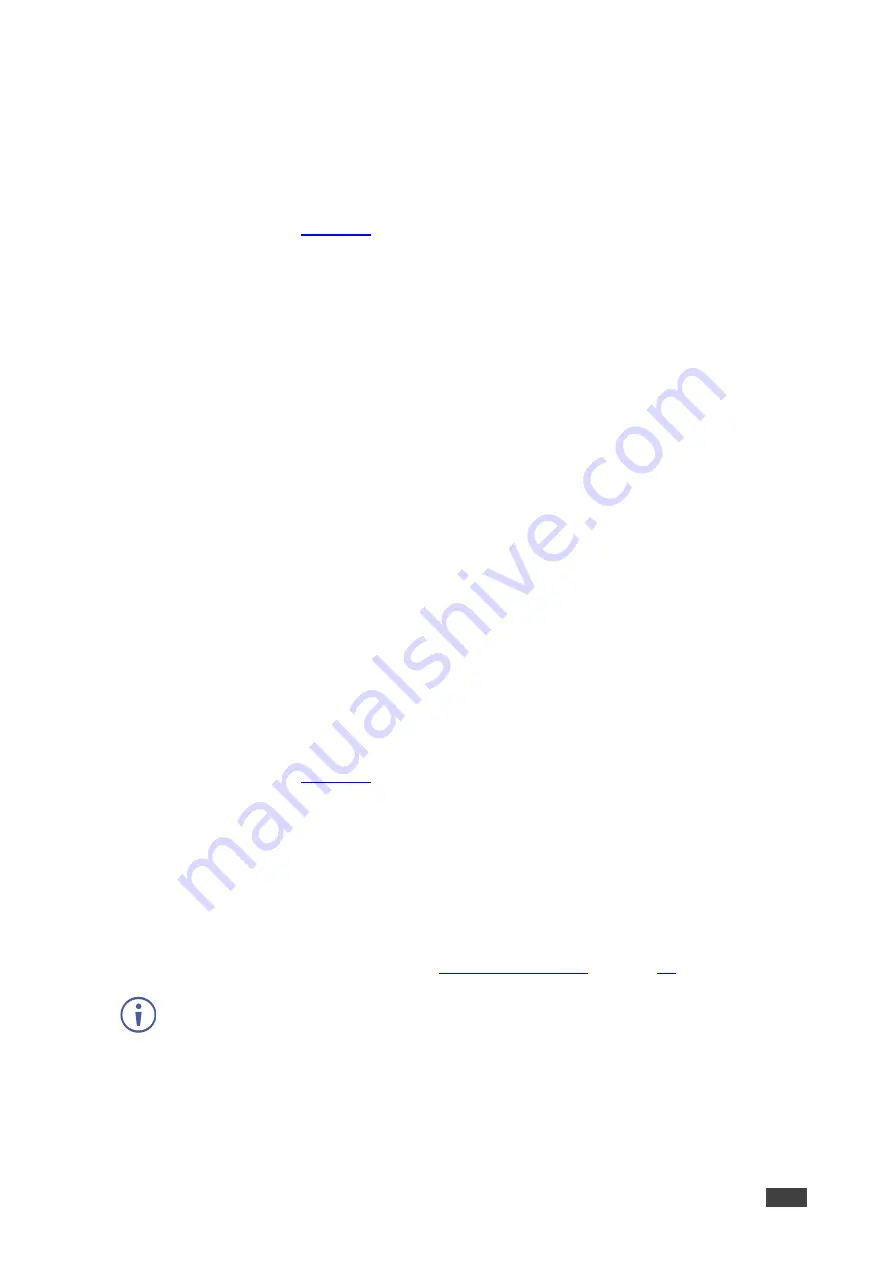
Kramer Electronics Ltd.
KDS-SW2-EN7
– Using KDS-SW2-EN7 Embedded Web Pages
31
Importing/Exporting Device Settings
You can select the type of device settings to export/import from/to the device.
To import or export the device settings:
1. In the Navigation pane, Select
Device Settings
. The General tab in the Device Settings
).
2. In the General Device Settings page, select the setting types to import or export.
▪
All without IP
– Select all the settings, excluding the IP address.
▪
Streams
– Select video, audio, IR, CEC and RS-232 settings.
▪
AV Settings Only
– Select only Auto Switching EDID, video, and audio settings.
▪
All including IP
– Select all the settings including the IP address.
3. When importing, do the following (when exporting, go to the next step):
▪
Click
IMPORT
. An Open file appears.
▪
Select the file to import (settings.tar.gz).
▪
Click
Open
to import the file.
4. To export settings, click
EXPORT
.
The settings file is created (settings.tar.gz).
The settings file is imported/exported.
Locating the Device
Locate the specific device in the system.
To locate the device:
1. In the Navigation pane, Select
Device Settings
. The General tab in the Device Settings
).
2. In the General Device Settings page, click
APPLY
next to Locate Device.
the located device NET and ON LEDs on the font panel flashes for 60 seconds.
The device is located in the system.
Managing the Firmware Version
To upgrade the firmware, view the date of the last upgrade, or rollback to the previous
firmware revision in case of a problem, see
Click
ROLLBACK
to update to the previous FW version.
Restarting or Resetting the Device
Click
RESTART
to reboot the device and click
RESET
to restore device factory default
settings.






























