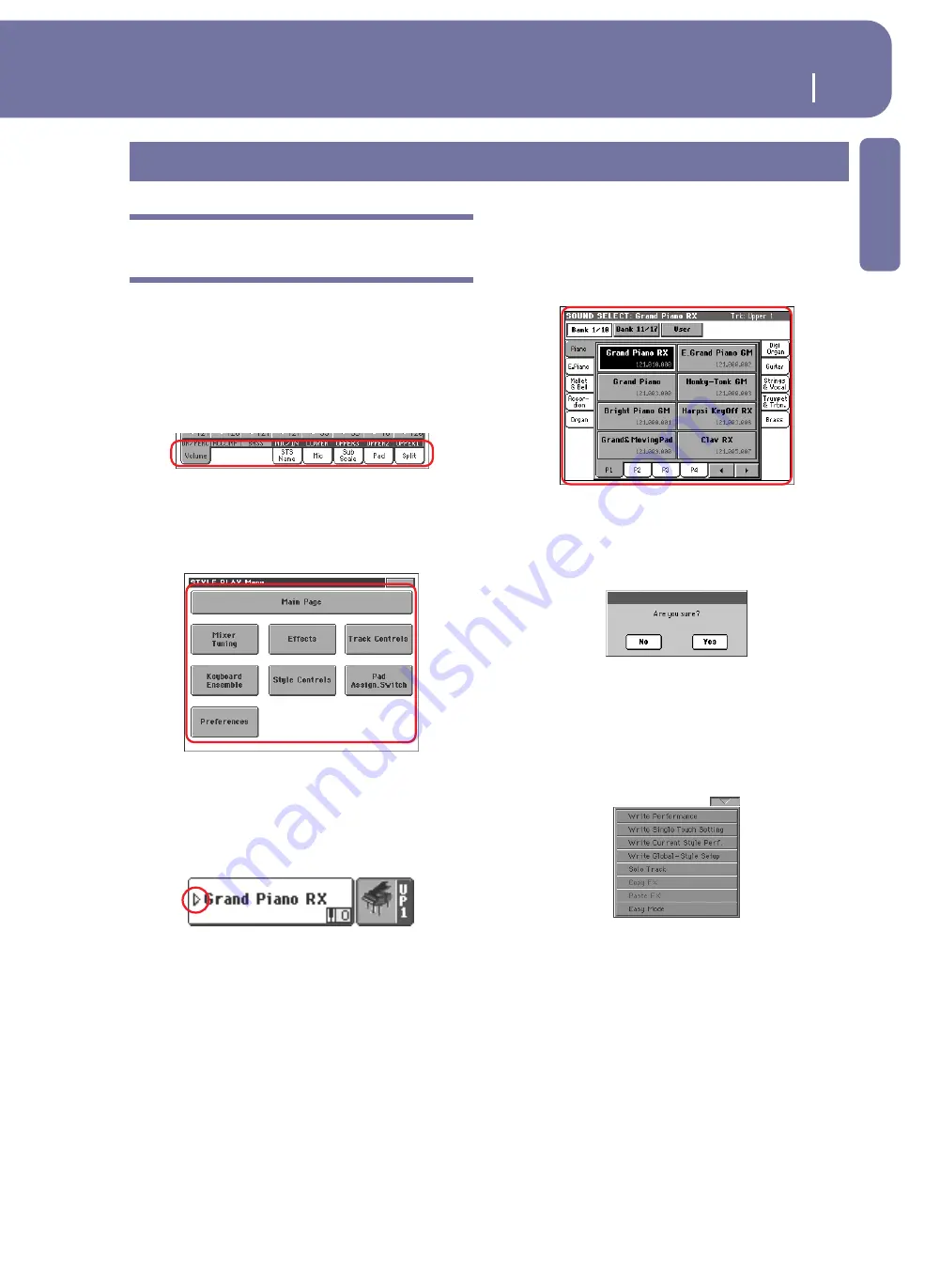
23
Interface basics
The Color TouchView™ graphical user interface
Introduction
The Color TouchView™ graphical user
interface
Pa2X features an easy-to-use graphical user interface, based on
Korg’s patented Color TouchView™ interface. Here are the basic
elements of the user’s interface.
Pages
Parameters are grouped into separate pages, to be selected by
touching the corresponding tabs on the lower part of the display.
Menus and sections
Pages are grouped in sections, to be selected by touching the cor-
responding buttons in the Edit menu that opens up when you
press the MENU button.
Selectable items
A triangle next to the name of a Sound, Style, STS, Pad or Song,
means that you can select it and replace it with a different ele-
ment. Touch the item’s name and make the corresponding Select
window appear.
Overlapping windows
When you touch a Sound, Style, STS, Pad or Song name, a
selecting window overlaps the current page. After you select an
item in the window, or press the EXIT button, the window
closes, and the underlying page is shown again.
Dialog boxes
Similar to selecting windows, dialog boxes overlap the underlay-
ing page. Touch one of the button on the display to give Pa2X an
answer, and the dialog box will close.
Page menus
Touch the icon on the upper right corner of each page, and a
menu with suitable commands for the current page will appear.
Touch one of the available commands to select it. (Or, touch
anywhere else on the screen to make it disappear, with no com-
mand selected).
Interface basics
Summary of Contents for pa2X pro
Page 1: ...User s Manual ENGLISH OS Ver 2 0 MAN00010019 4 E ...
Page 9: ...Introduction ...
Page 34: ...30 Easy Mode The Lyrics page in detail ...
Page 35: ...Quick Guide ...
Page 85: ...Reference ...
Page 278: ...274 MIDI Playing another instrument with the Pa2X ...
Page 279: ...Appendix ...
Page 346: ......
Page 347: ......
















































