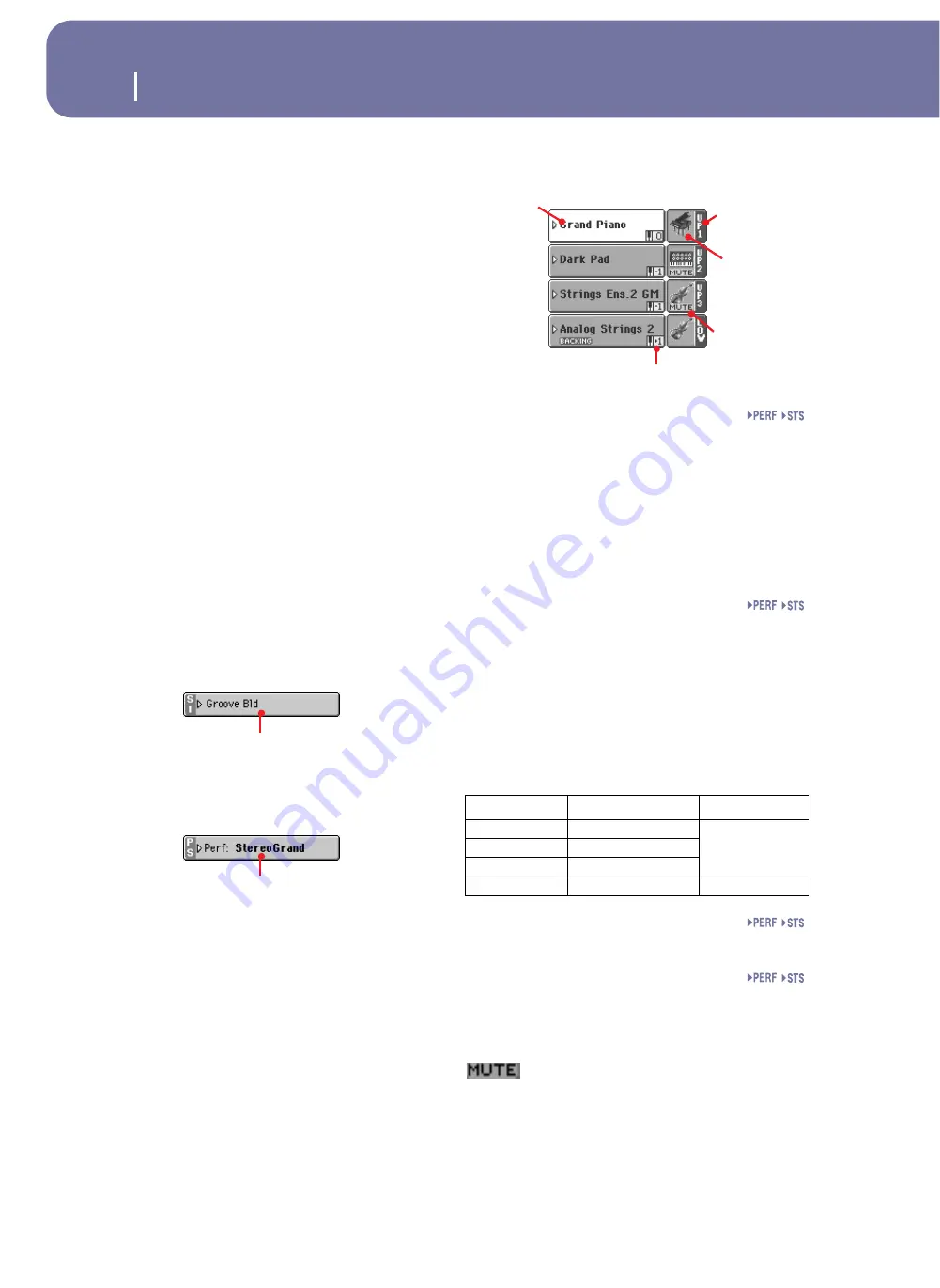
162
Song Play operating mode
Main page
Hint:
While in the main page, you can have the Tempo parameter
of Player 2 “on focus”, while Player 1 is selected. In this situation,
you can use the DIAL to change Tempo for Player 2, and SHIFT +
DIAL to change Tempo for Player 1.
Total time
This parameter only appears when an MP3 file has been selected.
Total length (in minutes:seconds) of the selected MP3 file.
Elapsed time
This parameter only appears when an MP3 file has been selected.
Elapsed time (in minutes:seconds) of the MP3 file currently in
play.
Tempo variation
This parameter only appears when an MP3 file has been selected.
Variation of the original MP3 file’s tempo, inside a range of
±30% of the original tempo. When Tempo is changed, MP3 files
are smoothly accelerated or slowed down (inside a range of
±30% of the original tempo). This may seem trivial, but it is
really rocket-science instead, and is made possible by Korg
sophisticate time-stretching algorithms.
Style area
Currently selected Style. You can select a Style while playing
Songs, to have it ready when switching to Style Play mode. Also,
this lets you change the Pad and STS settings (since Pads and
STSs are recalled by a Style).
Touch the Style name to open the Style Select window. As an
alternative, use the STYLE SELECT section on the control panel.
Performance/STS area
This is where the Performance or STS name is shown.
Selected Performance or STS
This is the latest selected Performance (PERF) or Single Touch
Setting (STS).
Touch the name to open the Performance Select window. As an
alternative, use the PERFORMANCE/SOUND SELECT section
to select a different Performance.
To select a different STS from the latest selected Style, use the
four SINGLE TOUCH SETTING buttons under the display.
Keyboard tracks area
This is where Keyboard tracks are shown.
Sound name
Name of the Sound assigned to the corresponding Keyboard
track.
• If the track is already selected (white background), touch the
Sound name to open the Sound Select window.
• If the track is not selected (dark background), first select it,
then touch the Sound name to open the Sound Select window.
For more information about the Sound Select window, see
“Sound Select window” on page 82.
Keyboard track octave transpose
Non editable.
Octave transpose of the corresponding track. To
individually edit the octave transpose for each track, go to the
“Mixer/Tuning: Tuning” edit page of the Song Play mode (see
“Mixer/Tuning: Tuning” on page 99 for more details).
You can also transpose all Upper tracks by using the UPPER
OCTAVE buttons on the control panel.
Keyboard track name
Non editable.
Name of the corresponding track:
Sound bank’s icon
This picture illustrates the bank the current Sound belongs to.
Keyboard track status
Play/mute status of the current track. Touch this icon to change
the status.
No icon
Play status. The track can be heard.
Mute status. The track cannot be heard.
Selected Style
Selected Performance
or STS
Abbreviation
Track
Hand
UP1
Upper 1
Right hand
UP2
Upper 2
UP3
Upper 3
LOW
Lower
Left hand
Sound
name
Track name
Track’s octave transpose
Sound
bank’s icon
Track status
Summary of Contents for pa2X pro
Page 1: ...User s Manual ENGLISH OS Ver 2 0 MAN00010019 4 E ...
Page 9: ...Introduction ...
Page 34: ...30 Easy Mode The Lyrics page in detail ...
Page 35: ...Quick Guide ...
Page 85: ...Reference ...
Page 278: ...274 MIDI Playing another instrument with the Pa2X ...
Page 279: ...Appendix ...
Page 346: ......
Page 347: ......






























