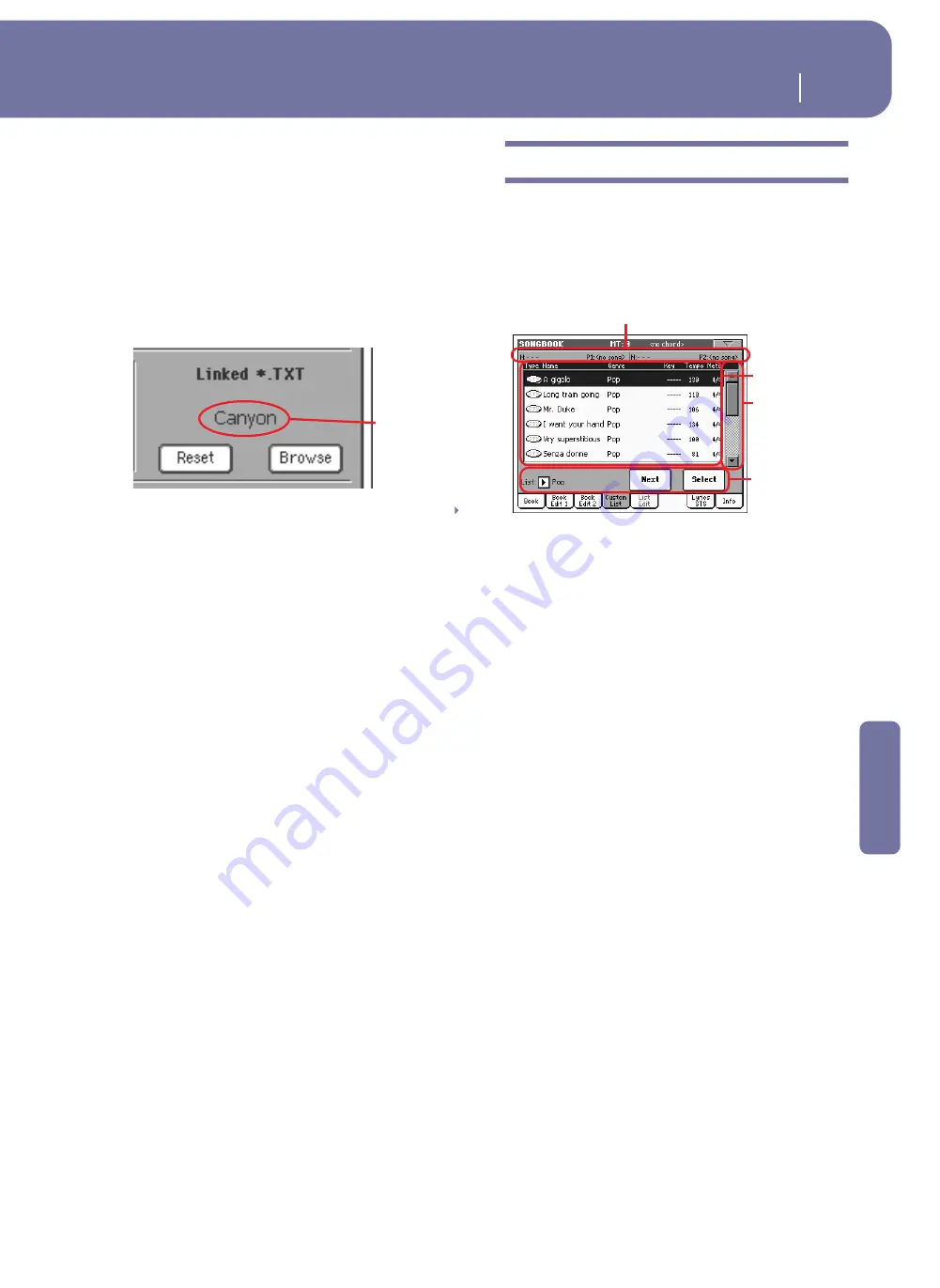
189
SongBook
Custom List
Reference
•
Scrolling is also possible by means of the Text Page Down/
Up command, that can be assigned to a Footswitch, EC
Switch or Assignable Switch.
This section of the Book Edit 2 page contains two buttons:
Reset
Touch this buttons to unlink the text file from the
entry.
Browse
Touch this button to open a standard File Selec-
tor, and select a “.TXT” file to be linked to the
current SongBook entry.
After selection, the name of the linked text file
appears above the two buttons.
Song Selection Number
Here you can select a unique number (up to 9,999) to be associ-
ated to the current SongBook entry. By typing this number (by
using the Numeric Keypad) after pressing the SONGBOOK but-
ton again, you will be able to quickly recall an entry from the
Book page (see “Numeric selection of entries” on page 185).
Assigning a number is not mandatory, but may help you to orga-
nize your entries. For example, you can use the different 100s to
create a different way of categorizing your entries by genre or
age.
Each number can correspond only to a single entry. You cannot
assign the same number to two or more different entries. There-
fore, if you try to save a modified entry without first selecting a
different Song Selection Number, and select the New Song
option in the Write Song dialog box, the following error message
will appear:
“This entry’s Song Selection Number has already been assigned.
Please assign a different number”.
Should this happen, you will automatically be kept in the Book
Edit 2 page. While there, assign a different number (while turn-
ing the Dial or pressing the UP/DOWN buttons, you are only
allowed to select numbers that are still free) and try to save the
entry again.
Harmony Track
When selecting a SongBook entry (pointing to a Standard MIDI
File or MP3 file), the Harmony Track can be automatically
selected.
Note:
If the entry is based on a Style, this parameter is greyed out
(non-selectable).
Unchanged
The previously selected track is left unchanged.
Track Number The chosen track is selected when choosing the
(SMF-based) SongBook entry.
Custom List
Use this page to select and use one of the available Custom Lists
(contained in the “LISTDB.SBL” file saved in the same folder as
the “.SBD” SongBook file). Custom Lists are lists made of entries
extracted from the main SongBook list (as seen in the Book
page). They allow the use of smaller, customized SongBook lists,
suitable for a single gig or your own music tastes.
Hint:
You can jump to this page by keeping SHIFT pressed, and
pressing the SONGBOOK button.
List header
See “List Header” on page 184.
Custom list
List of files contained in the selected Custom List. Use the scroll-
bar to browse through the list. As an alternative, use the
TEMPO/VALUE controls.
Scrollbar
Use the scrollbar (or the TEMPO/VALUE controls) to scroll the
entries.
Commands
List pop-up menu
Use this pop-up menu to select one of the available lists.
Next
Touch this button to select the next entry in the list.
Hint:
You can assign this command to an Assignable Switch or
Assignable Footswitch.
Select
Touch this button to confirm selection of the highlighted entry
in the list. After touching this button, the name of the selected
entry appears in the left upper corner of the display (“N:”).
Hint:
This command is useful to browse through the list, and select
an entry different than the following one in the list.
Linked text file
SB
Custom list
Commands
List Header
Scrollbar
Summary of Contents for pa2X pro
Page 1: ...User s Manual ENGLISH OS Ver 2 0 MAN00010019 4 E ...
Page 9: ...Introduction ...
Page 34: ...30 Easy Mode The Lyrics page in detail ...
Page 35: ...Quick Guide ...
Page 85: ...Reference ...
Page 278: ...274 MIDI Playing another instrument with the Pa2X ...
Page 279: ...Appendix ...
Page 346: ......
Page 347: ......






























