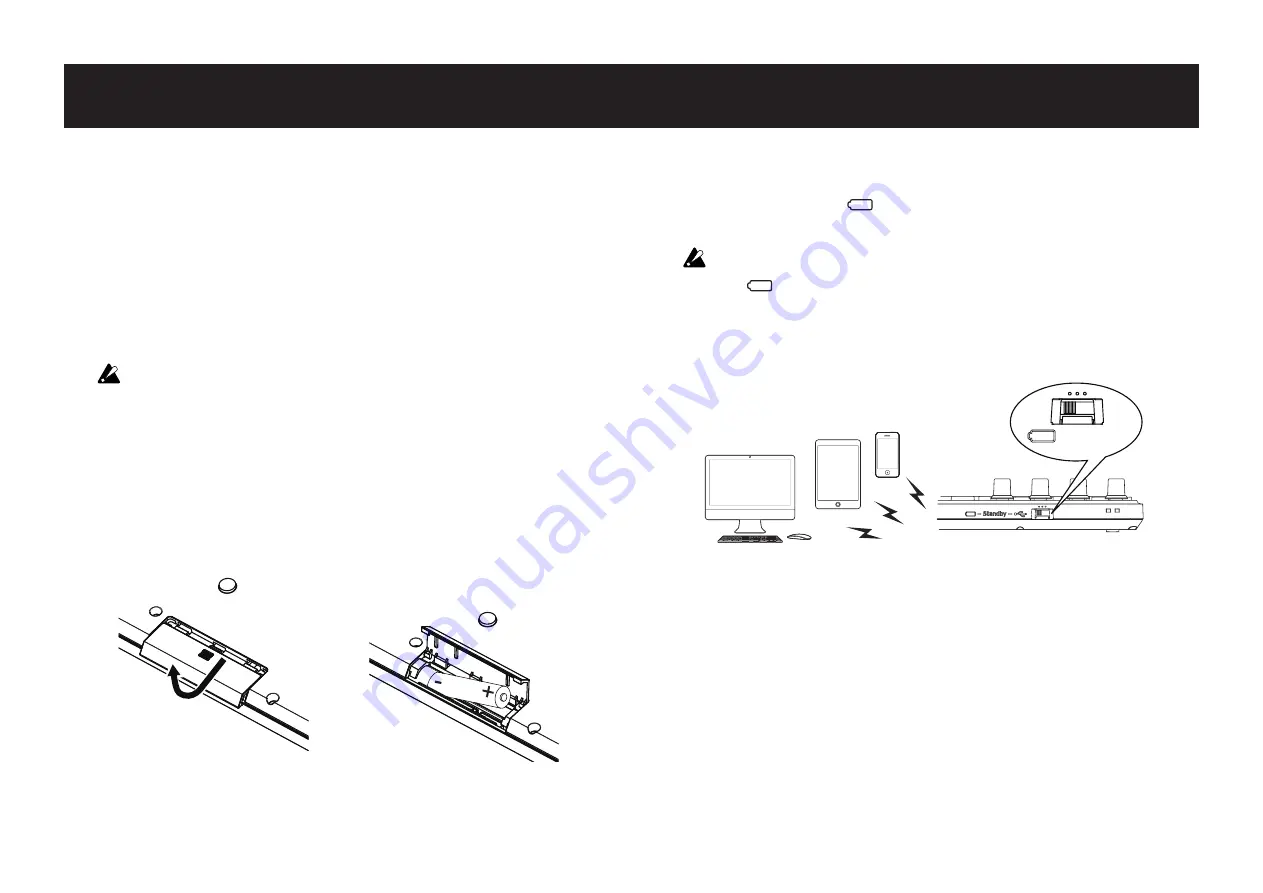
4
Preparation
Using a Wireless Connection
Installing Batteries
Make sure that the mode switch is set to “Standby”, and then slide
out the battery cover on the rear to open it. Making sure to observe
the correct polarity, insert the batteries, and then close the battery
cover.
If a malfunction occurs that cannot be resolved no matter
how many times the nanoKEY Studio is turned off, then on,
remove the batteries, and then install them again.
TIP
Either alkaline or nickel-metal hydride batteries can be
used. In order for the remaining battery level to be detect-
ed and indicated correctly, the type of batteries being used
must be specified in the global parameters of the
nanoKEY Studio. (¬ page.19: Battery Type)
Turning On the Power
Set the mode switch to “
”(Battery). The nanoKEY Studio turns
on (Battery mode).
When using the nanoKEY Studio with the mode switch set
to “
”(Battery), the batteries will become depleted, even
with a USB connection. In addition, the nanoKEY Studio
cannot be used as a USB-MIDI device, even if it is connected
to a computer using a USB cable.
(Battery)
nanoKEY Studio
Turning Off the Power
Set the mode switch to “Standby”. The nanoKEY Studio and the
power LED turn off.
Auto Power-Off Function
In Battery mode, the nanoKEY Studio is automatically turned
off if no operation is performed for an extended period of time.
This function can be disabled in KORG KONTROL Editor.
(¬ page.21: Auto Power Off)



















