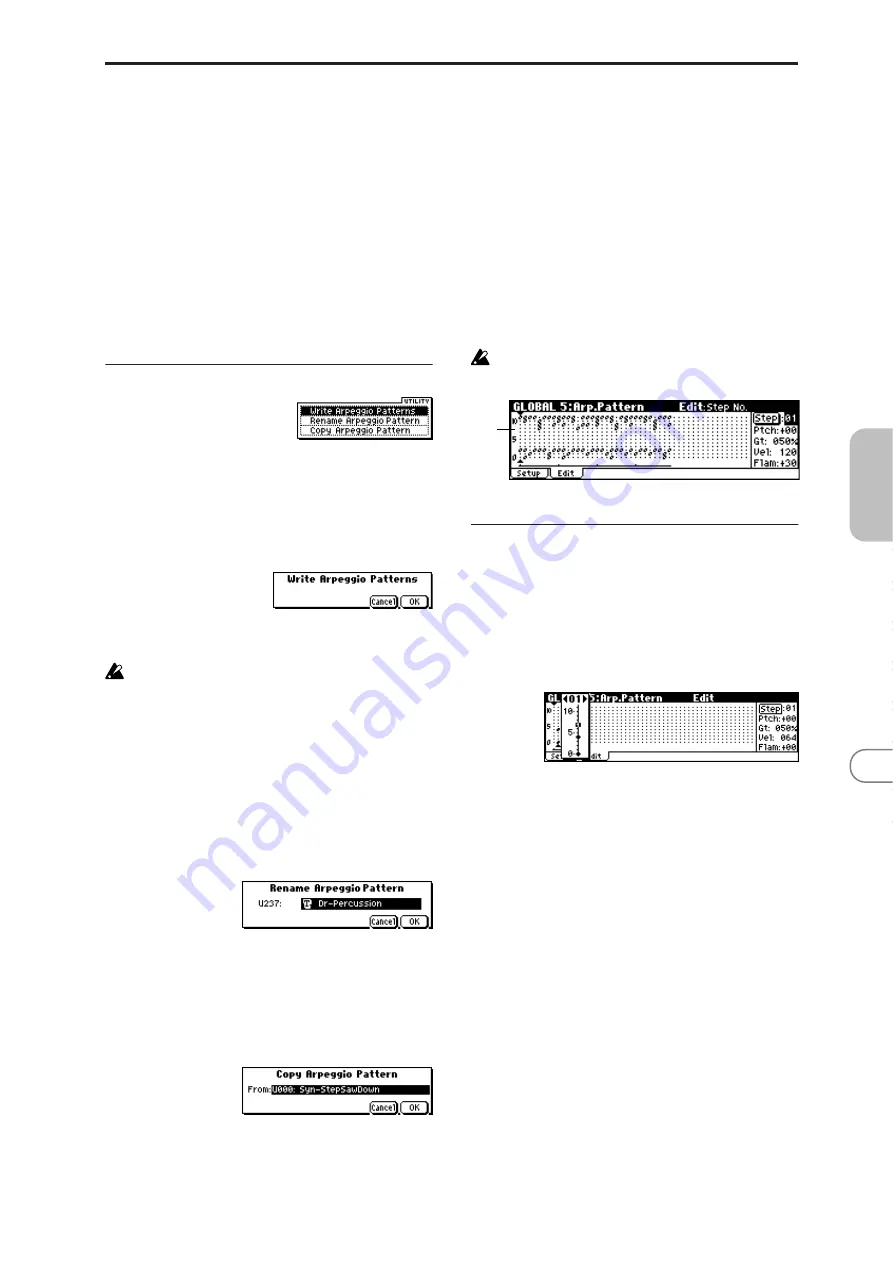
91
GL
OBAL
0
1
2
3
4
5
6
With a setting of Trigger All Tones, playing one key is
sufficient to sound all three; Tone 1 (kick), Tone 2 (snare),
and Tone 3 (hi-hat). If the “Vel (Velocity)” of each Tone is
set to Key, the Tones will be sounded at the correspond-
ing velocity each time a key is pressed.
Tone No.
[00...11]
This is valid only if “Fix Note” (5–1d) is checked. It selects
the Tone.
Fixed Note No.
[C–1...G9]
Specifies the note number for the selected Tone.
X50:
You can also input this value by holding down the
[ENTER] button and pressing a note on the keyboard.
■
5–1: UTILITY
For details on how to select the desired utility function, refer
to “PROG 0–1: UTILITY.”
Write Arpeggio Patterns
This command writes user arpeggio patterns U000–U250.
1
Select “Write Arpeggio Patterns” to access the dialog box.
2
To execute the Write command press the [MENU/OK]
button. To cancel, press the [EXIT/CANCEL] button.
“Pat,”“
(Tempo),” “Oct,” “Reso,” “Sort,” “Latch,”
“K.Sync,” and “Kbd” are parameters that are set in Pro-
gram, Combination, and Multi modes. The Write opera-
tion executed here does not save these parameters.
If you move here from Program or Combination mode
and set these parameters, you must return to the origi-
nal mode and write them.
Rename Arpeggio Pattern
This command renames the selected user arpeggio pattern.
Up to sixteen characters can be input. Preset patterns Preset-
0–Preset-4 cannot be selected (
Copy Arpeggio Pattern
This command copies the settings of another user arpeggio
pattern to the currently selected arpeggio pattern. It is not
possible to copy from a preset arpeggio pattern Preset-0–
Preset-4.
1
Select “Copy Arpeggio Pattern” to access the dialog box.
2
Select the copy source arpeggio pattern “From.”
3
To execute the Copy Arpeggio Pattern command press
the [MENU/OK] button. To cancel, press the [EXIT/
CANCEL] button.
5–2: Edit
Here you can input Tones 0–11 for each step 01 to 48. “Step”
can be a maximum of 48 steps, and Tone corresponds to up
to twelve notes for the (up to) twelve keys pressed simulta-
neously. If “Sort” (5–1b) is checked, the notes that were
pressed will correspond in ascending order of pitch to Tones
0
, 1, etc. If “Sort” (5–1b) is unchecked, the notes that were
pressed will correspond to Tones 0, 1, etc. in the order in
which they were pressed.
These parameters are not valid for preset patterns Pre-
set-0–Preset-4 .
5–2a: Step, Ptch, Gt, Vel, Flam
Step (Step No.)
[01...48]
Select the step that you wish to edit, and set/reset each
Tone
. With “Step” selected, press the center of the Click-
Point, use ClickPoint [
π
][
†
] to select the Tone you want to
enter, and press the center of the ClickPoint to confirm your
selection. Use the ClickPoint [
√
][
®
] to move to another
step.
When you’re finished with entry, press the [EXIT/CANCEL]
button or the [MENU/OK] button.
You can use the “Delete Step” utility to delete the Tones of
all steps, or the “Insert Step” utility to insert an empty step.
X50:
Use the numeric buttons to enter Tones. With “Step”
selected, use the numeric buttons to enter a Tone. [0]–[9] cor-
respond to Tone 0–9, [–] to Tone 10, and the [./HOLD] but-
ton to Tone 11. The tone will be set or reset each time you
press the button.
Tones are shown as “
❍
” if “Fixed Note” (5–1d) is checked,
or as “
●
” if it is not checked.
Ptch (Pitch Offset)
[–48...+48]
For each step, the pitch corresponding to the Tone can be
raised or lowered in semitone steps. This lets you make set-
tings for the same tone in each step to create a melody, or to
make settings for two or more tones in each step to play par-
allel chords.
5–2a









































