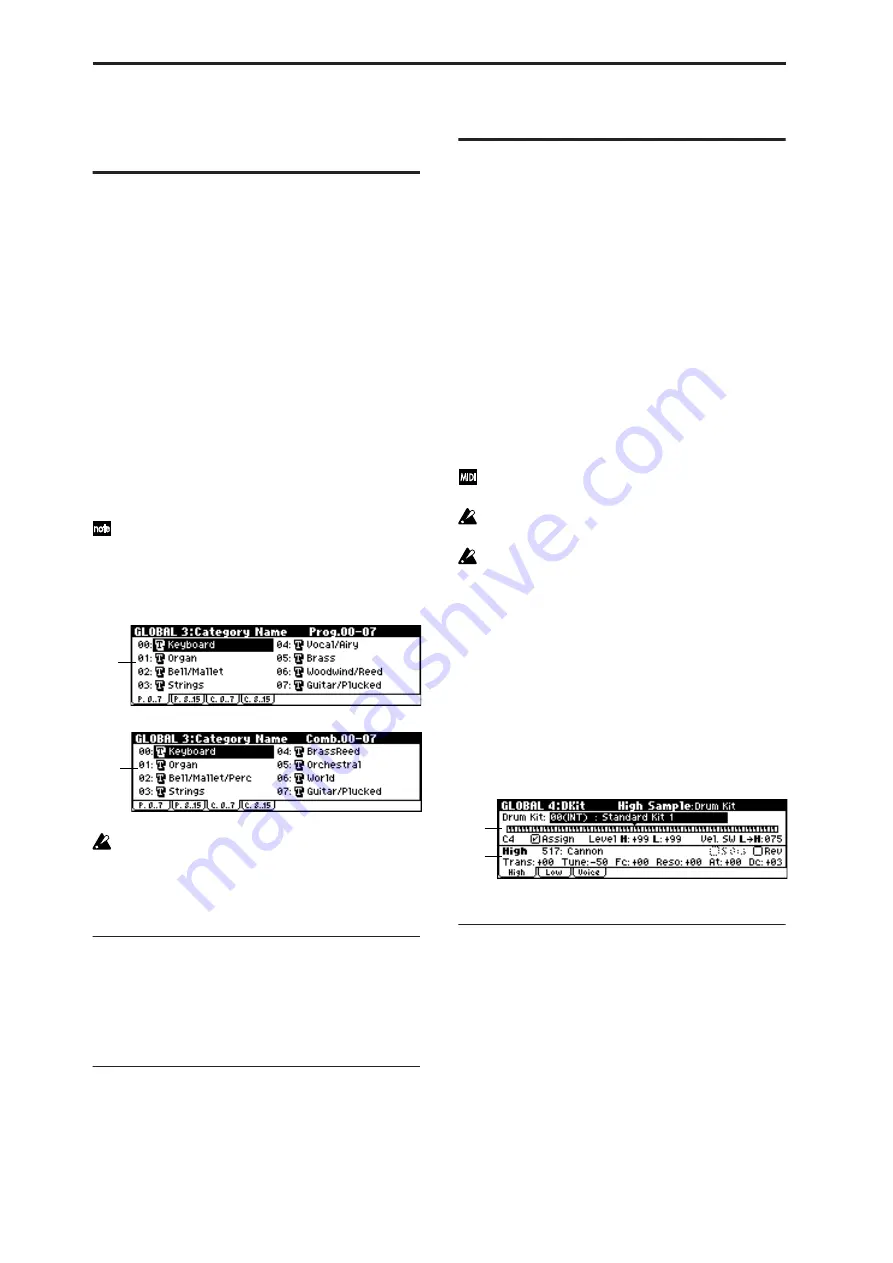
86
GLOBAL 3: Category
Name
3–1: P.0..7
(Prog.00...07)
3–2: P.8..15
(Prog.08...15)
3–3: C.0..7
(Comb.00...07)
3–4: C.8..15
(Comb.08...15)
Here you can rename the categories for programs and com-
binations. Use the ClickPoint [
√
][
®
][
π
][
†
] to select the
category you want to rename, press the center of the Click-
Point to open the text dialog box, and enter the desired
name. You can enter up to sixteen characters. (
With the factory settings, these are classified by type of
instrument.
You can specify sixteen categories each for programs and
combinations.
The category names you edit here can be specified
when you write data in the “Write Program dialog box”
(PROG 0–1: UTILITY) or “Write Combination dialog
box” (COMBI 0–1: UTILITY), and used in the respective
“Select by Category” function to select programs or
combinations by category.
If you want the edited user categories to be backed up
when the power is turned off, you must write them into
memory. Select the Utility “Write Global Setting” to
access the Write Global Setting dialog box and press the
[MENU/OK] button to write the edited settings.
3–1 (...4)a: Category
Select the category name you want to edit, and edit it.
Use the ClickPoint [
√
][
®
][
π
][
†
] to select a category, press
the center of the ClickPoint to open the text dialog box, and
enter a category name of up to sixteen characters.
For the editing procedure (
■
3–1 (...4): UTILITY
☞
“Write Global Setting” (0–1)
GLOBAL 4: DKit
(Drum Kit)
Here you can create a drum kit by assigning a drum instru-
ment (drumsample) to each key.
A drum kit you edit here can be selected in Program mode
PROG 1: Ed–Basic OSC1 page “Drum Kit” (when “Oscillator
Mode” is Drums) as an oscillator, and processed through the
filter, amp and effects in the same way as a “multisample”
(when “Oscillator Mode” is Single or Double).
When you wish to edit a drum kit, enter Program mode,
select a program that uses a drum kit (i.e., whose “Oscillator
Mode” is Drums), and then move to this page. A program
that uses a drum kit will already have filter, amp, and effect
settings etc. suitable for drum sounds.
Even if a program with an “Oscillator Mode” of Single or
Double
is selected in Program mode, the program will
sound using its own filter and amp settings etc. Effects will
sound according to the settings of the program you selected.
You must set “Octave” (PROG 1–2c) to +0[8']. With any set-
ting other than +0[8'], the key locations and drum sounds
will not correspond correctly.
If “Exclusive” (1–1b) is checked, the drum kit can be
edited using exclusive data.
When a drum kit is edited, all programs that use that
drum kit will be affected.
If you want the edited drum kit settings to be backed
up after you turn off the power, you must write them
into memory.
Select the Utility “Write Drum Kits” to access the Write
Drum Kits dialog box and press the [MENU/OK] but-
ton to write the edited settings.
☞
For details on creating a drum kit (
4–1: High
(High Sample)
Here you can select a drum kit, assign High and Low drum-
samples to each key, and set parameters for the High and
Low drumsamples.
4–1a: Drum Kit, Key, Assign, Level H,
Level L, Vel. SW L
→
H
Drum Kit
X50:
[00(INT)...15(INT), 16(User)...39(User)]
microX:
[00(INT)...31(INT), 32(User)...39(User)]
Selects the drum kit that you wish to edit.
If you wish to modify the drum kit name, use the “Rename
Drum Kit” Utility menu command.
3–1a
3–3a
4–1a
4–1b










































