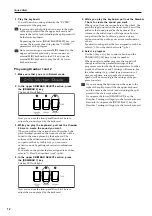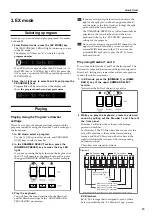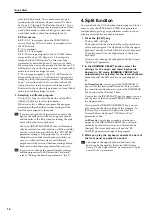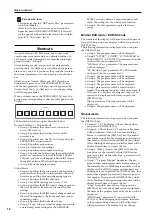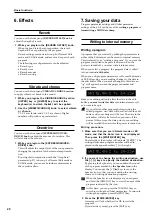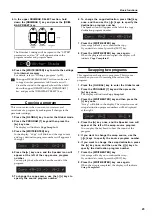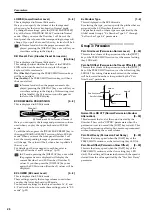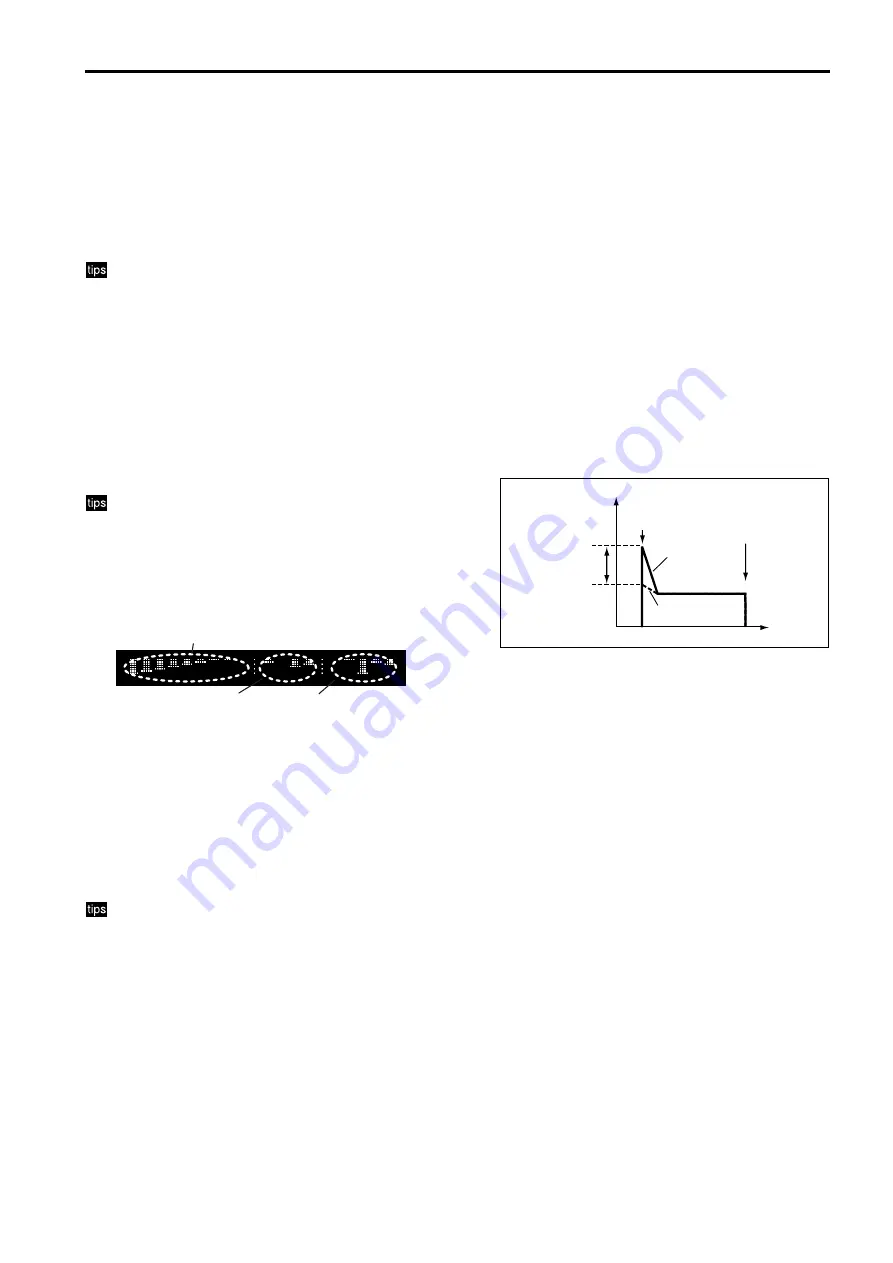
Parameters
26
LOWER (Lower Drawbar Level)
[0...8]
This is displayed in Normal Edit mode.
Here you can specify the volume of the footage used
when you play the lower keyboard in Normal mode.
To change these settings, press the [DRAWBAR PRESET]
key of the lower DRAWBAR SELECT section in Normal
mode. When you move the Drawbar 1 or 2 bars of the
front panel, the volume of the corresponding footage will
change. If you pull a bar out all the way, its level will be 8.
In Normal mode when the program name is dis-
played, pressing the [DISPLAY] key once will let you
view these settings in the display.
DB Preset's Perc (Drawbar Preset Percussion)
[Dis, Ena]
This is displayed in Normal Edit mode.
This setting specifies whether the keys of the PERCUS-
SION section can be used when you play the upper
keyboard in Normal mode.
Dis (Disable):
Operating the PERCUSSION section keys
will have no effect.
Ena (Enable):
The PERCUSSION section keys will have
their usual effect.
In Normal mode when the program name is dis-
played, pressing the [DISPLAY] key once will let you
view these settings in the display. If this setting is set
to Ena (enable), the Percussion icon will appear at
the left of the UPPER display.
EX DRAWBAR & PERCUSSION
[0...8]
This is displayed in EX Edit mode.
Drawbar 1
EX Drawbar and EX Percussion of Drawbar 2
Here you can specify the footage and percussion volume
used when you play the upper keyboard in EX Edit
mode.
To edit the values, press the [DRAWBAR PRESET] key in
the upper DRAWBAR SELECT section while in EX Edit
mode. When you move the front panel Drawbar 1 or 2
bars, the corresponding footage or percussion volume
will change. The value will be 8 when a bar is pulled all
the way out.
For details on what is assigned to each bar, refer to
“Using the Drawbar 1 and 2 settings” (p.13).
In EX mode, pressing the [DISPLAY] key once while
the program name is displayed will display the
current Drawbar 1 and EX Drawbar (Drawbar 2)
values. If you then press the [DISPLAY] key once
again, the EX Percussion (Drawbar 2) values will be
displayed.
EX LOWER (EX Lower Level)
[0...8]
This is displayed in EX Edit mode.
These settings specify the footage volumes used when
you play the lower keyboard in EX mode.
You can make settings for the three drawbars 16', 8', and
4'. For details on how to make these settings, refer to “EX
mode” (p.22).
Ex Drawbar Type
[1...4]
This is displayed in the EX Edit mode.
By selecting the type, you can specify the pitches that are
assigned to the EX Drawbars (Encoder 2).
The pitches for each of these types are specified by the
Global mode Group 6 “Ex Drawbar Type 1-1” through
“Ex Drawbar Type 4-4” parameters.
○ ○ ○ ○ ○ ○ ○ ○ ○ ○ ○ ○ ○ ○ ○ ○ ○ ○ ○ ○ ○ ○
Group 3: Percussion
Perc Nrml Level (Percussion Normal Level)
[0...99]
This sets the volume of the percussion when the [SOFT]
key of the PERCUSSION section is at the normal setting
(key LED dark).
Perc Soft Offset (Percussion Soft Level Offset) [0...99]
This sets the volume of the percussion when the [SOFT]
key of the PERCUSSION section is at the soft setting (key
LED lit). This setting determines how much the volume
will be lowered from the value specified by the “Perc
Nrml Level” parameter.
Normal
Soft
Perc Nrml Level
Perc Soft Offset
Note-on
Note-off
Volume
Normal Perc DB ATT (Normal Percussion Drawbar
Attenuation)
[0...99]
This decreases the level of the sound created by the
Drawbar 2 bars or the "UPPER " parameters when the
percussion is set to normal (the [SOFT] key is dark). This
allows the percussion effect to become more pronounced,
without increasing the overall volume.
Perc Fast Decay (Percussion Fast Decay)
[0...99]
This sets the decay speed when the [FAST] key of the
PERCUSSION section is at the fast setting (key LED lit).
Perc Slow Offset (Percussion Slow Offset)
[0...99]
This sets the decay speed when the [FAST] key of the
PERCUSSION section is at the slow setting (key LED
dark). This setting will determine how much the speed is
slowed from the value specified by the “Perc Fast Decay”
parameter.
Summary of Contents for CX-3 Combo Organ
Page 1: ...Owner s Manual 4 E...