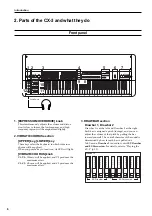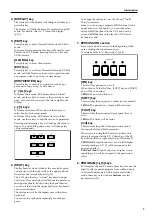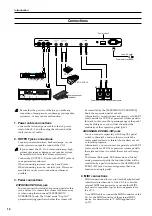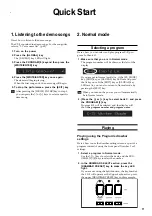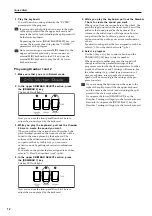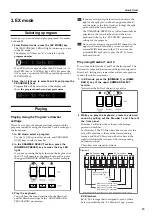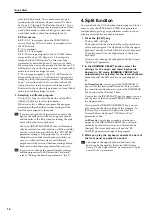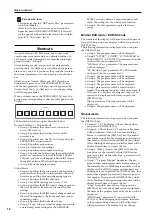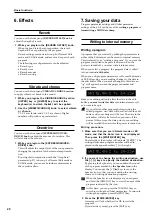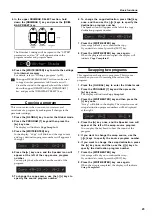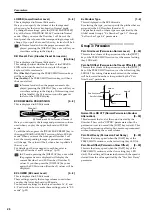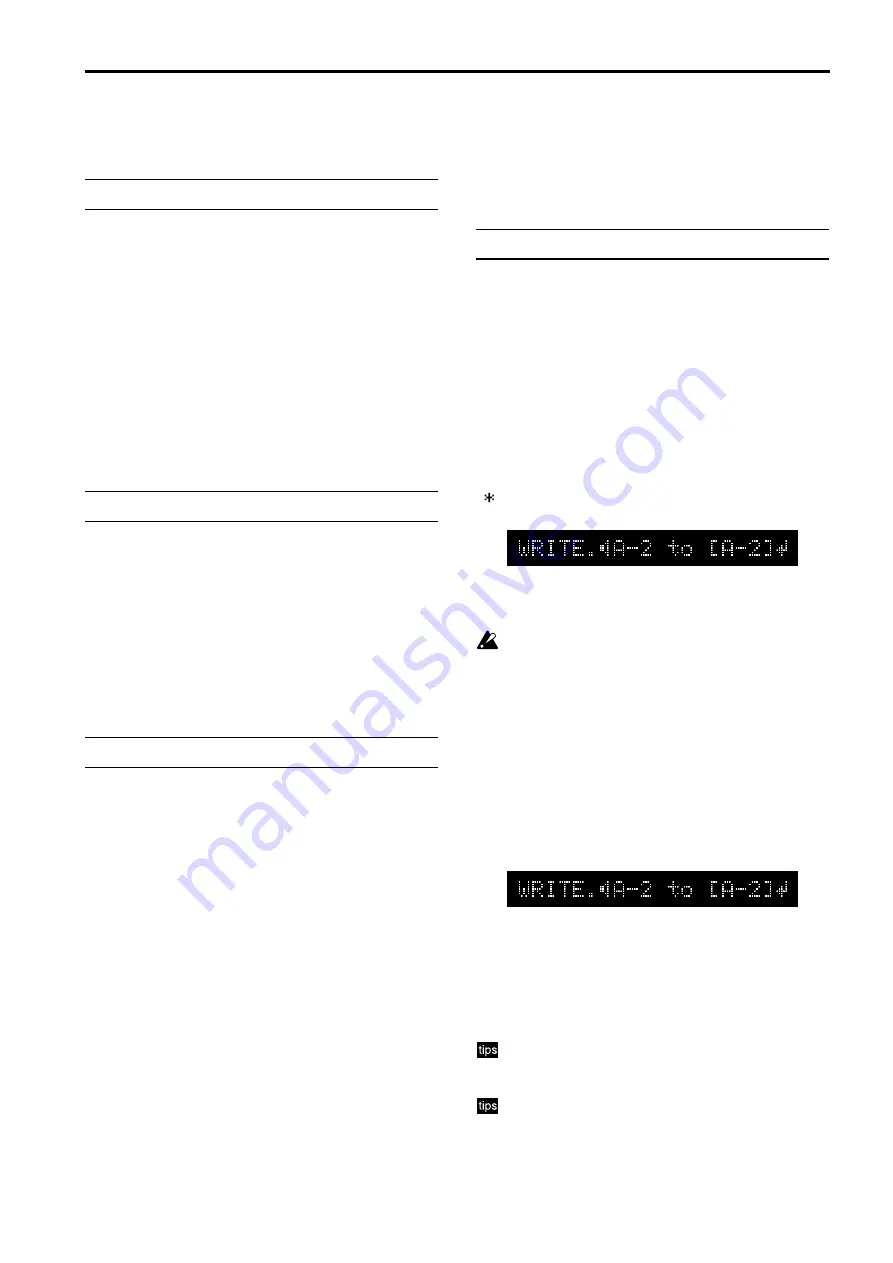
Basic functions
20
6. Effects
Reverb
You can use the front panel
[REVERB OFFSET] knob
to
adjust the depth of reverb.
1. While you play
, turn the [REVERB OFFSET] knob.
When the knob is in the center position, the reverb
depth will be as specified by the program.
Reverb settings are made in Group 5 of Normal Edit
mode and EX Edit mode, and are saved as part of each
program.
The following reverb parameters can be adjusted.
• Reverb type
• Reverb time
• Reverb amount
• Reverb routing
Vibrato and chorus
You can use the front panel
VIBRATO/CHORUS section
to apply vibrato or chorus to the sound.
1. While you play
, use the VIBRATO/CHORUS section
[UPPER] key or [LOWER] key to select the
keyboard(s) to which the ef
fect will be applied.
2. Use the [VIBRATO/CHORUS] knob to select vibrato
or chorus.
V1–V3 are vibrato, and C1–C3 are chorus. Higher
numbers will produce a greater effect.
Overdrive
You can use the front panel
[EXPRESSION/OVER-
DRIVE] knob
to adjust the amount of overdrive. This
will also affect the volume.
1. While you play
, turn the [EXPRESSION/OVER-
DRIVE] knob.
This will adjust the output level of the tone generator,
changing the input level of the internal amp simula-
tion.
By using this in conjunction with the “Amp Gain”
parameter (p.27)
in Group 4 of Normal Edit mode or
EX Edit mode, you can make further adjustments to
the overdrive effect.
7. Saving your data
Program parameter settings and Global parameter
settings of the CX-3 can be saved by
writing a program
or
transmitting a MIDI data dump
.
Writing to internal memory
Writing a program
A program that you created by editing the parameters in
either of the Edit modes can be saved in internal memory.
This is referred to as “writing a program.” If you want the
program you edited to be preserved even when the
power is turned off, you must write it into memory.
When you select a program, the program data is called
into an internal
edit buffer
.
When you edit program parameters in Normal Edit mode
or EX Edit mode, you are making changes to the data in
the edit buffer. When you make changes to this data, an
“ ” will appear between the program number and
program name.
Since your editing will only affect the data in the edit
buffer,
you must write this data
into internal memory if
you want to keep it.
If you select another program before writing the
edited program, new data will be called into the edit
buffer, and your changes will be lost. The data in the
edit buffer will also be lost when you turn off the
power. If this occurs, the data prior to your editing
will be recalled the next time the power is turned on.
Writing procedure
1. Make sure that you are in Normal mode or EX
mode, and that the Enter icon is not displayed.
Then press the [WRITE/ENTER] key
.
The left side of the display will indicate “WRITE.” The
writing-destination program number will be dis-
played in the square brackets [ ] at the right.
2. If you want to change the writing destination, use
the [-] [+] keys to specify the desired destination.
By playing the keyboard, you can audition the sound
of the program marked by
the Speaker icon
in the
display. You can use the [
√
][
®
] keys to move the
Speaker icon, so that you can audition the writing-
source and writing-destination programs.
When the Speaker icon is displayed, you can press
and hold the [DISPLAY] key to view the name of the
program indicated by the icon.
At this time, you can press the [GLOBAL] key to
switch to writing the Global parameters. To return to
writing the program, press the [EDIT] key.
3. Press the [WRITE/ENTER] key
.
A message will ask whether it is OK to write the
program.
If you decide to cancel, press the [EXIT] key.
Summary of Contents for CX-3 Combo Organ
Page 1: ...Owner s Manual 4 E...