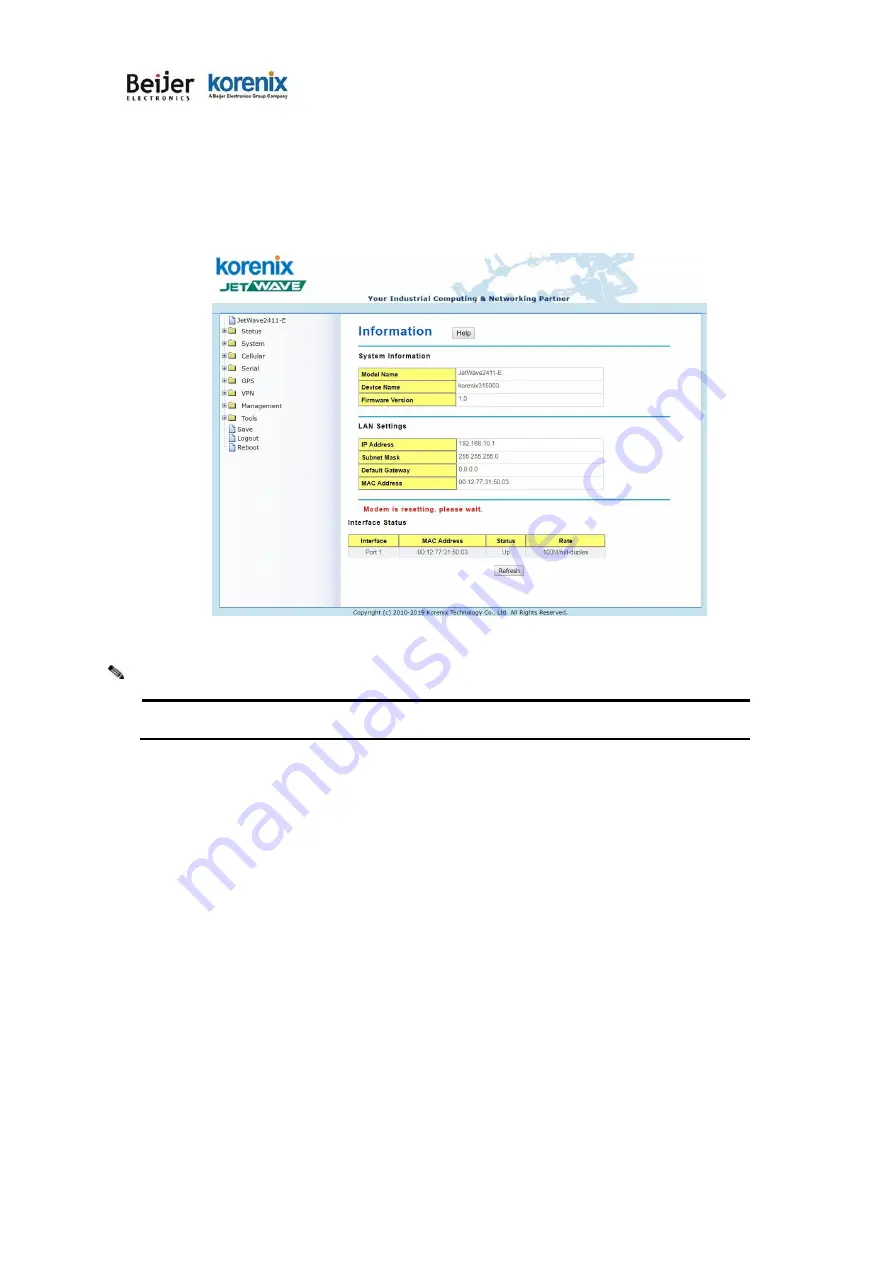
JetWave 2111/2411 Series User Manual
Page 23
Enter the name of Account (Default:
admin
) and password (Default:
admin
) respectively and click
“
Login
” to login the main page of the device. As you can see, this management interface provides main
options in the above, which are
Status
,
System
,
Management
,
Tools, Save, Reboot
and
Logout
.
Figure - Main Page
The username and password are case-sensitive!
3.4 Fail to login the Web GUI
If you failed to login the web GUI, there are something you can do for troubleshooting.
1. Please disable the firewall setting of your browser. The firewall setting may block the connection
from your PC to the device.
The firewall may stop the firmware upgrade, configuration backup and
restore as well.
Note that after finished the setting, re-enable your firewall to protect your PC.
2. Check the IP Setting, your PC and managed device must be located within the same subnet.
3. The Web UI connection session of the device will be logged out automatically if you
don’t give any
input after 30 seconds. After logged out, you should re-login and key in correct user name and
password again.
Note:
Summary of Contents for JetWave 2111 Series
Page 1: ...JetWave 2111 2411 Series Wireless LTE Gateway User Manual V1 0 Mar 18 2019...
Page 7: ...JetWave 2111 2411 Series User Manual Chapter 1 Introduction...
Page 12: ...JetWave 2111 2411 Series User Manual Chapter 2 Hardware Installation...
Page 22: ...JetWave 2111 2411 Series User Manual Page 19 Chapter 3 Prepare for Management...
Page 29: ...JetWave 2111 2411 Series User Manual Page 26 Chapter 4 Web GUI Configuration...
Page 73: ...JetWave 2111 2411 Series User Manual Page 70...
Page 74: ...JetWave 2111 2411 Series User Manual Page 71 Chapter 5 Configuration SNMP CLI View Utility...
Page 78: ...JetWave 2111 2411 Series User Manual Page 111 Example wlanSetting wlanSettingEntry...
Page 90: ...JetWave 2111 2411 Series User Manual Page 123 Chapter 6 Troubleshooting...
Page 98: ...JetWave 2111 2411 Series User Manual Page 132...






























