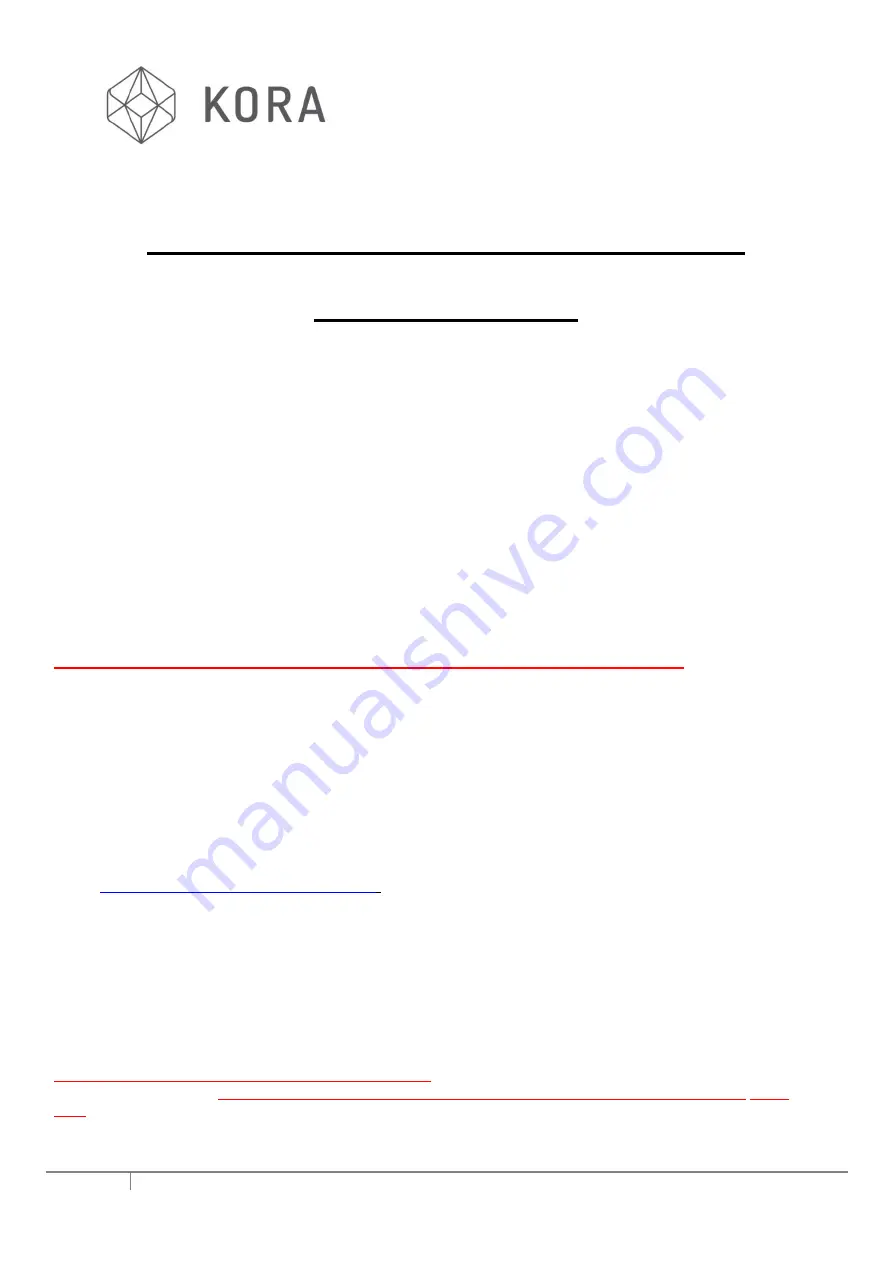
EN
PREPARATION FOR 3D
PRINTING
The Printer Bed as well as being level before printing should also be clean and free from any old print filament matter.
Use the Hand Scraper to remove any residual filament. Once the Printer Bed is clean a thin layer of Glue Stick
Adhesive (Or similar 3D printer bed adhesive) should be applied before each print. If using a spray-on adhesive for
the first ever print, several sprayed layers should be applied, (to prime the Printing Bed surface) allowing the previous
one to dry before adding the next.
You are now ready to print!
You can select an object to print either from the SD Card by using the jog wheel to select 'Print File' to show all the
prints on your SD Card, or select '
SD Card'
this will give you
'Print File
' or removing and re-inserting the SD Card will
display the ‘files available to print’ list automatically.
Scroll to the print file name you want to print and select using the Jog wheel.
The print will not start immediately (Unless you have used the pre-heat feature).
The Nozzle will move to its home position (rear right hand side of the print bed) to heat up, illuminating the top LED on
the Hot End PCB.
When the Heated Bed and Hot End approach the required temperature this LED will begin to flicker.
CAUTION! At this point the printer mechanism is about to begin moving in all directions.
The LCD Control Panel will show the status of the print.
Always monitor the first layer of any print to ensure good adhesion to the bed. (Fine adjustment of the bed
height can be made during this first layer, if necessary. Again experience
in this procedure will be gained
quickly, with practice).
When the print has finished the Printer Bed will lower and the main Hot End holder block will return to its home
position at the rear right hand corner of the machine.
You can also print objects directly from the built-in (or any external) PC or Laptop via the Repetier-Host program.
Refer to Repetier-Host documentation for details.
https://www.repetier.com/#documantation
IMPORTANT NOTE - SWITCHING THE PRINTER OFF.
To switch off the printer,
ensure the nozzle temperature, displayed on the control panel LCD is indicating
below
60⁰C
. Shut down the onboard PC by following the usual Windows 10 shut down procedure. Then turn off the mains
power supply using the switch nex
t to the mains power supply cord plug. Selecting ‘Cooldown’ from within the ‘Quick
Settings’ menu will disable all machine heaters.
11
Rev001/01/2018 Kora Pro PC












