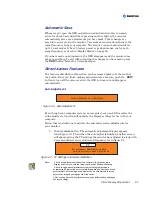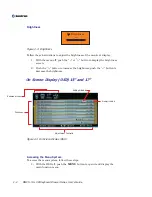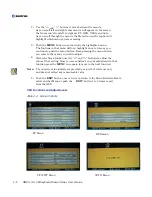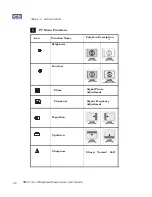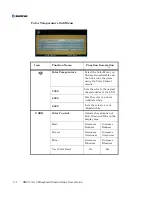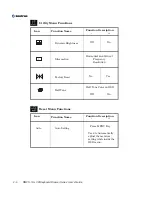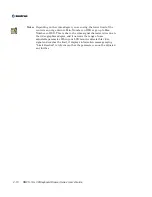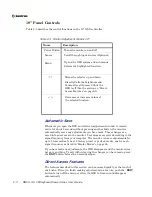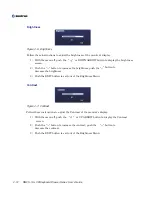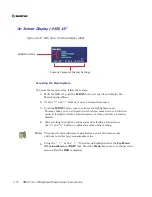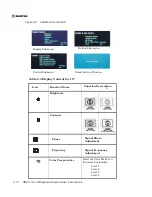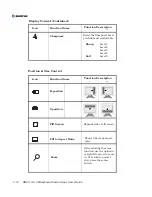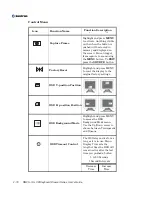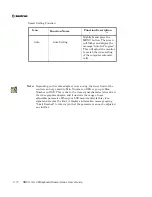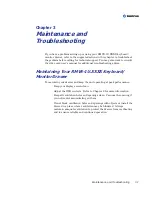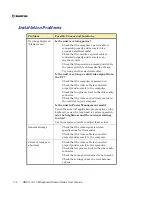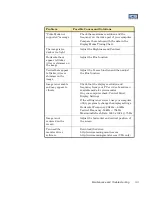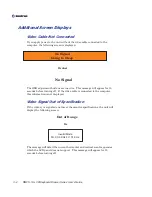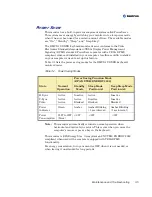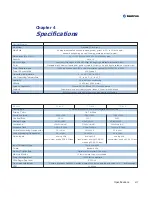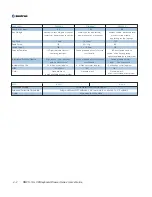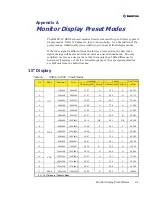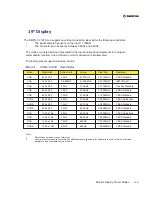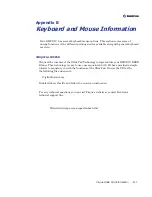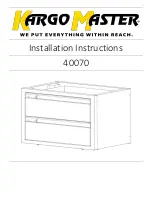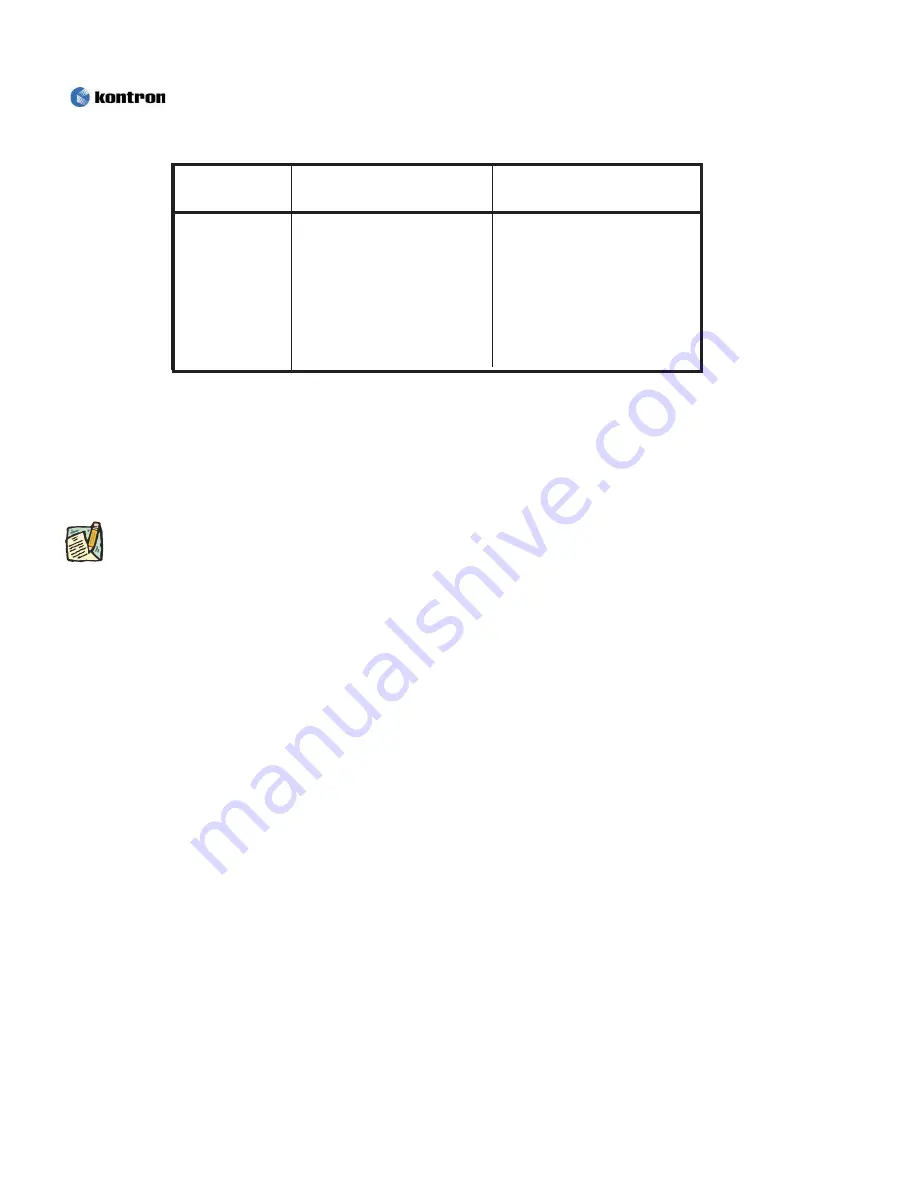
2-17
-
+
Icon
Function Description
Function Name
Auto
Auto Setting
Highlight and press the
MENU button. The screen
will flicker and display the
message “Auto In Progress”.
This will adjust the monitor
to match the video setting
of the computer automati-
cally..
Smart Setting Function
Note:
Depending on the video adapter you are using, the lower limit of the
control can not go down to Min. Number on OSD or go up to Max.
Number on OSD. This is due to the video signal character istics due to
the video graphics adapter, and it narrows the range of user
adjustable parameter. When your LCD monitor detects this video
signal and reaches the limit, it displays information message saying
“Limit Reached” to inform you that the parameter can not be adjusted
any further.
RMVS-1U LCD/Keyboard Drawer Series User’s Guide
Summary of Contents for RMVS-1U
Page 6: ...This page intentionally left blank Vi RMVS 1U LCD Keyboard Drawer Series User s Guide...
Page 8: ...This page intentionally left blank Viii RMVS 1U LCD Keyboard Drawer Series User s Guide...
Page 12: ...This page intentionally left blank xii RMVS 1U LCD Keyboard Drawer Series User s Guide...
Page 14: ...This page intentionally left blank xiv RMVS 1U LCD Keyboard Drawer Series User s Guide...
Page 18: ...This page intentionally left blank xviii RMVS 1U LCD Keyboard Drawer Series User s Guide...
Page 20: ...This page intentionally left blank xx RMVS 1U LCD Keyboard Drawer Series User s Guide...
Page 24: ...xxiv This page intentionally left blank RMVS 1U LCD Keyboard Drawer Series User s Guide...
Page 37: ...1 10 RMVS 1U LCD Keyboard Drawer Series User s Guide This page intentionally left blank...
Page 38: ...1 11 RMVS 1U LCD Keyboard Drawer Series User s Guide This page intentionally left blank...