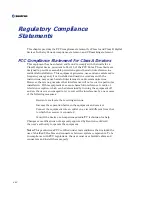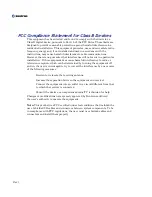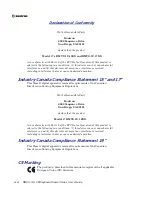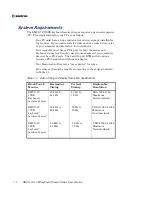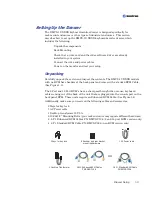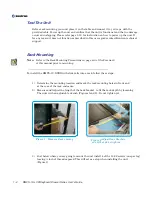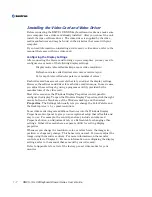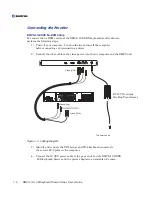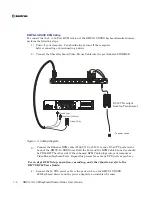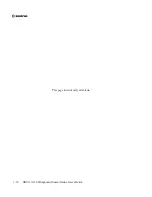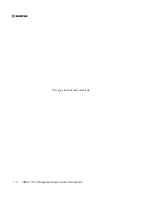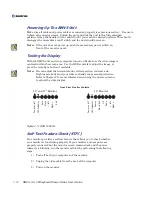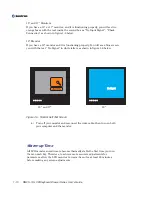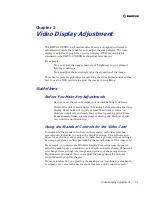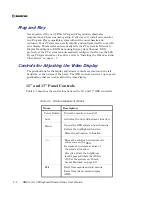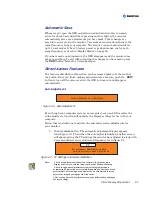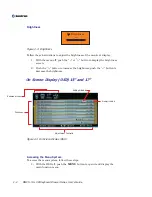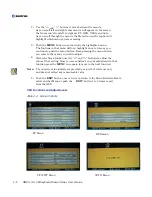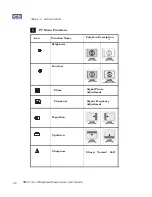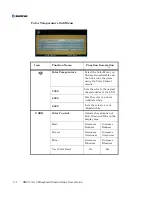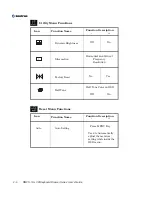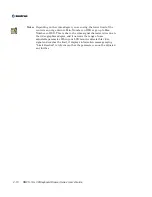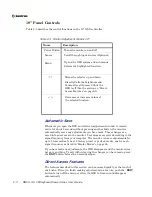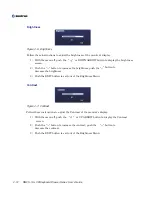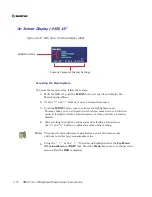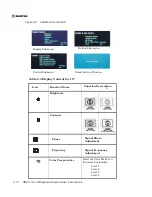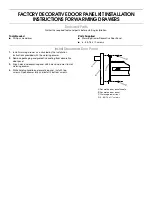1-12
Powering Up The RMVS Unit
Make sure all cables and power cable are connected properly (see previous section). Be sure to
tighten all connector screws. Unlock the unit and slide the unit to the fully extended
Note:
If the unit does not power up, push the momentary power switch on
front of the monitor panel.
Testing the Display
With the RMVS unit and your computer turned on. Make sure the video image is
centered within the screen area. Use the OSD controls to adjust the image, or
press the Auto Sync button if available.
Note:
You can adjust the horizontal and vertical position, contrast, and
brightness to better suit your video card and your personal preference.
Refer to Chapter 2 for more information on using the on-screen menu
to adjust the video display.
Figure 1-5. OSD Controls
Self-Test Feature Check (STFC)
Your monitor provides a self test feature that allows you to check whether
your monitor is functioning properly. If your monitor and computer are
properly connected but the monitor screen remains dark and the power
indicator is blinking, run the monitor self-test by performing the following
steps:
1) Turn off both your computer and the monitor.
2) Unplug the video cable from the back of the computer.
3) Turn on the monitor.
Aut
o
Ex
it
Po
w
e
r
o
n
/o
ff
Menu
Front View Monitor Controls
position. Grasp the handle in front and lift until you reach the desired position. This should
disengage the momentary on/off switch and the unit should power on.
LED
Indicator
<-
left
Right
->
AUTO
MENU
<
>
EXIT
Sour
ce
Po
w
e
r
o
n
/o
ff
Menu/Exit
LED
Indicator
<-
left
Right
->
Source
MENU/
<
>
EXIT
<
>
UP
Down
15” and 17” Monitor
19” Monitor
RMVS-1U LCD/Keyboard Drawer Series User’s Guide
Summary of Contents for RMVS-1U
Page 6: ...This page intentionally left blank Vi RMVS 1U LCD Keyboard Drawer Series User s Guide...
Page 8: ...This page intentionally left blank Viii RMVS 1U LCD Keyboard Drawer Series User s Guide...
Page 12: ...This page intentionally left blank xii RMVS 1U LCD Keyboard Drawer Series User s Guide...
Page 14: ...This page intentionally left blank xiv RMVS 1U LCD Keyboard Drawer Series User s Guide...
Page 18: ...This page intentionally left blank xviii RMVS 1U LCD Keyboard Drawer Series User s Guide...
Page 20: ...This page intentionally left blank xx RMVS 1U LCD Keyboard Drawer Series User s Guide...
Page 24: ...xxiv This page intentionally left blank RMVS 1U LCD Keyboard Drawer Series User s Guide...
Page 37: ...1 10 RMVS 1U LCD Keyboard Drawer Series User s Guide This page intentionally left blank...
Page 38: ...1 11 RMVS 1U LCD Keyboard Drawer Series User s Guide This page intentionally left blank...