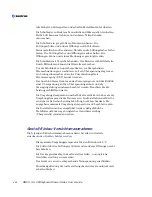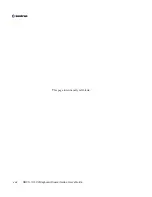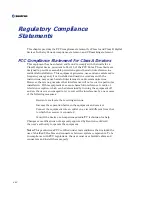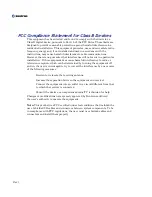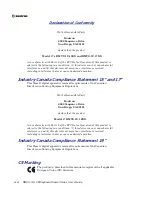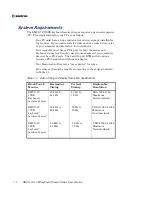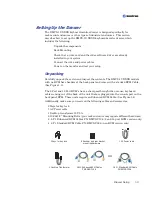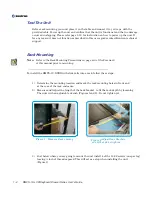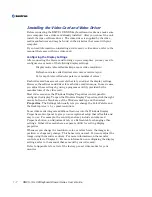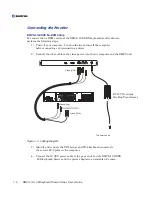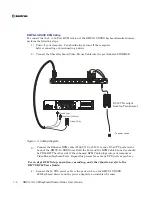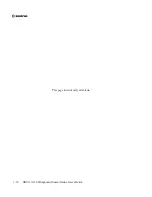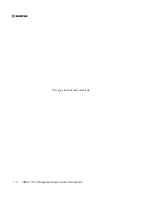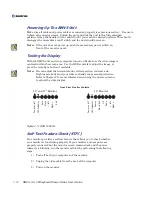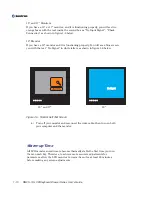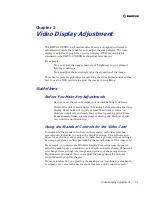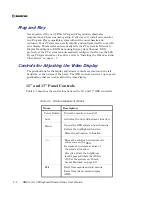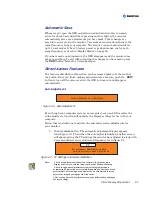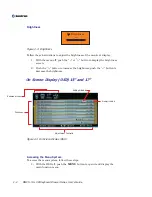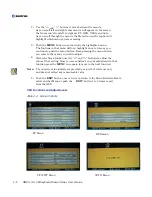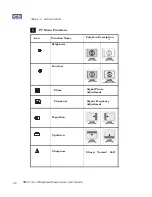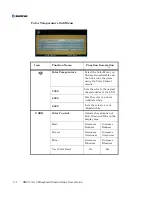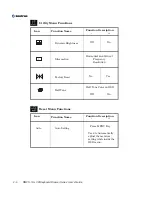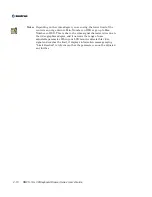1-8
Connecting the Monitor
RMVS-1U.XXXX No KVM Setup
To connect the no KVM version of the RMVS-1U.XXXX keyboard/monitor drawer,
perform the following steps:
1) Turn off your computer. You should always turn off the computer
before connecting or disconnecting a device.
2) Connect the video cable to the video ports on both your computer and the RMVS unit.
Figure 1-3. Cabling Diagram
3) Identify and connect the PS/2 mouse and PS/2 keyboard connector to
the correct PS/2 ports on the computer.
4) Connect the 12 VDC power cable to the power inlet on the RMVS-1U.XXXX
LCD/keyboard drawer and the power adapter to an suitable AC source.
Mouse (top)
Video (VGA)
To power source
S Video
DVI
VGA
Mouse
Keyboard
Video (VGA)
DC12V 5A output
Desktop Transformer
DC12V
+
RMVS-1U LCD/Keyboard Drawer Series User’s Guide
Summary of Contents for RMVS-1U
Page 6: ...This page intentionally left blank Vi RMVS 1U LCD Keyboard Drawer Series User s Guide...
Page 8: ...This page intentionally left blank Viii RMVS 1U LCD Keyboard Drawer Series User s Guide...
Page 12: ...This page intentionally left blank xii RMVS 1U LCD Keyboard Drawer Series User s Guide...
Page 14: ...This page intentionally left blank xiv RMVS 1U LCD Keyboard Drawer Series User s Guide...
Page 18: ...This page intentionally left blank xviii RMVS 1U LCD Keyboard Drawer Series User s Guide...
Page 20: ...This page intentionally left blank xx RMVS 1U LCD Keyboard Drawer Series User s Guide...
Page 24: ...xxiv This page intentionally left blank RMVS 1U LCD Keyboard Drawer Series User s Guide...
Page 37: ...1 10 RMVS 1U LCD Keyboard Drawer Series User s Guide This page intentionally left blank...
Page 38: ...1 11 RMVS 1U LCD Keyboard Drawer Series User s Guide This page intentionally left blank...