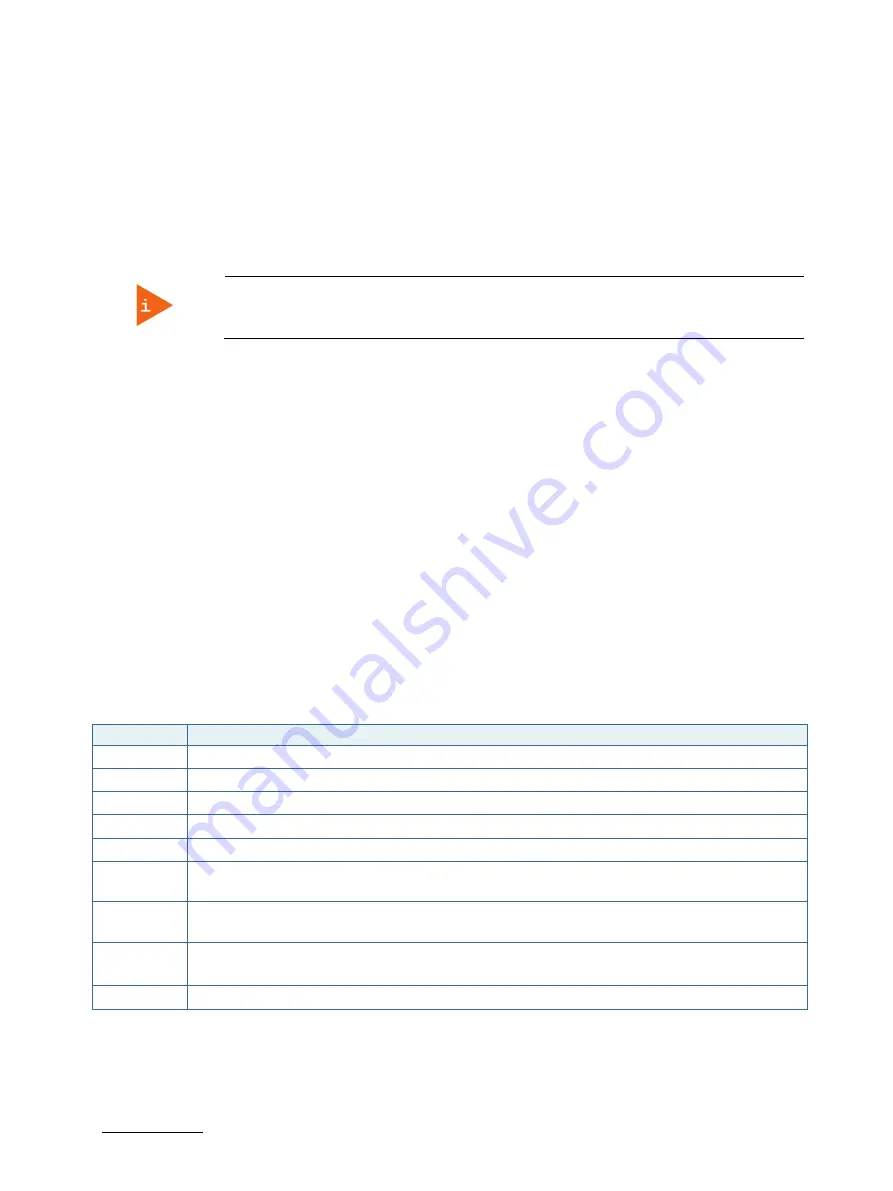
KBox A-103 – User Guide, Rev. 3.0
// 65
12/
uEFI BIOS
12.1.
Starting the uEFI BIOS
The KBOX-A103 is provided with a Kontron-customized, pre-installed and configured version of Phoenix SecureCore
Tiano (SCT). It is based on the Unified Extensible Firmware Interface (uEFI) specification and the Intel® Platform
Innovation Framework for EFI. This uEFI BIOS provides a variety of new and enhanced functions specifically tailored to
the hardware features of the KBOX-A103.
The BIOS version covered in this document might not be the latest version. The latest
version might have certain differences to the BIOS options and features described in this
chapter.
The uEFI BIOS comes with a Setup program which provides quick and easy access to the individual function settings
for control or modification of the uEFI BIOS configuration. The Setup program allows the accessing of various menus
which provide functions or access to sub-menus with more specific functions of their own.
To start the uEFI BIOS Setup program, follow the steps below:
1.
Power on the board.
2.
Wait until the first characters appear on the screen (POST messages or splash screen).
3.
Press the <F2> key.
4.
If the uEFI BIOS is password-protected, a request for password will appear. Enter either the User Password or the
Supervisor Password (see Security menu), press <RETURN>, and proceed with step 5.
5.
A Setup menu will appear.
The KBOX-A103 uEFI BIOS Setup program uses a hot key-based navigation system. A hot key legend bar is located on
the bottom of the Setup screens.
The following table provides information concerning the usage of these hot keys.
Table 26: Navigation Hot Keys Available in the Legend Bar
Hotkeys
Description
<F1>
The <F1> key is used to invoke the General Help window.
<->
The<Minus> key is used to select the next lower value within a field.
<+>
The <Plus> key is used to select the next higher value within a field.
<F10>
The <F10> key is used to Exit saving Changes.
<F9>
The <F9> key is used to Load Setups Defaults.
<
→
> or <
←
>
The <Left/Right> arrows are used to select major Setup menus on the menu bar.
For example: Main screen, Advanced screen, Security screen, etc.
<
↑
> or <
↓
>
The <Up/Down> arrows are used to select fields in the current menu.
For example a Setup function or a sub-screen.
<ESC>
The <ESC> key is used to exit a major Setup menu and enter the Exit Setup menu.
Pressing the <ESC> key in a sub-menu causes the next higher menu level to be displayed.
<RETURN>
The <RETURN> key is used to execute a command or select a submenu.






























