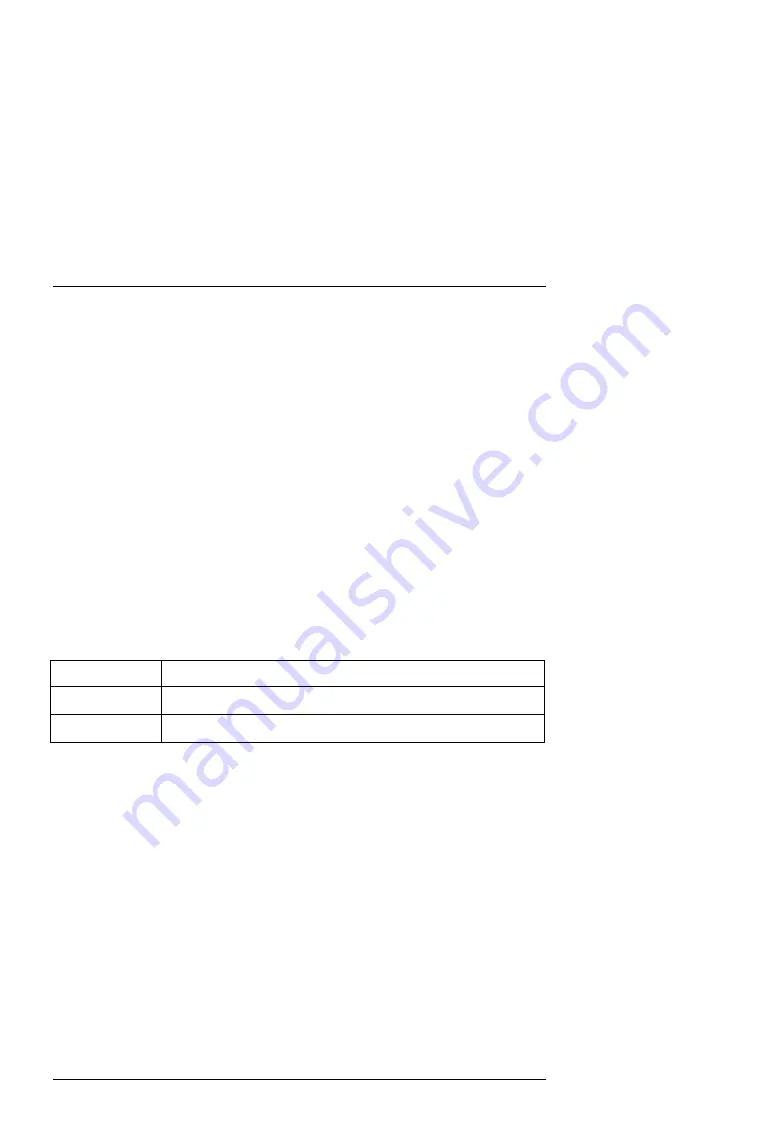
Scope of Delivery
12
Box-PC SC-85 – User Manual
Scope of Delivery
q
Box-PC SC-85 (A or B)
q
User Manual - Box-PC SC-85
q
User Manual – SBC card (PCI-only or PISA)
q
CD-ROM with drivers for the installation of the SBC card
q
Cable support plate with PCMCIA card holder and binder
q
AC or DC power cord (depending on the Box-PC configuration)
q
USB adapter cable
q
Y-adapter cable (only for PCI-SBC)
Type Label and Product Identification
The type label is attached at the front side of the Box-PC.
Type label
Product identification
SC-85 - A
SC - 85 with AC power supply unit
SC-85 - B
SC - 85 with DC power supply unit (+24V DC)






























