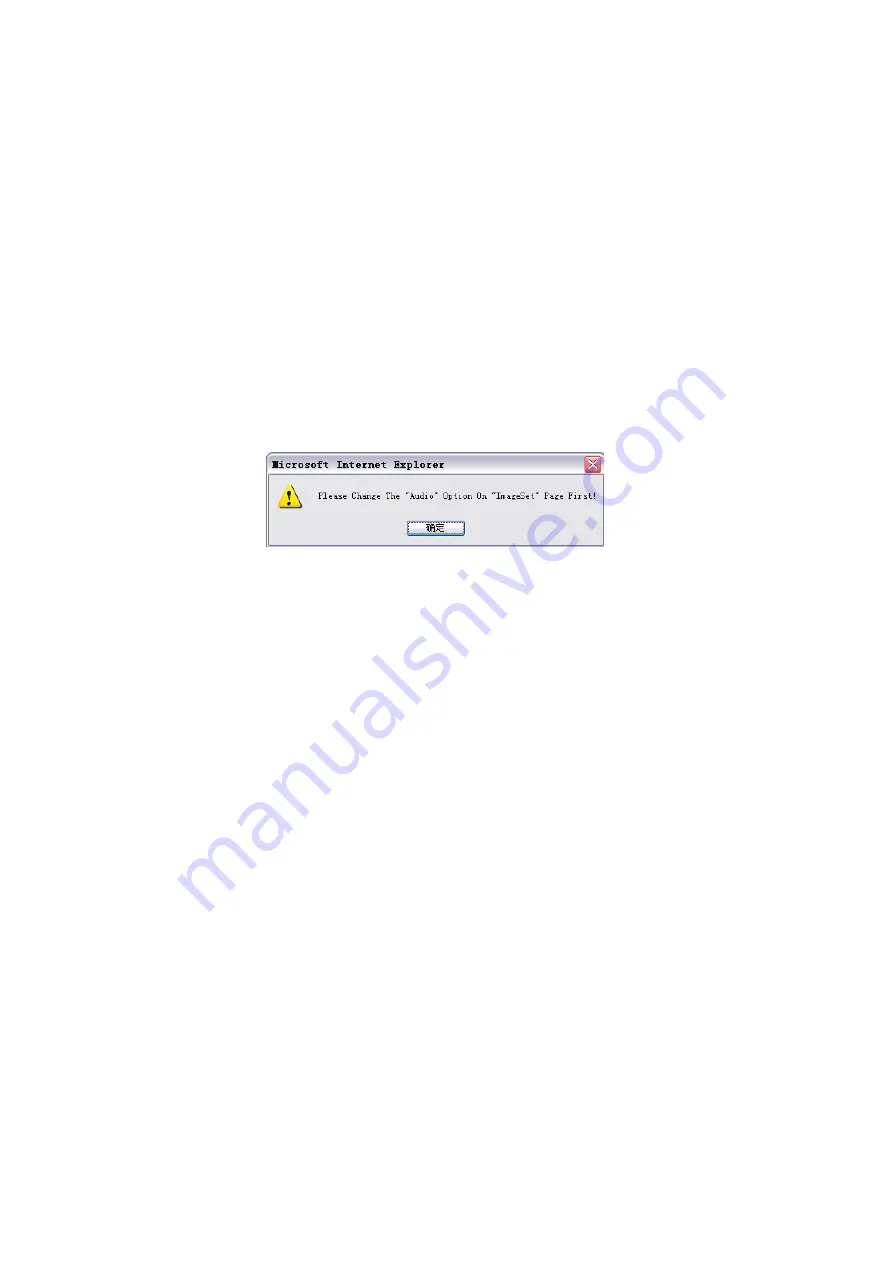
11. Maximum Size
If the monitoring image resolution is 320x240 or
160x120, click the <
Max Size
> button at the top of the
screen. You may directly set the monitoring image
resolution to 640x480.
12. Audio On/Off
The <
Audio On/Off
> button at the top of the screen is
used for audio control.
The <
Audio Off
> button indicates that the current
audio is in ON status. Click the button, and the audio
will be turned off.
The <
Audio On
> button indicates that the current
audio is in OFF status. Click this button, and the audio
will be turned on. When the
Audio
option in the
Images set
tab is in
Off
status, the audio cannot be
turned on if the <
Audio On
> button is clicked, and the
following prompt appears:


























