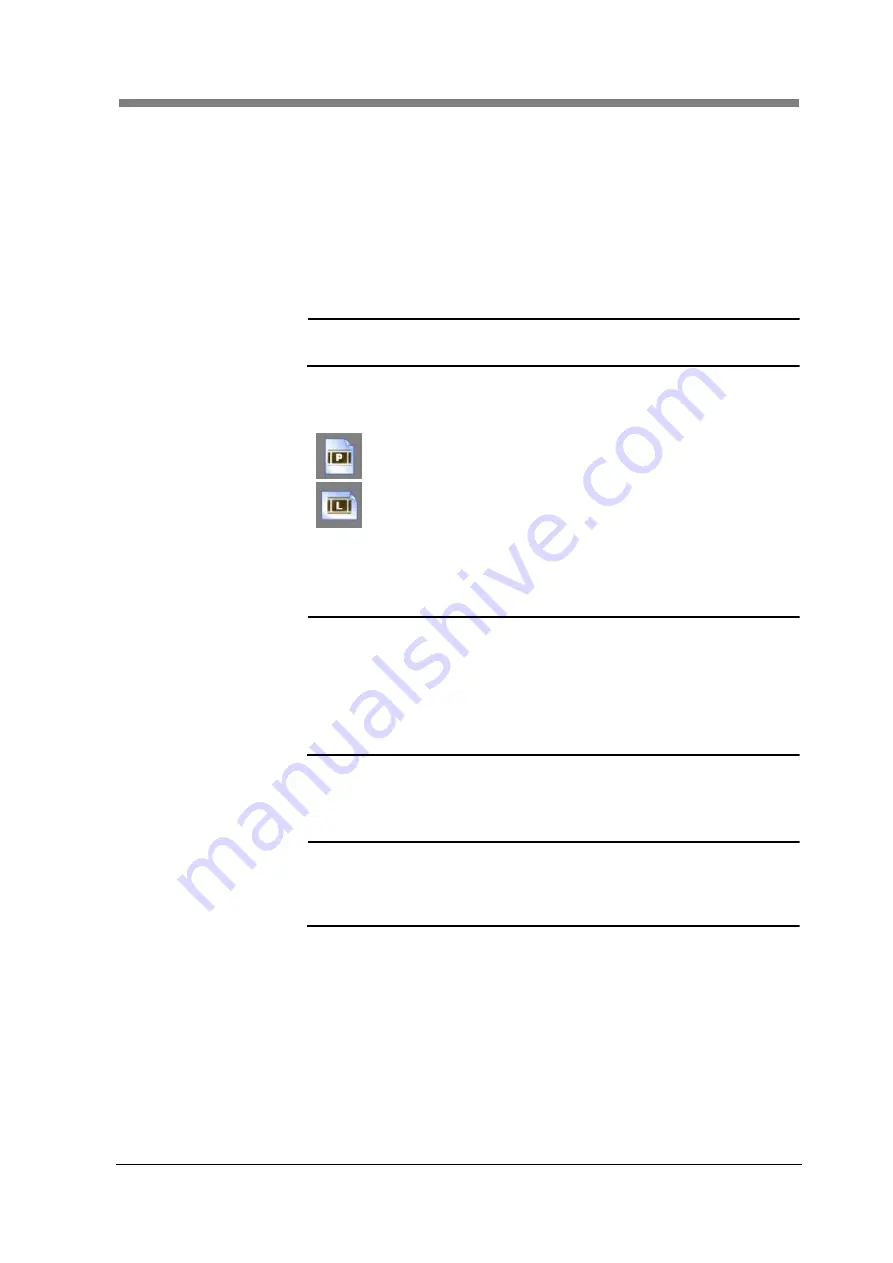
Chapter 3 SL-Touch for SL1000
3-37
4. Save
The input batch is preserved.
When "Save" is clicked after "Batch title" is input, the batch is
preserved.
The following setting is preserved in the batch.
Orientation, Size, Resolution, Image Type, Edit, Watermark,
Periodical Scan, Save in, File name,
File number, Format, Compression, Specify when printing,
Printer Name, Fit to printable area of paper size,
Rotate to orientation of paper, Choose paper source by scan size
NOTE
!
The “Default” value cannot be saved.
Batch is saved in each Custom Profile.
5. Rename
The Batch Name can be changed.
6. Orientation
When the fixed form size is output, the output direction is set.
Portrait:
Scan image is output by a portrait fixed form
size.
Landscape:
Scan image is output by a landscape fixed
form size
7. Size
The output image size is set.
It can be selected according to 12 selections (A2, A3, A4, B3, B4, B5,
17” x 22”, Ledger, Legal, Letter, Check and Custom).
NOTE
!
For
“Image Type” you can only select “Gray Scale" or “B/W" for
A2, B3, and 17"X22" documents.
When the fixed form size (excluding Custom) is selected, the
range of the Cropping Area is output to the selected output size
or less.
When Custom is selected, it is output in the condition within the
range of the Cropping Area that has been selected.
8. Resolution
The output resolution when saving a file is set.
It can be selected according to 9 selections (600, 400, 360, 300, 240,
200, 150, 100 and 75dpi).
NOTE
!
As for "600 dpi", if the "Image type" is "Gray Scale" or
"Monochrome binary", and "Size" is less than “A4" or “Letter",
only it can be selected ".
The resolution when the printer output is fixed by "360dpi".
Summary of Contents for SL1000 Digital Film Scanner
Page 1: ...SL1000 Digital Film Scanner User s Guide ...
Page 17: ...xv 1 Major Specifications 7 2 ...
Page 18: ......
Page 19: ...Chapter 1 Precautions for Installation Operation ...
Page 22: ...SL1000 User s Guide 1 4 Motorized Roll Film Carrier Manual Roll Film Carrier Model ...
Page 25: ...Chapter 2 Overview ...
Page 29: ...Chapter 3 Application SL Touch for SL1000 ...
Page 67: ...Chapter 3 SL Touch for SL1000 3 39 File 1 2 3 4 5 6 7 ...
Page 112: ...SL1000 User s Guide 3 84 ...
Page 113: ...Chapter 4 Operation ...
Page 135: ...Chapter 5 Troubleshooting ...
Page 142: ......
Page 143: ...Chapter 6 Maintenance ...
Page 146: ...SL1000 User s Guide 6 4 ...
Page 147: ...Chapter 7 Product Specifications ...
Page 151: ......
















































