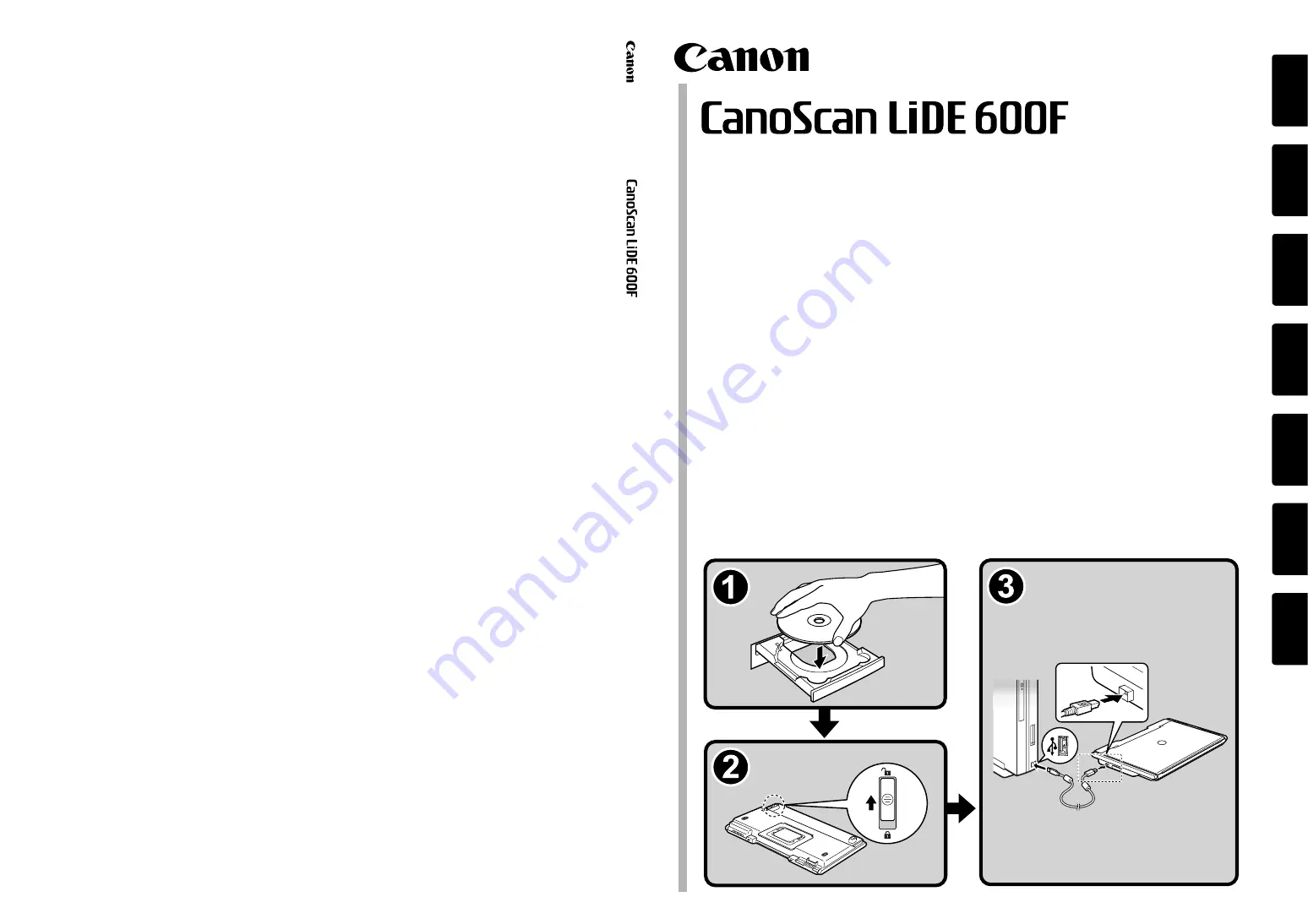Reviews:
No comments
Related manuals for 600F - CanoScan LiDE

SteerROVER
Brand: Olympus Pages: 266

iSCAN2 1 Series
Brand: extronics Pages: 18

TECH-SCAN32 PLUS
Brand: Amdi Pages: 7

MT4092
Brand: media-tech Pages: 16
PROFESSIONAL T8
Brand: ICON Pages: 28

BS-0504
Brand: Avision Pages: 69

AW210
Brand: Avision Pages: 85

BF-1008S
Brand: Avision Pages: 107

Aura
Brand: SmartPro Pages: 27

DigitaLIZA Max
Brand: Lomography Pages: 171

iSense
Brand: 3D Systems Pages: 14

PS306
Brand: Plustek Pages: 49

D70n
Brand: Xerox Pages: 88

Linea Pro 4.0 Series
Brand: Datecs Pages: 23

IRIS IRIScan Desk 5 Pro
Brand: Canon Pages: 46

CR-180
Brand: Canon Pages: 4

OpScan 4ES
Brand: Scantron Pages: 242

MAGELLAN 3410VSi
Brand: Datalogic Pages: 32