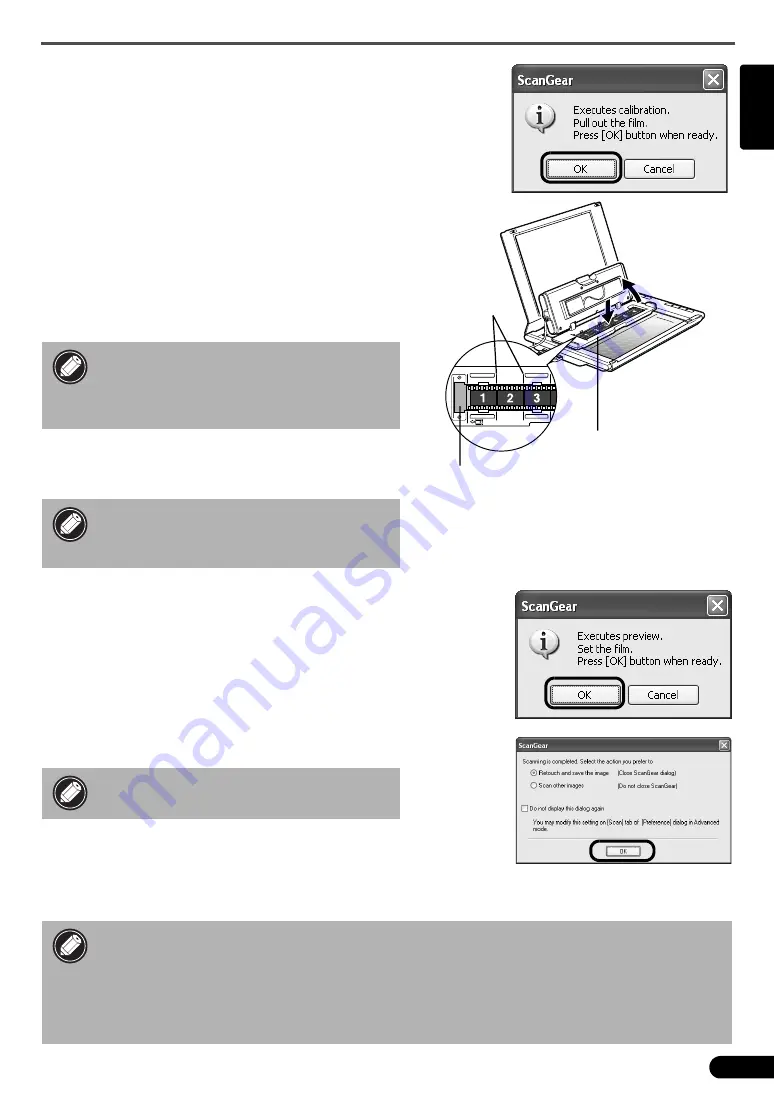
Scanning Film
7
English
6
Click [OK] on the calibration message window.
The calibration process is finished when the message disappears.
7
Open the document cover, and then the film
adapter unit.
8
Place a film strip in the film guide of the film
adapter unit, so that the borderlines
between frames are aligned with the
guidelines on the film guide.
9
Close the film adapter unit until it clicks, and
then gently close the document cover.
10
Click [OK] on the preview message window.
The scanned image is displayed in the preview area.
11
Check the frames you want to scan. Perform
image corrections as needed.
12
Click [Scan] to start scanning.
13
When prompted to close ScanGear, click
[OK].
14
Save the scanned image in ArcSoft PhotoStudio and close the window.
Do not block the calibration slot on the
film guide when scanning film. Colors
will not be scanned correctly if the
calibration slot is obstructed.
The document cover does not touch the
document glass. Be careful not to force
the document cover down.
Do not touch the scanner while it is
operating.
• After the scanning is finished, disconnect the film adaper unit. Make sure to use the
supplied protective cloth to protect the glass panel from scratches. Keep the protective
cloth in a safe place for future use.
• Do not leave the film strip in the film adapter unit for an extended period of time as
heat from the unit may damage the film.
• For more information on scanning film, see "Scanning Film" in the
Scanning Guide
.
Guidelines
Calibration Slot
Film Guide









































