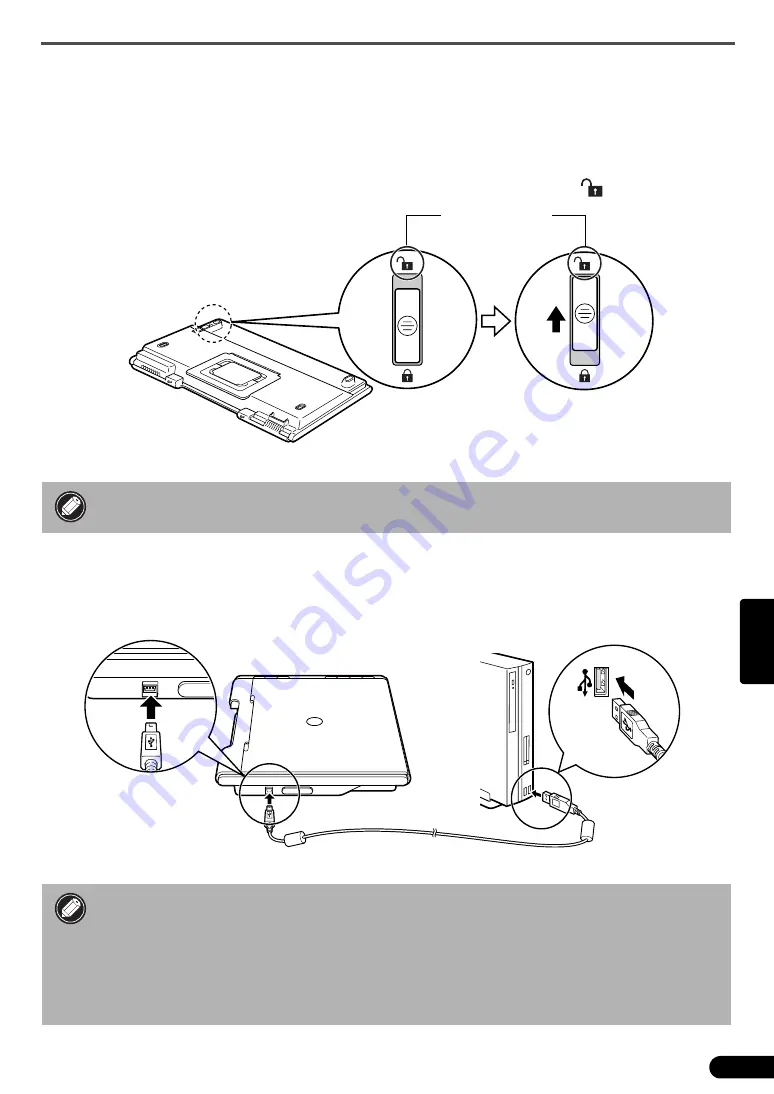
Preparar o scanner
3
Po
rtuguês
Preparar o scanner
Destravar o scanner
1
Retire o selo do scanner.
2
Deslize a trava no fundo do scanner para a posição de destravado (
).
Conectar o scanner
1
Conecte o scanner ao computador com o cabo USB fornecido.
• Carregue o scanner com as duas mãos. Cuidado para não deixá-lo cair.
• Sempre trave o scanner ao carregá-lo ou transportá-lo.
• Use somente o cabo USB fornecido com o scanner. A utilização de outros cabos poderá
causar mau funcionamento.
• Quando o scanner estiver conectado à porta USB 1.1 no Windows XP, e for exibida uma
mensagem avisando que um dispositivo “USB HI-SPEED está ligado a um hub que não é
USB HI-SPEED”, ignore-a. O scanner funciona nessa condição sem problemas.
• O scanner não tem um interruptor de alimentação. A energia é ativada assim que o
computador é ligado.
Posição de
destravado
















































