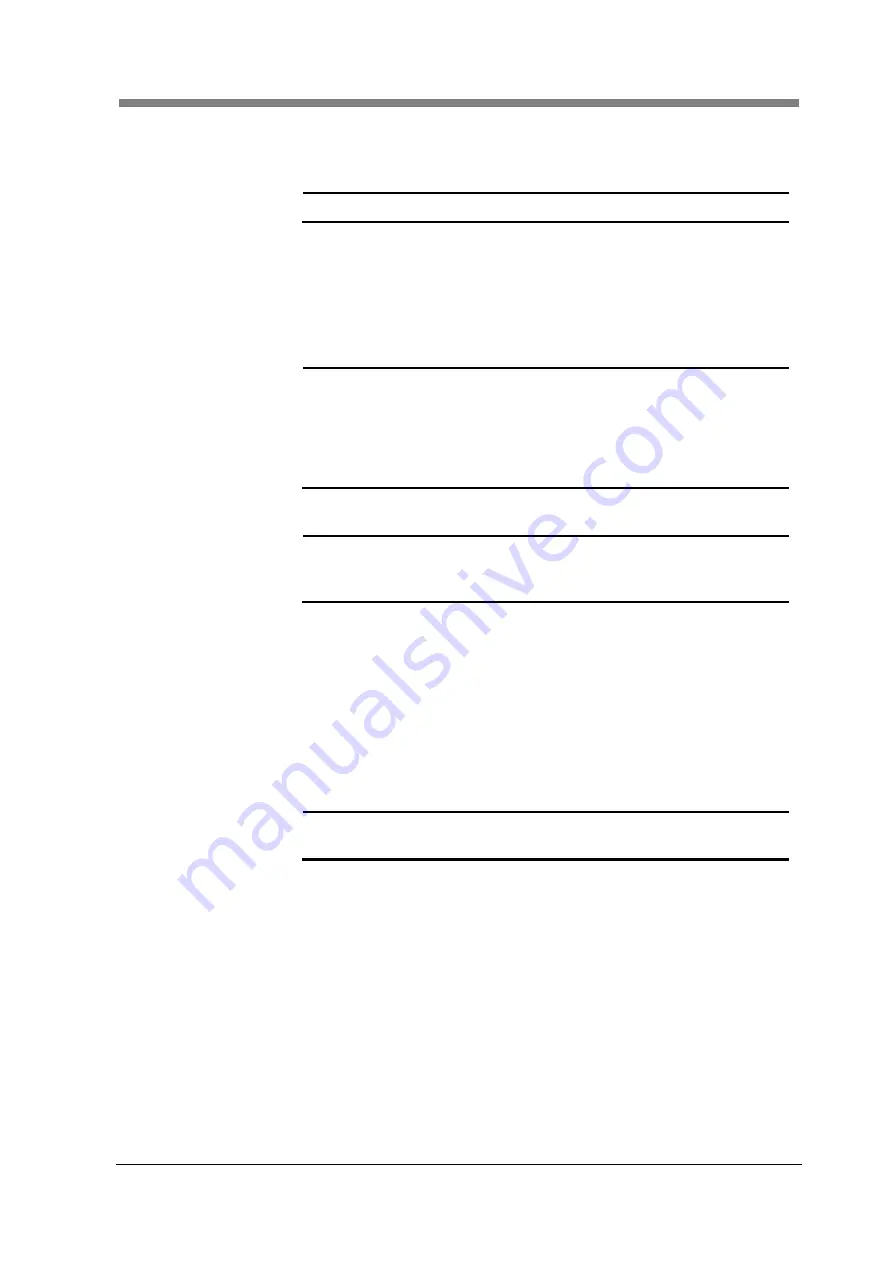
Chapter 3 SL-Touch for SL1000
3-55
2. Delete
Deletes registered custom profile.
When deleted "Custom Profile" is selected, and "Delete" is clicked, the
custom profile is deleted.
NOTE
!
The custom profile of "Default" cannot delete.
3. Save
The custom profile which input is preserved.
When "Save" is clicked after "Custom Profile" is input, the custom
profile is preserved.
The following setting can be saved in a custom profile.
1) Film Type, 2) Film Polarity, 3) Zoom, 4) Horizontal Flip,
5) Image Rotation and 6) Toolbar Setting etc.
NOTE
!
If the Custom Profile is set to Default, Film polarity,
Zoom Magnification, Horizontal Flip and Image Rotation
cannot be changed and saved in a Custom Profile
unless the Film Type is set to
“Custom”.
When the Custom Profile is newly registered, Batch of
the same name as registered Custom Profile is made.
4. Film Type
The Film Type is selected.
NOTE
!
When the Custom Profile is newly registered, the
current setting value in the application software is to be
the default value in the
“Custom”.
5. Show Roll Film
Carrier
When “Custom" is selected in Film Type, the "Roll Film Carrier" screen
is displayed.
6. Zoom
The zoom magnification is set.
7. Film Polarity
The polarity of the film used is selected.
8. Film Color
The color of the film used is selected.
9. Horizontal Flip
The image is flipped to right and left.
10. Rotate
The image rotation is selected.
NOTE
!
Please refer to "3.2 Film Selection" for details
concerning items (10 from 4).
Summary of Contents for SL1000 Digital Film Scanner
Page 1: ...SL1000 Digital Film Scanner User s Guide ...
Page 17: ...xv 1 Major Specifications 7 2 ...
Page 18: ......
Page 19: ...Chapter 1 Precautions for Installation Operation ...
Page 22: ...SL1000 User s Guide 1 4 Motorized Roll Film Carrier Manual Roll Film Carrier Model ...
Page 25: ...Chapter 2 Overview ...
Page 29: ...Chapter 3 Application SL Touch for SL1000 ...
Page 67: ...Chapter 3 SL Touch for SL1000 3 39 File 1 2 3 4 5 6 7 ...
Page 112: ...SL1000 User s Guide 3 84 ...
Page 113: ...Chapter 4 Operation ...
Page 135: ...Chapter 5 Troubleshooting ...
Page 142: ......
Page 143: ...Chapter 6 Maintenance ...
Page 146: ...SL1000 User s Guide 6 4 ...
Page 147: ...Chapter 7 Product Specifications ...
Page 151: ......






























