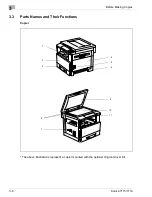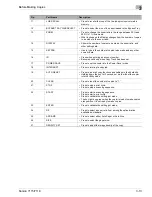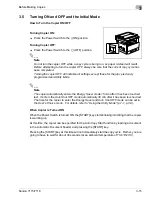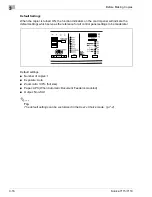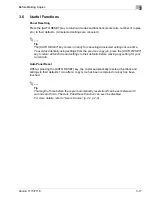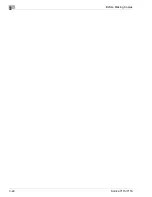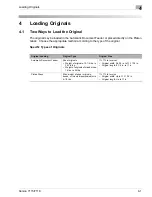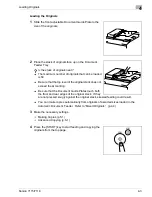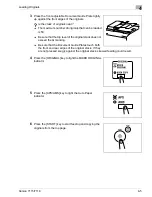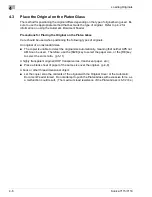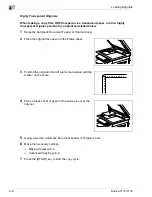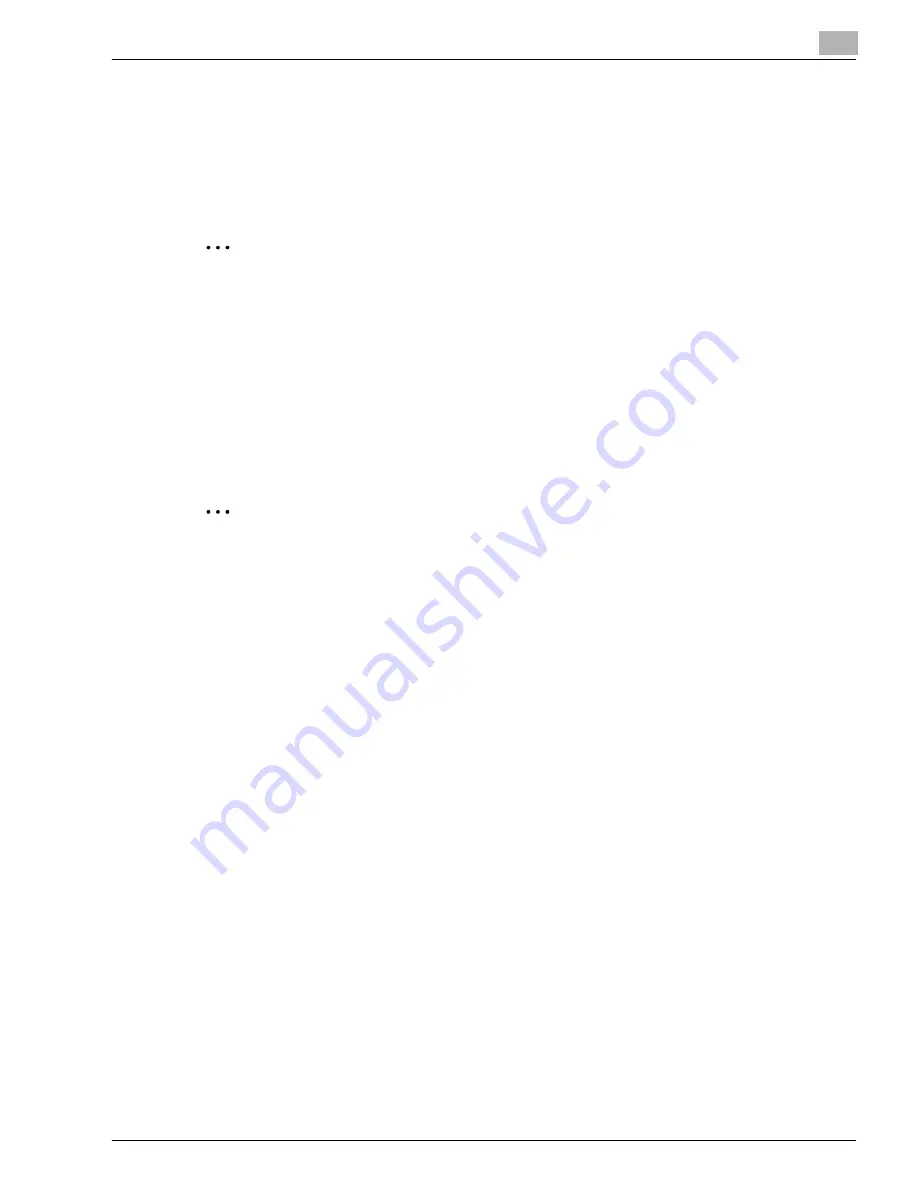
Before Making Copies
3
Konica 7115/7118
3-17
3.6
Useful Functions
Panel Resetting
Press the [AUTO RESET] key to return all modes and functions (zoom ratio, number of copies,
etc.) to their defaults. (All selected settings are canceled.)
✎
Tip
The [AUTO RESET] key comes in handy for canceling all selected settings at one time.
To avoid accidentally using settings from the previous copy job, press the [AUTO RESET]
key to return all functions and settings to their defaults before making any setting for your
current job.
Auto Panel Reset
Without pressing the [AUTO RESET] key, the copier automatically resets all functions and
settings to their defaults 1 min after a copy cycle has been completed or a key has been
touched.
✎
Tip
The length of time before the copier automatically resets itself can be set between 30
seconds and 5 min. The Auto Panel Reset function can even be disabled.
For more details, refer to “User’s Choice” (p.7-2, p.7-8).
Konica7115_7118.book Page 17 Friday, October 19, 2001 12:02 PM
Summary of Contents for Printer Copier
Page 1: ......
Page 2: ......
Page 17: ...Introduction 1 Konica 7115 7118 1 9 WARNING LABEL...
Page 22: ...1 Introduction 1 14 Konica 7115 7118...
Page 28: ...2 Precautions 2 6 Konica 7115 7118...
Page 52: ...3 Before Making Copies 3 24 Konica 7115 7118...
Page 62: ...4 Loading Originals 4 10 Konica 7115 7118...
Page 82: ...5 Making Copies 5 20 Konica 7115 7118...
Page 148: ...8 Error Displays and Other Indicators 8 20 Konica 7115 7118...
Page 152: ...9 Troubleshooting Tips 9 4 Konica 7115 7118...
Page 166: ...Index Index 4 Konica 7115 7118...
Page 167: ......