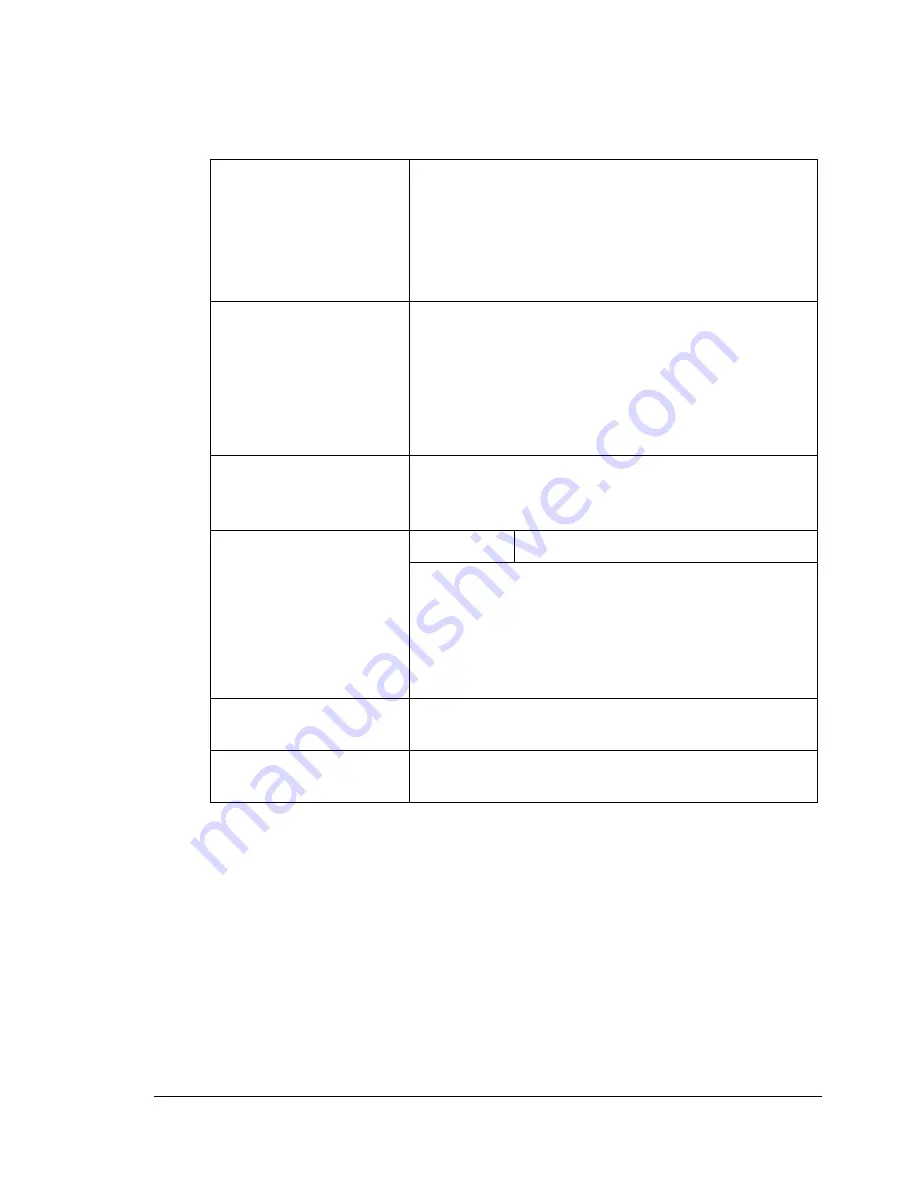
Configuration Menu Overview
33
USER SETTING Menu
"
Manufacturer’s default settings appear in bold.
1 FAX PTT SET-
TING
Select the country where this machine is installed.
For details, refer to the magicolor 2590MF Facsim-
ile User’s Guide.
"
If the country is changed, settings for other
functions may also be changed.
2 DATE&TIME
Specify the date and time.
Specify the time in the 24-hour format.
Use the keypad to specify the settings.
For details, refer to the magicolor 2590MF Facsim-
ile User’s Guide.
3 DATE FORMAT
Specify the order of the year, month and day spec-
ified in
2 DATE&TIME.
For details, refer to the
magicolor 2590MF Facsimile User’s Guide.
4 PRESET ZOOM
Setting
INCH
/
METRIC
Select whether the preset zoom ratios are set in
inches or millimeters.
The default setting for USA and Canada is
INCH
,
and the default setting for other countries is
MET-
RIC
.
5 USER FAX NO.
Enter your fax number. For details, refer to the
magicolor 2590MF Facsimile User’s Guide.
6 USER NAME
Enter your name. For details, refer to the magi-
color 2590MF Facsimile User’s Guide.
Summary of Contents for Magicolor 2590
Page 1: ...magicolor 2590MF Printer Copier Scanner User s Guide 4556 9602 01A 1800835 001B...
Page 14: ...Contents viii...
Page 15: ...1 Introduction...
Page 24: ...Getting Acquainted with Your Machine 10...
Page 25: ...2 Control Panel and Configuration Menu...
Page 52: ...Configuration Menu Overview 38...
Page 53: ...3 Media Handling...
Page 71: ...Loading Media 57 10 Carefully close the engine cover...
Page 77: ...Loading Media 63 6 Reattach the lid to Tray 2 7 Reinsert Tray 2 into the machine...
Page 87: ...4 Using the Printer Driver...
Page 96: ...Printer Driver Settings 82...
Page 97: ...5 Using Direct Print...
Page 100: ...Camera Direct Photo Printing 86...
Page 101: ...6 Using the Copier...
Page 112: ...Making Advanced Copies 98...
Page 113: ...7 Using the Scanner...
Page 138: ...Basic Scan to PC Operation 124...
Page 139: ...8 Replacing Consumables...
Page 155: ...9 Maintenance...
Page 164: ...Cleaning the machine 150 8 Carefully close the engine cover 9 Carefully close the scanner unit...
Page 170: ...Storing the machine 156...
Page 171: ...10 10 Troubleshooting...
Page 181: ...Clearing Media Misfeeds 167 8 Reinstall the drum cartridge 9 Carefully close the engine cover...
Page 185: ...Clearing Media Misfeeds 171 20 Reinsert Tray 2...
Page 214: ...Status Error and Service Messages 200...
Page 215: ...11 11 Installing Accessories...
Page 223: ...A Appendix...
Page 236: ...222...






























