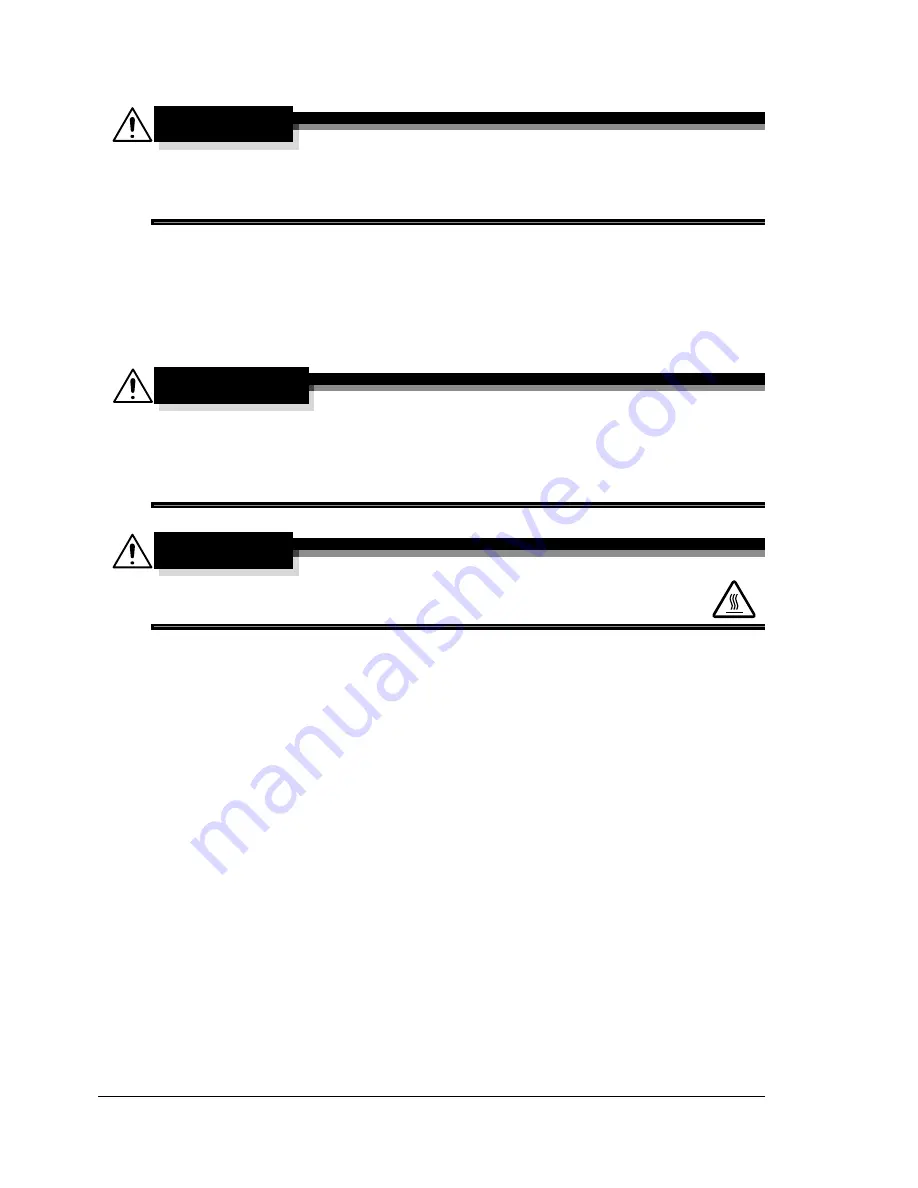
Maintaining the Machine
142
Maintaining the Machine
CAUTION
Read all caution and warning labels carefully. Make sure to follow any
instructions contained in them. These labels are located on the inside of
the machine’s covers and the interior of the body.
Handle the machine with care to preserve its life. Abuse handling may cause
damage and void your warranty. If dust and paper scraps remain on the
inside or outside of the machine, machine performance and print quality will
suffer, so the machine should be cleaned periodically. Keep the following
guidelines in mind.
WARNING!
Turn off the machine, unplug the power cord, and disconnect interface
cable before cleaning. Do not spill water or detergent into the machine;
otherwise the machine will be damaged and an electric shock may
occur.
CAUTION
The fuser unit is hot. When the engine cover is opened, the
fuser unit temperature drops gradually (one hour wait time).
Be careful when cleaning the inside of the machine or removing media
misfeeds, as the fuser unit and other internal parts may be very hot.
Do not place anything on top of the machine.
Use a soft cloth to clean the machine.
Never spray cleaning solutions directly on the machine’s surface; the
spray could penetrate through the air vents of the machine and damage
the internal circuits.
Avoid using abrasive or corrosive solutions or solutions that contain sol-
vents (such as alcohol and benzene) to clean the machine.
Always test any cleaning solution (such as mild detergent) on a small
inconspicuous area of your machine to check the solution’s performance.
Never use sharp or rough implements, such as wire or plastic cleaning
pads.
Always close the machine’s covers gently. Never subject the machine to
vibration.
Summary of Contents for Magicolor 2590
Page 1: ...magicolor 2590MF Printer Copier Scanner User s Guide 4556 9602 01A 1800835 001B...
Page 14: ...Contents viii...
Page 15: ...1 Introduction...
Page 24: ...Getting Acquainted with Your Machine 10...
Page 25: ...2 Control Panel and Configuration Menu...
Page 52: ...Configuration Menu Overview 38...
Page 53: ...3 Media Handling...
Page 71: ...Loading Media 57 10 Carefully close the engine cover...
Page 77: ...Loading Media 63 6 Reattach the lid to Tray 2 7 Reinsert Tray 2 into the machine...
Page 87: ...4 Using the Printer Driver...
Page 96: ...Printer Driver Settings 82...
Page 97: ...5 Using Direct Print...
Page 100: ...Camera Direct Photo Printing 86...
Page 101: ...6 Using the Copier...
Page 112: ...Making Advanced Copies 98...
Page 113: ...7 Using the Scanner...
Page 138: ...Basic Scan to PC Operation 124...
Page 139: ...8 Replacing Consumables...
Page 155: ...9 Maintenance...
Page 164: ...Cleaning the machine 150 8 Carefully close the engine cover 9 Carefully close the scanner unit...
Page 170: ...Storing the machine 156...
Page 171: ...10 10 Troubleshooting...
Page 181: ...Clearing Media Misfeeds 167 8 Reinstall the drum cartridge 9 Carefully close the engine cover...
Page 185: ...Clearing Media Misfeeds 171 20 Reinsert Tray 2...
Page 214: ...Status Error and Service Messages 200...
Page 215: ...11 11 Installing Accessories...
Page 223: ...A Appendix...
Page 236: ...222...






























