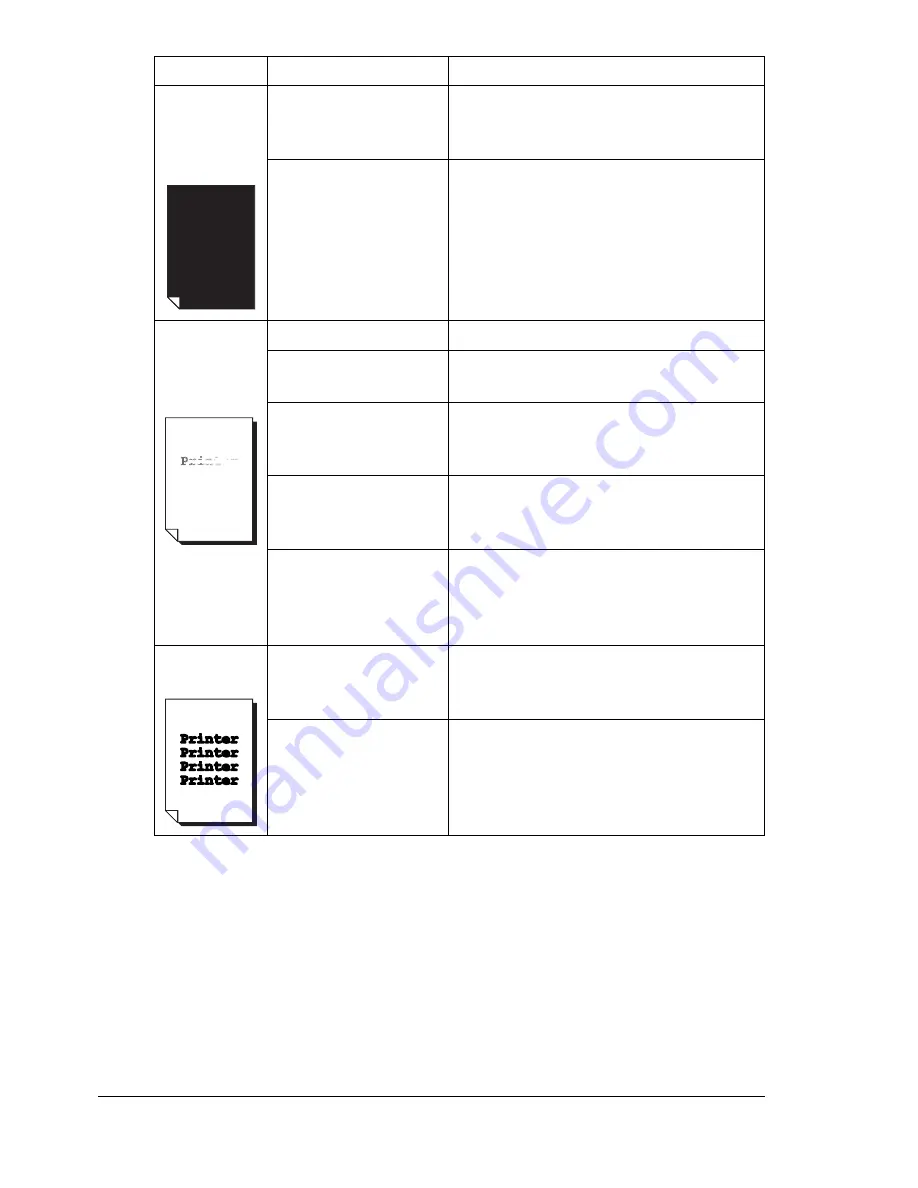
Solving Problems with Printing Quality
76
Entire sheet
is printed in
black or
color.
One or more of the
toner cartridges are
defective.
Remove the toner cartridge and check
for damage. If it is damaged, replace it.
The drum cartridge is
defective.
Remove the drum cartridge and check
for damage. If it is damaged, replace it.
Image is too
light; there is
low image
density.
Laser lens is dirty.
Clean the laser lens.
The media is moist
from humidity.
Remove the moist media and replace
with new, dry media.
There is not much
toner left in the car-
tridge.
Replace the toner cartridge.
One or more of the
toner cartridges are
defective.
Remove the toner cartridge and check
for damage. If it is damaged, replace it.
Media type is set
incorrectly.
When printing envelopes, labels, post-
cards, thick stock, or transparencies,
specify the appropriate media type in
the printer driver.
Image is too
dark.
One or more of the
toner cartridges are
defective.
Remove the toner cartridge and check
for damage. If it is damaged, replace it.
The drum cartridge is
defective.
Remove the drum cartridge and check
for damage. If it is damaged, replace it.
Symptom
Cause
Solution
Summary of Contents for magicolor 2400W
Page 1: ...magicolor 2400W User s Guide 4139 7733 01A 1800767 001A ...
Page 7: ...Introduction ...
Page 13: ...Software Installation ...
Page 20: ......
Page 21: ...Using the Status Display ...
Page 25: ...Using Media ...
Page 42: ...Loading Media 36 5 Slide the media guides against the edges of the media ...
Page 45: ...Replacing Consumables ...
Page 57: ...Maintaining the Printer ...
Page 65: ...Troubleshooting ...
Page 74: ...Clearing Media Misfeeds 68 4 Reinstall the drum cartridge ...
Page 75: ...Clearing Media Misfeeds 69 5 Carefully close the top cover ...
Page 87: ...Installing Accessories ...
Page 91: ...Appendix ...





























