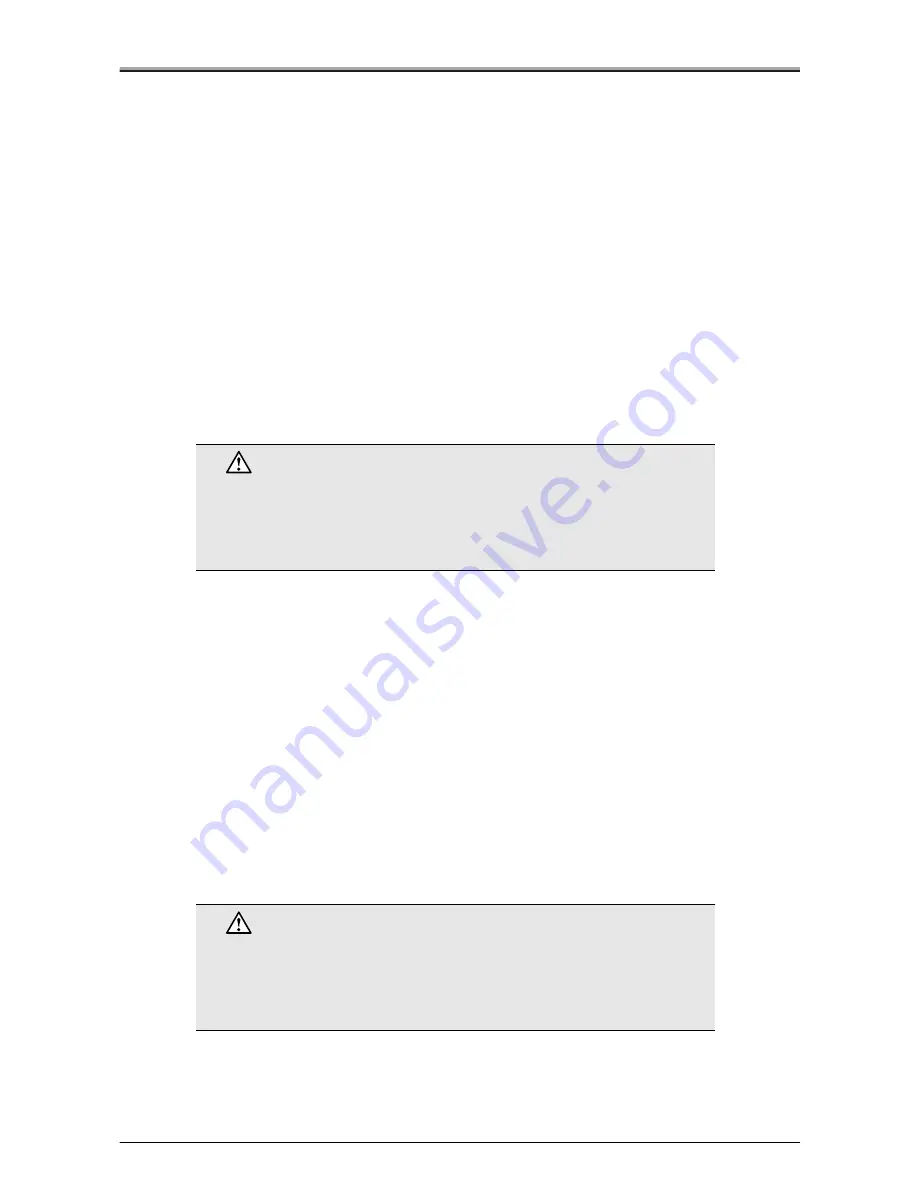
Chapter 4 Troubleshooting
4-8
●
Basic Printer Checklist
Check the following to diagnose and solve network related printer problems.
Troubleshooting Network Hardware Connections
•
For 100Base-TX or 10Base-T, check that the network connector is plugged into the RJ45 connector on
the network controller.
•
Try another cable to make sure you do not use a defective cable.
Troubleshooting MAP Problems
If the MAP cannot defect a target network controller, check the following:
•
Are the network settings on the network controller correctly made?
•
Did you correctly select the MAP settings?
•
Are the protocol used by the computer on which the MAP to run correctly set up?
•
Are the Web browser used by the computer on which the MAP to run correctly set up?
•
If nothing irregular is found, turn the copier's main power switch OFF, then turn it back ON, Wait about
several minutes and try running the MAP again.
Troubleshooting NetWare Protocol
NetWare should be setup and the parameters checked and set from the LCD operation panel on the copier.
If the problem cannot be solved using the operation panel, proceed to check the items in this checklist.
NetWare Checklist
•
Is the print server name registered correctly? The factory default setting is "KCA_serial number". The
serial number is printed on the system board.
•
Is the print queue assigned to the print controller? We recommend that the network controller be used
to assign print queues for one printer. If the print queue for the printer on the network controller is
assigned to other network printers, the print job may be sent to a different network printer.
•
Has the print controller type been set as Remote Other/Unknown?
•
If the PCONSOLE or NWADMIN settings are correct, the connection between the print controller and
the network may have been cut. Turn the copier's main power switch OFF, then use PCONSOLE or
NWADMIN and wait for the message "Not Connected" to be displayed. Turn the copier's main power
switch back ON again, and the status should change to "Waiting".
Caution
If the copier's main power switch is turned ON again immediately after the
power has been turned OFF, the print controller may fail to function correctly
and errors may occur.
If this happens, turn the copier's main power switch OFF and wait at least 10
seconds before turning it back ON again.
Caution
If the copier's main power switch is turned ON again immediately after the
power has been turned OFF, the print controller may fail to function correctly
and errors may occur.
If this happens, turn the copier's main power switch OFF and wait at least 10
seconds before turning it back ON again.
Summary of Contents for IP-422
Page 2: ......
Page 3: ...IP 422 IP 423 SERVICE MANUAL OCTOBER 2002...
Page 16: ...SAFETY AND IMPORTANT WARNING ITEMS S 10...
Page 17: ...Overview 1...
Page 18: ...Blank Page...
Page 26: ...Chapter 1 Overview 1 8...
Page 27: ...Disassembly Reassembly 2...
Page 28: ...Blank Page...
Page 41: ...Field Service 3...
Page 42: ...Blank Page...
Page 65: ...Troubleshooting 4...
Page 66: ...Blank Page...
Page 77: ...Appendix...
Page 78: ...Blank Page...
Page 88: ...Appendix Appendix 10 MEMO...






























