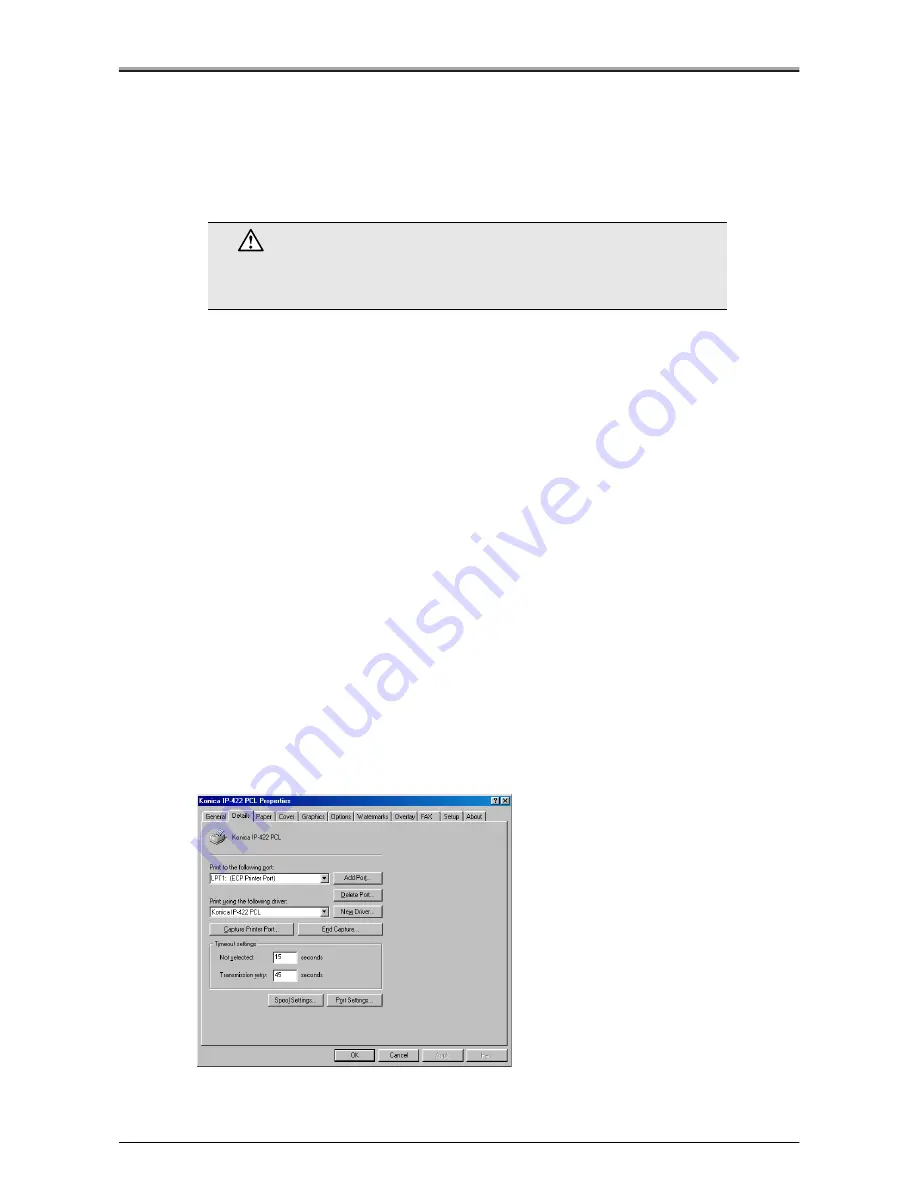
Chapter 3 Field Service
3-5
■
Updating Firmware
By renewing the firmware (print controller: system software, network controller: network firmware) you can
update the control program without having to replace the system board. In addition, you can replace either
the print controller or network controller firmware if they become damaged and fail to operate correctly by
overwriting the system software and network firmware to restore them to their original state.
The firmware is updated/replaced using the parallel port.
●
Preparation before Updating
What you need
•
IBM PC/AT-compatible PC
OS: Windows 95/98/Me/NT4.0/2000/XP
With parallel interface equipped
•
Parallel cable with 36-pin Anphe. and 25-pin D-sub connectors
(2m long or shorter, and conforming to IEEE1284)
•
Data file to be updated
Preparation
•
Set the parallel port to [ECP] mode in the PC's BIOS.
•
Make certain that the banner page setting on the print controller is in OFF (default) position.
•
Check to make sure that there are no jobs in the printing queue.
Checking On the Parallel Port Mode (ECP)
Determine whether the parallel port mode is set to [ECP] mode in the LPT1 settings as follows:
In the following, we use the Windows 98 as an example.
1.
Click the Windows [Start] button, and select [Settings]-[Printers].
2.
Click the printer icon selected by default, and right-click [Properties].
3.
Click [Details], and check to see that [LPT1: (ECP Printer Port)] is selected in [Print to
the following port].
Caution
Never update the Compact Flash unit which has been removed from the print
controller and mounted on your computer. System will be damaged. Do not for-
mat the Compact Flash unit.
Summary of Contents for IP-422
Page 2: ......
Page 3: ...IP 422 IP 423 SERVICE MANUAL OCTOBER 2002...
Page 16: ...SAFETY AND IMPORTANT WARNING ITEMS S 10...
Page 17: ...Overview 1...
Page 18: ...Blank Page...
Page 26: ...Chapter 1 Overview 1 8...
Page 27: ...Disassembly Reassembly 2...
Page 28: ...Blank Page...
Page 41: ...Field Service 3...
Page 42: ...Blank Page...
Page 65: ...Troubleshooting 4...
Page 66: ...Blank Page...
Page 77: ...Appendix...
Page 78: ...Blank Page...
Page 88: ...Appendix Appendix 10 MEMO...






























