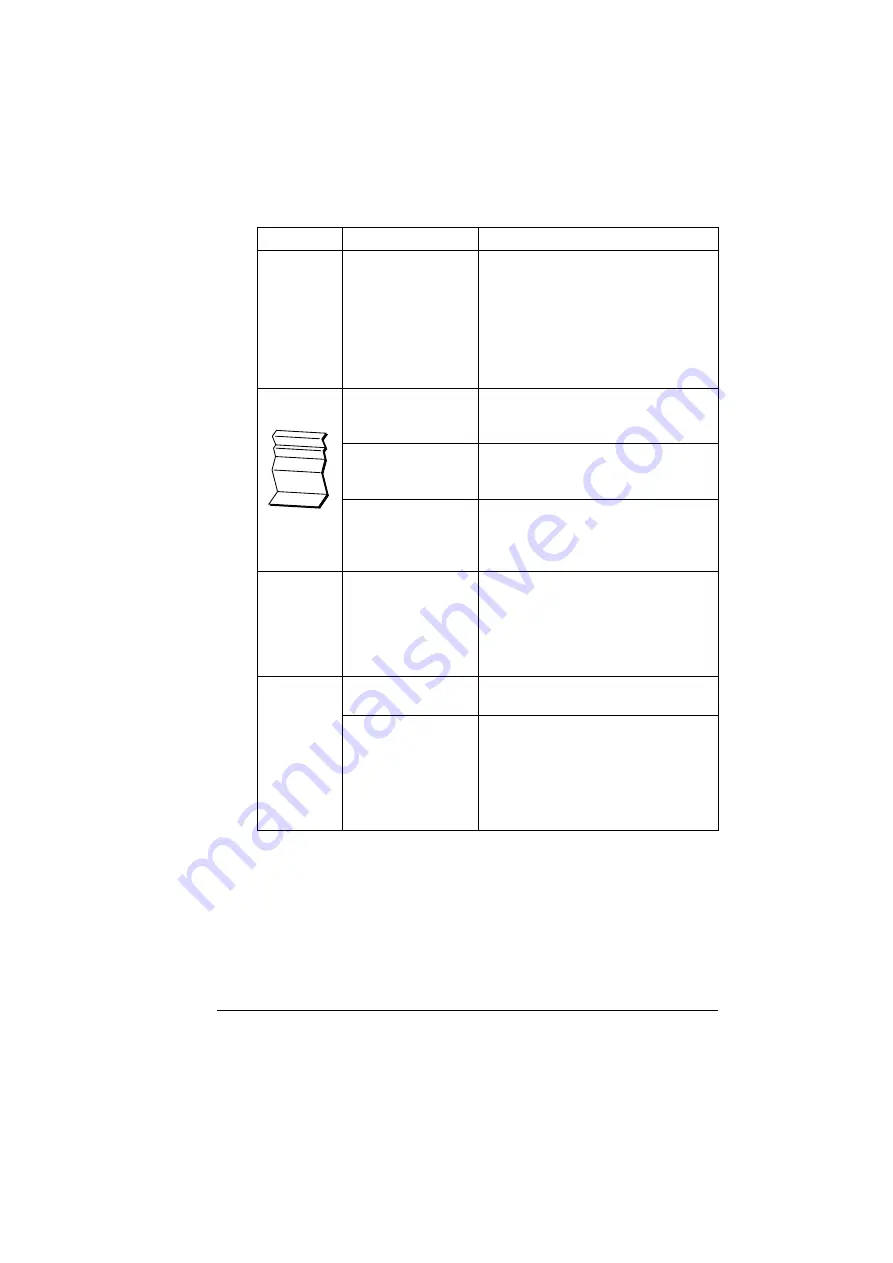
Solving Other Problems
207
The
web-based
utility cannot
be accessed.
The PageScope Web
Connection Adminis-
trator’s password is
incorrect.
The PageScope Web Connection
Administrator password has a 6-char-
acter minimum and a 16-character
maximum. For details of the Page-
Scope Web Connection administrator
password, refer to the bizhub C30P
Reference Guide on the Utilities and
Documentation CD-ROM.
Media is
wrinkled.
The media is moist
from humidity or hav-
ing water spilled on it.
Remove the moist media and replace it
with new, dry media.
The transfer roller or
fuser unit is defective.
Check them for damage. If necessary,
contact Technical Support with the
error information.
Unsupported media
(wrong size, thick-
ness, type, etc.) is
being used.
Use KONICA MINOLTA-approved
media. See “Media Specifications” on
page 98.
The date and
time is not
correctly
maintained
on the
printer.
The backup battery
has reached the end
of its service life.
Replace the backup battery. For
details, see “Replacing the Backup Bat-
tery” on page 158.
The pages
that were fed
out were not
uniformly
loaded and
the staples
are
incorrectly
positioned.
There are large curls
in the paper.
Remove the paper from the paper tray,
turn it over, and then load it again.
There are gaps
between the media
guides of the paper
tray and the sides of
the paper.
Slide the media guides of the paper
tray against the sides of the paper so
that there are no gaps.
Symptom
Cause
Solution
Summary of Contents for BIZHUB C30P
Page 1: ...bizhub C30P User s Guide A011 9566 00A ...
Page 8: ......
Page 14: ...Contents vi ...
Page 15: ...Introduction ...
Page 20: ......
Page 21: ...About the Software ...
Page 36: ...Using the Postscript and PCL Printer Driver 22 ...
Page 37: ...Using the Status Monitor Windows Only ...
Page 40: ......
Page 41: ...Printer Control Panel and Configuration Menu ...
Page 107: ...Camera Direct ...
Page 109: ...Memory Direct ...
Page 111: ...Using Media ...
Page 145: ...Replacing Consumables ...
Page 158: ...Replacing Consumables 144 14 Close the front cover ...
Page 178: ......
Page 179: ...Maintaining the Printer ...
Page 189: ...10 Troubleshooting ...
Page 204: ...Clearing Media Misfeeds 190 4 Push down the levers 5 Close the right side cover ...
Page 239: ...11 Installing Accessories ...
Page 262: ...Staple Finisher 248 10 Install the relay unit on the machine 11 Open the relay unit cover ...
Page 269: ...Appendix ...






























