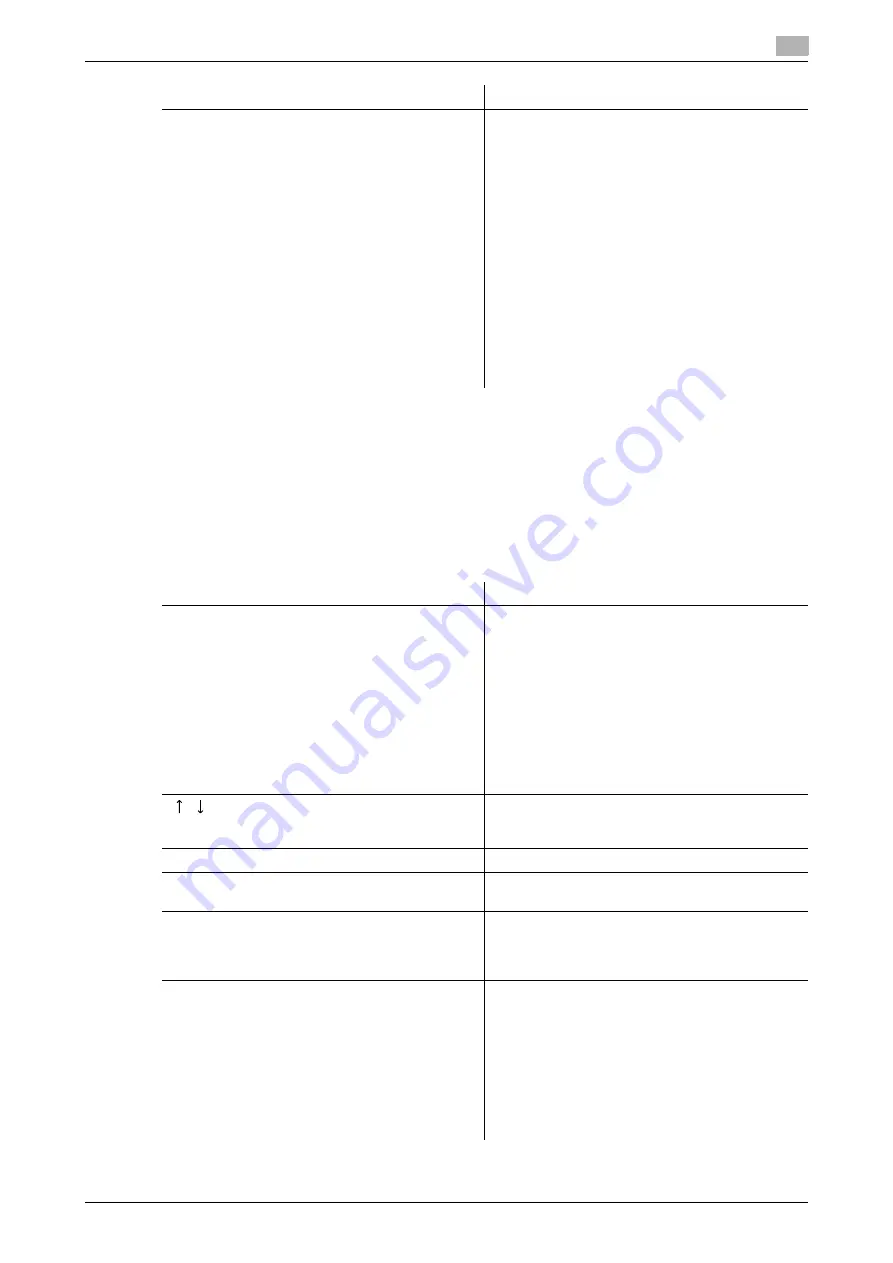
bizhub C360/C280/C220 (Version 4)
3-13
3.2
Touch panel
3
Reference
-
When user authentication settings are applied, the names of documents that have not been saved by
logged in users cannot be viewed.
-
The names of confidential documents are not displayed.
-
To view scanned images, you must set [Job History Thumbnail Display] to [ON] in Administrator Set-
tings in advance. For details, refer to page 10-12.
<Current Jobs of [Receive]>
[Detail]
Press this button to check the result, error details,
registration source/user name, file name, destina-
tion type, stored time, transmission, number of
original pages and external server information for
the selected job.
•
If user authentication settings have been ap-
plied, the names of documents are not dis-
played for other users.
•
The names of confidential documents are not
displayed.
•
The external server information that is available
by pressing [Detail] appears only when using
external server authentication.
•
[TWAIN] appears for the job that is sent via Web
service.
•
[Communication] is displayed only when the
destination is a fax, Internet fax, or IP address
fax.
Item
Description
List items
[No.]: Job identification number assigned when the
job is queued.
[User Name]: The user name or user name/account
name of the user who stored the document.
[Status]: The status of the job (receiving/dialing
(Polling RX)/queued/printing/printing stopped/print
error/saving to memory).
[Document Name]: The name of the received or
saved document.
[Time Stored]: The time that the job was queued.
[Org.]: The number of original pages that were re-
ceived.
[
][
]
When there are more than the upper limit of seven
jobs to be displayed at one time, press these but-
tons to display other jobs.
[Delete]
Press this button to delete the selected job.
[Redial]
Select a job of which the status is set to [Waiting To
Redial], to perform redialing.
[Forward]
Forwards the fax received and stored in the mem-
ory (in-memory proxy reception). Specify the recip-
ients either by selecting destinations registered in
the address book or by entering directly.
[Detail]
Press this button to check the registration
source/user name, file name, output tray, stored
time, transmission time, and number of original
pages for the selected job. To delete a job, press
[Delete].
•
If user authentication settings have been ap-
plied, the names of documents are not dis-
played for other users.
•
The names of confidential documents are not
displayed.
Item
Description
Summary of Contents for bizhub C220 Series
Page 2: ......
Page 14: ...Contents 12 bizhub C360 C280 C220 Version 4 ...
Page 15: ...1 Introduction ...
Page 16: ......
Page 21: ...2 Before using the Network Scan Fax Network Fax functions ...
Page 22: ......
Page 34: ...Overview 2 2 14 bizhub C360 C280 C220 Version 4 2 2 ...
Page 35: ...3 Control Panel Liquid Crystal Display ...
Page 36: ......
Page 53: ...4 Registering the basic information ...
Page 54: ......
Page 60: ...Using the Web service 4 4 8 bizhub C360 C280 C220 Version 4 4 4 ...
Page 61: ...5 Sending ...
Page 62: ......
Page 130: ...Redialing G3 IP 5 5 70 bizhub C360 C280 C220 Version 4 5 13 ...
Page 131: ...6 Receiving G3 IP I FAX ...
Page 132: ......
Page 147: ...7 Convenient functions G3 IP I FAX ...
Page 148: ......
Page 159: ...8 Description of reports and lists ...
Page 160: ......
Page 183: ...9 User Mode Settings ...
Page 184: ......
Page 211: ...10 Administrator Mode Settings ...
Page 212: ......
Page 253: ...11 PageScope Web Connection ...
Page 254: ......
Page 283: ...12 Troubleshooting for fax and scanning problems ...
Page 284: ......
Page 293: ...13 Appendix ...
Page 294: ......
Page 307: ...14 Index ...
Page 308: ......
Page 316: ...bizhub C360 C280 C220 Version 4 14 10 14 2 Index by button 14 ...
















































