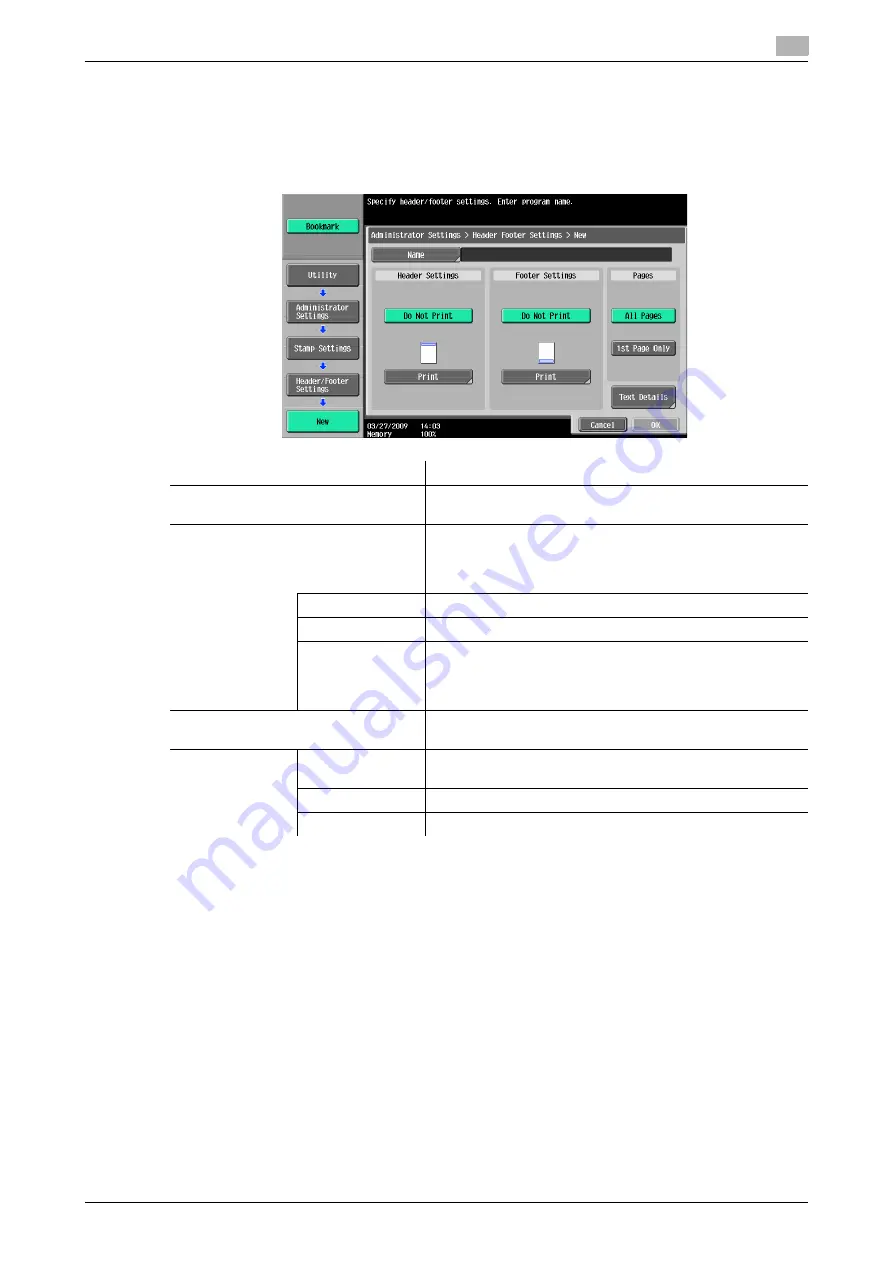
bizhub C360/C280/C220 (Version 4)
10-11
10.3
Administrator Settings (E-mail/Box/SMB/FTP/WebDAV)
10
10.3.4
System Settings - Stamp Settings - Header/Footer Settings
Configure the settings for the header/footer to be inserted on all pages. You can use the settings for the head-
er/footer configured here for faxing, scanning and printing.
In the Header/Footer Setting window, press [New]. This brings up a screen that allows you to enter a new
header/footer.
Item
Description
[Name]
Use the touch panel to enter the name to be registered in the
header/footer using up to 16 characters.
[Header Settings, Footer Settings]
Specify whether to print the header and footer. Pressing
[Print] allows you to specify whether to print text, the
date/time or other information (distribution control number,
job number or serial number).
[Text]
Specify a header or footer string via the control panel.
[Date/Time]
Specify the date/time for the header/footer.
[Other]
Specify the details of the distribution control number, job
number, or serial number of the header or footer.
•
The serial number is that attached to the machine. For de-
tails on settings, contact your service representative.
[Pages]
Select whether to print the date and time on all pages or the
first page only.
[Text Details]
[Text Color]
Select the printing color from black, red, blue, green, yellow,
cyan, or magenta.
[Text Size]
Select the size (8 pt/10 pt/12 pt/14 pt) in which text is printed.
[Text Type]
Select the font type from Times Roman or Helvetica.
Summary of Contents for bizhub C220 Series
Page 2: ......
Page 14: ...Contents 12 bizhub C360 C280 C220 Version 4 ...
Page 15: ...1 Introduction ...
Page 16: ......
Page 21: ...2 Before using the Network Scan Fax Network Fax functions ...
Page 22: ......
Page 34: ...Overview 2 2 14 bizhub C360 C280 C220 Version 4 2 2 ...
Page 35: ...3 Control Panel Liquid Crystal Display ...
Page 36: ......
Page 53: ...4 Registering the basic information ...
Page 54: ......
Page 60: ...Using the Web service 4 4 8 bizhub C360 C280 C220 Version 4 4 4 ...
Page 61: ...5 Sending ...
Page 62: ......
Page 130: ...Redialing G3 IP 5 5 70 bizhub C360 C280 C220 Version 4 5 13 ...
Page 131: ...6 Receiving G3 IP I FAX ...
Page 132: ......
Page 147: ...7 Convenient functions G3 IP I FAX ...
Page 148: ......
Page 159: ...8 Description of reports and lists ...
Page 160: ......
Page 183: ...9 User Mode Settings ...
Page 184: ......
Page 211: ...10 Administrator Mode Settings ...
Page 212: ......
Page 253: ...11 PageScope Web Connection ...
Page 254: ......
Page 283: ...12 Troubleshooting for fax and scanning problems ...
Page 284: ......
Page 293: ...13 Appendix ...
Page 294: ......
Page 307: ...14 Index ...
Page 308: ......
Page 316: ...bizhub C360 C280 C220 Version 4 14 10 14 2 Index by button 14 ...






























