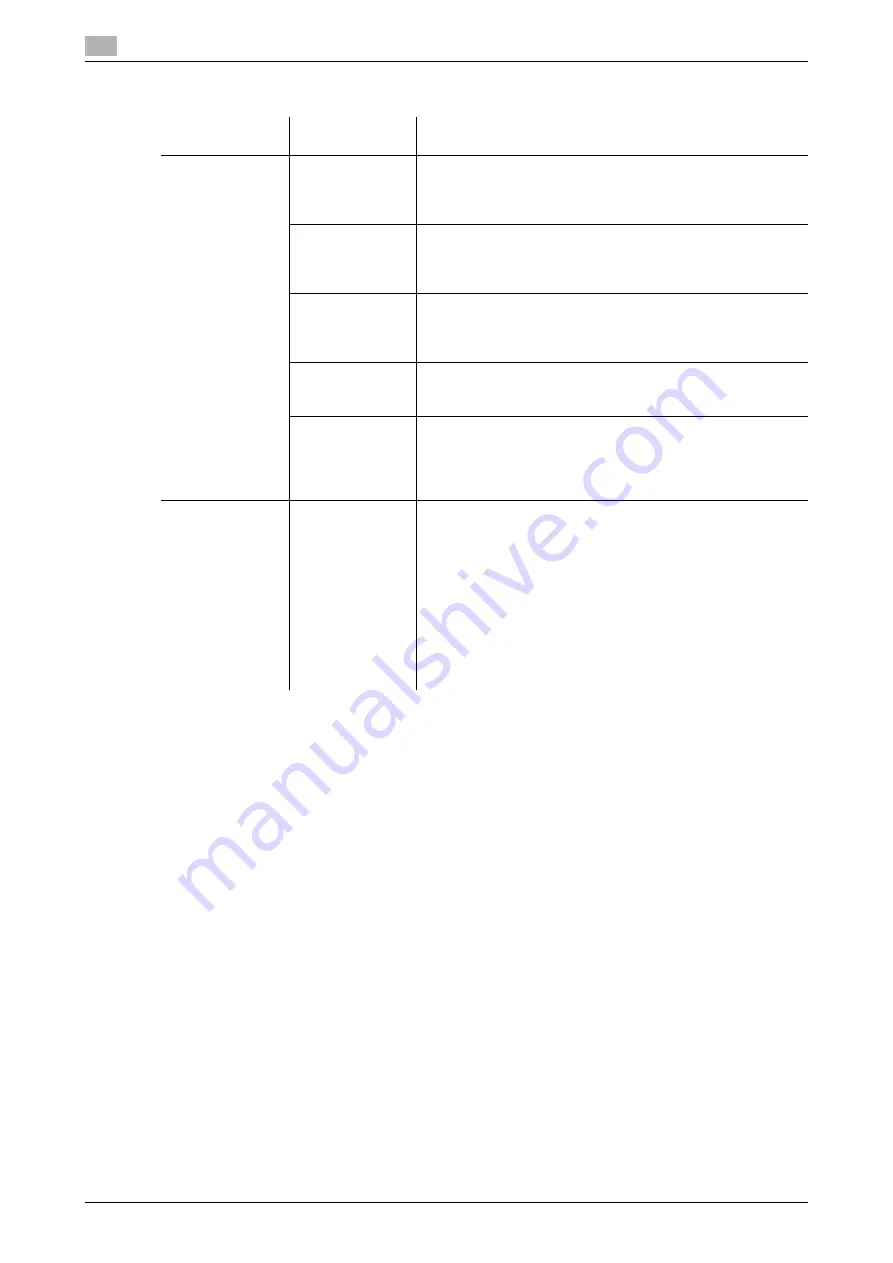
Cannot receive faxes
12
12-6
bizhub C360/C280/C220 (Version 4)
12.2
12.2.2
Network Fax
Description of
problem
Check points
Corrective Actions
Cannot receive
faxes
Is paper in the
machine?
If the add paper icon is lit, the machine is out of paper and re-
ceived documents are stored in memory. Add paper.
For the procedure for adding paper, refer to the [User's Guide
Copy Operations].
Is paper jammed
in the machine?
In case of a paper jam, received documents are stored in
memory. Remove the jammed paper.
For the procedure for correcting paper jams, refer to the [Us-
er's Guide Copy Operations].
Is the machine
out of toner?
No fax can be received if the toner is exhausted. Replace the
toner cartridge.
For the procedure for replacing the toner cartridges, refer to
the [User's Guide Copy Operations].
Is the network ca-
ble correctly con-
nected?
Check the network cable for connection and, if disconnected,
connect it securely.
Is the memory full
or does the hard
disk lack suffi-
cient available
space?
Check the remaining amount of memory or hard disk space. If
there is insufficient memory or hard disk space, the machine
will fail to receive faxes or, if it receives faxes, will fail to print
them.
No printout pro-
duced
Is Memory RX en-
abled?
If Memory RX is enabled, print the document received by fol-
lowing the procedure described below.
•
Press the [User Box] key.
•
Press [System User Box].
•
Press [Compulsory Memory RX User Box], and then press
[Use/File].
•
If a password has been configured, enter it and then press
[OK].
•
Select the document you want to print and then press
[Print].
Optionally, you can change the setting to disable Memory RX.
For details, refer to page 10-23.
Summary of Contents for bizhub C220 Series
Page 2: ......
Page 14: ...Contents 12 bizhub C360 C280 C220 Version 4 ...
Page 15: ...1 Introduction ...
Page 16: ......
Page 21: ...2 Before using the Network Scan Fax Network Fax functions ...
Page 22: ......
Page 34: ...Overview 2 2 14 bizhub C360 C280 C220 Version 4 2 2 ...
Page 35: ...3 Control Panel Liquid Crystal Display ...
Page 36: ......
Page 53: ...4 Registering the basic information ...
Page 54: ......
Page 60: ...Using the Web service 4 4 8 bizhub C360 C280 C220 Version 4 4 4 ...
Page 61: ...5 Sending ...
Page 62: ......
Page 130: ...Redialing G3 IP 5 5 70 bizhub C360 C280 C220 Version 4 5 13 ...
Page 131: ...6 Receiving G3 IP I FAX ...
Page 132: ......
Page 147: ...7 Convenient functions G3 IP I FAX ...
Page 148: ......
Page 159: ...8 Description of reports and lists ...
Page 160: ......
Page 183: ...9 User Mode Settings ...
Page 184: ......
Page 211: ...10 Administrator Mode Settings ...
Page 212: ......
Page 253: ...11 PageScope Web Connection ...
Page 254: ......
Page 283: ...12 Troubleshooting for fax and scanning problems ...
Page 284: ......
Page 293: ...13 Appendix ...
Page 294: ......
Page 307: ...14 Index ...
Page 308: ......
Page 316: ...bizhub C360 C280 C220 Version 4 14 10 14 2 Index by button 14 ...






























