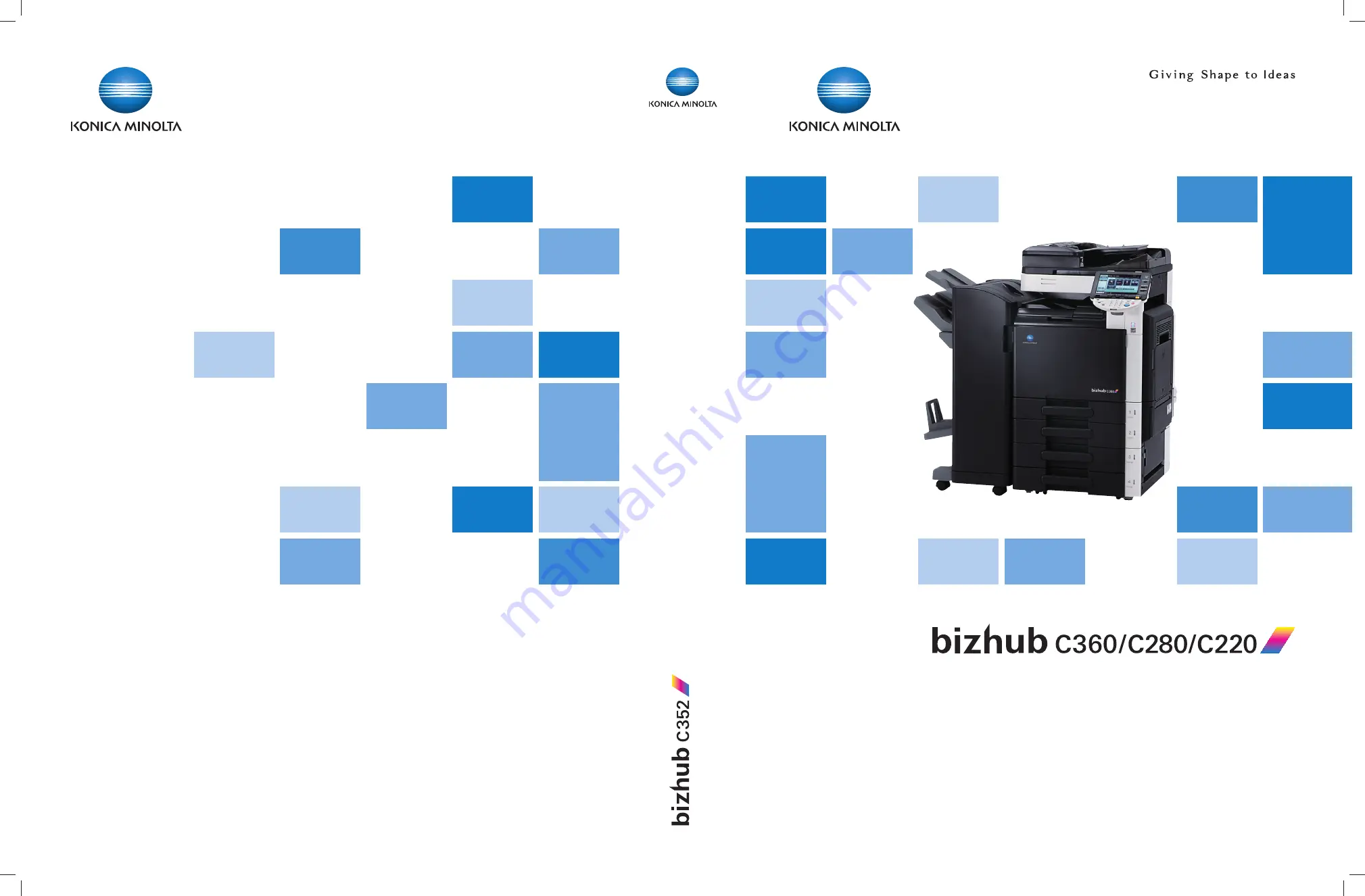
Network Scan/Fax/Network Fax Operations
User’s Guide
User’
s Guide
*XXXXXXXX00*
*XXXXXXXX00*
Konica Minolta
Business Solutions Europe GmbH
Europaallee 17
30855 Langenhagen • Germany
Tel.: +49 (0) 511 74 04-0
Fax: +49 (0) 511 74 10 50
www.konicaminolta.eu
© 2009 Konica Minolta
Business Solutions Europe GmbH
All rights reserved. Printed in Germany.
Summary of Contents for bizhub C220 Series
Page 2: ......
Page 14: ...Contents 12 bizhub C360 C280 C220 Version 4 ...
Page 15: ...1 Introduction ...
Page 16: ......
Page 21: ...2 Before using the Network Scan Fax Network Fax functions ...
Page 22: ......
Page 34: ...Overview 2 2 14 bizhub C360 C280 C220 Version 4 2 2 ...
Page 35: ...3 Control Panel Liquid Crystal Display ...
Page 36: ......
Page 53: ...4 Registering the basic information ...
Page 54: ......
Page 60: ...Using the Web service 4 4 8 bizhub C360 C280 C220 Version 4 4 4 ...
Page 61: ...5 Sending ...
Page 62: ......
Page 130: ...Redialing G3 IP 5 5 70 bizhub C360 C280 C220 Version 4 5 13 ...
Page 131: ...6 Receiving G3 IP I FAX ...
Page 132: ......
Page 147: ...7 Convenient functions G3 IP I FAX ...
Page 148: ......
Page 159: ...8 Description of reports and lists ...
Page 160: ......
Page 183: ...9 User Mode Settings ...
Page 184: ......
Page 211: ...10 Administrator Mode Settings ...
Page 212: ......
Page 253: ...11 PageScope Web Connection ...
Page 254: ......
Page 283: ...12 Troubleshooting for fax and scanning problems ...
Page 284: ......
Page 293: ...13 Appendix ...
Page 294: ......
Page 307: ...14 Index ...
Page 308: ......
Page 316: ...bizhub C360 C280 C220 Version 4 14 10 14 2 Index by button 14 ...


































